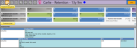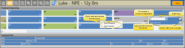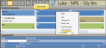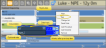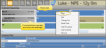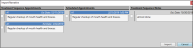Treatment Sequence
The patient's Treatment Sequence is the list of appointments and events that should happen throughout their treatment. It appears at the top of the Treatment Plan page of the patient folder. Because a treatment sequence is tied to a patient's treatment plan, if the patient has multiple treatment plans, be sure to select the one to work with in the Treatment Plan section of the ribbon bar. Right-click to edit or process an item, or to change the sequence. You can integrate treatment sequencing with the patient's findings responses, treatment chart records, and needs appointment list, and view the sequence while scheduling patient appointments.
![]() Create Treatment Sequence Templates
Create Treatment Sequence Templates
Use the Treatment Sequence Editor to create and manage standard treatment protocols. The templates, can include the appointments and checklists that are generally required for completing different types of treatment. After selecting a treatment sequence template for a patient, you may edit the sequence at any time to meet that patient's unique treatment needs. See "Treatment Sequence Template Editor" for details.
![]() Findings / Treatment Sequence Integration Requirement
Findings / Treatment Sequence Integration Requirement
If you want to be prompted to apply a treatment sequence template when you enter Findings data into the patient folder: 1) The treatment sequence template name must include the entire abbreviation of the treatment phase you want to associate with the template (although the template name and abbreviation do not have to match exactly), and 2) at least one Findings category must be flagged to prompt a treatment sequence. The prompt is only triggered the first time you enter data into a flagged category for each treatment phase. It is not triggered when you use the Treatment Change wizard to copy prior findings to a new phase, or if you edit the Findings page later. See "Prompt for Treatment Sequence When Saving Findings Data" for details.
Open a patient folder, and go to the  Treatment Plan page. The Treatment Sequence appears in the top portion of the window. Because a treatment sequence is tied to a patient's treatment plan, if the patient has multiple treatment plans, be sure to select the one to work with in the Treatment Plan section of the ribbon bar.
Treatment Plan page. The Treatment Sequence appears in the top portion of the window. Because a treatment sequence is tied to a patient's treatment plan, if the patient has multiple treatment plans, be sure to select the one to work with in the Treatment Plan section of the ribbon bar.
![]() Apply a Template from a Findings Prompt
Apply a Template from a Findings Prompt
If you want to be prompted to apply a treatment sequence template when you enter Findings data into the patient folder: 1) The treatment sequence template name must include the entire abbreviation of the treatment phase you want to associate with the template (although the template name and abbreviation do not have to match exactly), and 2) at least one Findings category must be flagged to prompt a treatment sequence. The prompt is only triggered the first time you enter data into a flagged category for each treatment phase. It is not triggered when you use the Treatment Change wizard to copy prior findings to a new phase, or if you edit the Findings page later. See "Prompt for Treatment Sequence When Saving Findings Data" for details.
First, confirm that you have selected the appropriate plan in the Treatment Plan section of the ribbon bar. Then, click  Change in the Sequence section of the ribbon bar, and select the treatment sequence template to apply.
Change in the Sequence section of the ribbon bar, and select the treatment sequence template to apply.
Any existing sequence for this treatment plan will be replaced by the template you select.
![]() Build a Treatment Sequence From Scratch
Build a Treatment Sequence From Scratch
You can build a treatment sequence from scratch by adding procedures and checklist items individually. However, it is usually more efficient to apply a treatment sequence template, then add and remove items to customize it for the patient.
Right-click anywhere in the treatment sequence section of the window and choose the item type you want to add: Appointment procedure or Checklist.
Procedure / Description - If you are working with an appointment procedure item, select the procedure code from your list. If you are working with a checklist item, type a description of that task that needs to be completed.
Date - The date field is for when the item has been completed, and not generally entered when you first add an item to the treatment sequence. When this field has a date, the item is automatically flagged as Kept.
Note - You can optionally add a note to any treatment sequence item, and import them into the patient's Treatment Chart records. If the item is linked to a Treatment Sequence List, you can select a note from the list, Otherwise, you can type a note as needed. If no list is assigned, or if you need to assign a different list, you can right-click the sequence item and choose Change List. (See "Treatment Sequence Lists" for details.) To clear the note field of a sequence item, right-click the item and select Reset Note.
Weeks - Enter the number of weeks after the previous sequence item that this item should be completed,The proposed dates for subsequent items are updated automatically. (If you do not notice the changes,  Refresh your page.)
Refresh your page.)
Your new item is added to the end of the sequence. However, you can drag and drop it into a different location in the sequence if needed.
Right-click the item you want to erase from the sequence and select Remove. The proposed dates for subsequent items are updated automatically. (If you do not notice the changes,  Refresh your page.)
Refresh your page.)
You can drag & drop items to re-order the treatment sequence. This feature is especially useful for placing newly created procedures and checklist items, which are added to the end of the sequence, into their proper locations. The proposed dates for subsequent items are updated automatically. (If you do not notice the changes,  Refresh your page.)
Refresh your page.)
As the patient progresses through treatment, you update the associated items in the treatment sequence to reflect that progress. Although you can right-click to manually process and edit items, certain sequencing tasks happen automatically as you schedule and process patient appointments.
Right-click a treatment sequence item and select Edit. You can then change the procedure code of an appointment item, or the description of a checklist item. You can also update the number of weeks to schedule after the previous item, the date the item was completed, and any associated note. You cannot change a procedure item into a checklist item, or vice-versa.
Procedure / Description - If you are working with an appointment procedure item, select the procedure code from your list. If you are working with a checklist item, type a description of that task that needs to be completed.
Date - The date field is for when the item has been completed, and not generally entered when you first add an item to the treatment sequence. When this field has a date, the item is automatically flagged as Kept.
Note - You can optionally add a note to any treatment sequence item, and import them into the patient's Treatment Chart records. If the item is linked to a Treatment Sequence List, you can select a note from the list, Otherwise, you can type a note as needed. If no list is assigned, or if you need to assign a different list, you can right-click the sequence item and choose Change List. (See "Treatment Sequence Lists" for details.) To clear the note field of a sequence item, right-click the item and select Reset Note.
Weeks - Enter the number of weeks after the previous sequence item that this item should be completed,The proposed dates for subsequent items are updated automatically. (If you do not notice the changes,  Refresh your page.)
Refresh your page.)
![]() Flag an Item as Kept / Completed
Flag an Item as Kept / Completed
Treatment sequence appointments that are flagged as Kept appear dim in the treatment sequence window. Completed checklist items display a checkmark. The proposed dates for subsequent items are updated automatically. (If you do not notice the changes,  Refresh your page.)
Refresh your page.)
Process Automatically - When you process an appointment in your Scheduler as Kept, or when a patient uses Sign-In, and the
Process as "Kept Today" - If you right-click an item in a treatment sequence, and flag it as Kept, that item is marked with today's date, regardless of the actual appointment date.
Removing / Selecting a Different Completed Date - If you flag an item as Kept accidentally, right-click the item and select Edit, then remove the date to return it to active status. You can also flag an item as Kept by editing the item and inserting the date it was completed.
Click  Save in your Quick Access toolbar or File ribbon bar (or press Ctrl+S on your keyboard) to save any changes you have made.
Save in your Quick Access toolbar or File ribbon bar (or press Ctrl+S on your keyboard) to save any changes you have made.
![]() Treatment Sequence Data Integrations
Treatment Sequence Data Integrations
![]() Prompt a Sequence Template from the Findings Page
Prompt a Sequence Template from the Findings Page
If you want to be prompted to apply a treatment sequence template when you enter Findings data into the patient folder: 1) The treatment sequence template name must include the entire abbreviation of the treatment phase you want to associate with the template (although the template name and abbreviation do not have to match exactly), and 2) at least one Findings category must be flagged to prompt a treatment sequence. The prompt is only triggered the first time you enter data into a flagged category for each treatment phase. It is not triggered when you use the Treatment Change wizard to copy prior findings to a new phase, or if you edit the Findings page later. See "Prompt for Treatment Sequence When Saving Findings Data" for details.
Treatment Sequence & Needs Appointment Integration - Patients in an appointment-required status that have no future appointment scheduled are automatically placed
Treatment Sequence & Scheduler Integration - You can review a patient's treatment sequence while scheduling an appointment. This feature helps you stay on the proposed course of treatment with every appointment.
Treatment Sequence & Treatment Chart Integration - To integrate the patient's treatment sequence with their treatment chart records, use a treatment chart style that includes both 1) a List Only or List and Text column assigned to a list that has the Next Appt Time option enabled, and 2) a column with the Procedure List column type. As you create a treatment chart record for the patient, their next treatment sequence appointment information will be entered as the default for those columns.See "Treatment Chart Records" for details.
Appointment and Treatment Sequence Narrative / Treatment Chart Integration - Use the Import Narrative tool to add notes from the scheduled appointment and / or Treatment Sequence items directly into the patient's treatment chart. To function, you need a treatment chart style column with either the Text Only or List and Text column type.
While adding data to a Text Only or List and Text treatment chart column, click the drop down button beside the  Import icon on the Treatment Chart section of the Patient ribbon bar, then select Import Narrative. (Or, press F3 on your keyboard.) You will see a window of all narratives associated with scheduled appointments, and the notes for upcoming Treatment Sequence items. Enable each narrative / note you wish to add to the treatment chart, and click Import. If you later change the narrative assigned to an appointment or treatment sequence checklist, any treatment chart records that imported the narrative will not be changed.
Import icon on the Treatment Chart section of the Patient ribbon bar, then select Import Narrative. (Or, press F3 on your keyboard.) You will see a window of all narratives associated with scheduled appointments, and the notes for upcoming Treatment Sequence items. Enable each narrative / note you wish to add to the treatment chart, and click Import. If you later change the narrative assigned to an appointment or treatment sequence checklist, any treatment chart records that imported the narrative will not be changed.
View Treatment Sequence in Treatment Hub - Use the  Filters icon in the Treatment Chart section of the Patient ribbon bar to show / hide the patient's active Treatment Sequence items within the patient's treatment chart records. The treatment sequence items will appear at the bottom of your treatment chart records. Once a sequence procedure is flagged as "kept", it is removed from the treatment chart automatically. See "Treatment Hub" for details.
Filters icon in the Treatment Chart section of the Patient ribbon bar to show / hide the patient's active Treatment Sequence items within the patient's treatment chart records. The treatment sequence items will appear at the bottom of your treatment chart records. Once a sequence procedure is flagged as "kept", it is removed from the treatment chart automatically. See "Treatment Hub" for details.