Treatment (Phase) Editor
Use the Treatments editor to maintain your list of patient treatment phases. Each record includes the treatment description, abbreviation, default number of treatment months, and classification. Because Edge Cloud uses the treatment phase to track patient contracts, transactions, treatment progress, and other critical statistics, it is important that your list is comprehensive, and that patient folders are assigned to the appropriate treatment phase at all times.
Select Editors from the Tools section of the Home ribbon bar. Then, from the Treatment section, open the Treatment editor. (You can also use the Search field to look for the editor you want to work with.)
 Create a New Record - Click New, then enter the details for your new record.
Create a New Record - Click New, then enter the details for your new record.
Created Records Can't Be Deleted - Once you create a record, you cannot delete it. You can, however, flag it Inactive. Records you flag as Inactive are not available for general use, but they remain in your system for reporting and other data collection needs. In addition, you can toggle records back to Active whenever needed.
 Select Existing Record - Your list of existing records appears at the left. Scroll through the list, and click the record to work with. Then review and edit the details. If not all your records appear in the list, you can enable the Show Inactive option to see them.
Select Existing Record - Your list of existing records appears at the left. Scroll through the list, and click the record to work with. Then review and edit the details. If not all your records appear in the list, you can enable the Show Inactive option to see them.
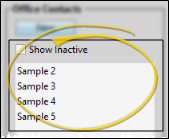
Description - You can change the name of your treatment phase in this field.
Abbreviation - Enter an abbreviation for this phase. The abbreviation appears on the Patient Information Panel of the patient folder, among other places in your system.
Inactive / Active Toggle - Once you create a record, you cannot delete it. You can, however, flag it Inactive. Records you flag as Inactive are not available for general use, but they remain in your system for reporting and other data collection needs. In addition, you can toggle records back to Active whenever needed.
Default Months - Enter the number of months this phase of treatment typically takes for a patient to complete. This number is used when creating contracts, and to calculate the expected appliance removal date on the Findings pageof the patient folder.
Classification - Select the classification (if any) to assign to this phase of treatment. See "Treatment Phase Classification Editor" for details about creating your list of responses. The classifications, and not treatment phase descriptions, are used to collect treatment phase information for certain Edge Cloud data results, primarily Gaidge integrations.
Click  Save in your Quick Access toolbar or File ribbon bar (or press Ctrl+S on your keyboard) to save any changes you have made.
Save in your Quick Access toolbar or File ribbon bar (or press Ctrl+S on your keyboard) to save any changes you have made.
Run a Treatment List report to obtain a list of the active records in your Treatments editor. The report includes the description, abbreviation, default number of treatment months, and the assigned classification, if any, for each treatment. Only active records are included in the report: Any items flagged Inactive in the editor are omitted. If you have Edge Specialist, the records for both orthodontics and pediatric dentistry are included in the report. See "Treatments List" for details.