Treatment Phase Classification Editor
Use the Treatment Classification editor to create a list of categories to assign to your treatment phases (most commonly used with Gaidge integrations). The data is collected according to the phase assigned to your patient folders. You can optionally add standard Gaidge descriptions to this list.
Select Editors from the Tools section of the Home ribbon bar. Then, from the Treatment section, open the Treatment Classification editor. (You can also use the Search field to look for the editor you want to work with.)
 Create a New Description - Click New. Then enter the details for the new record.
Create a New Description - Click New. Then enter the details for the new record.
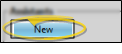
Edit Descriptions - Click in the field you want to modify and type your changes, or as needed.
 Insert Standard Gaidge Responses - (Optional.) - Enable the Gaidge integration in your System Integrations editor to connect your Edge Cloud practice data with your Gaidge practice performance analysis system, and automatically add standard Gaidge responses to your Contract Classes, Start Origin, and Treatment Classification editors. If you later disable the integration, the responses are not removed from the editors. See "Edge Cloud / Gaidge Integration" for details.
Insert Standard Gaidge Responses - (Optional.) - Enable the Gaidge integration in your System Integrations editor to connect your Edge Cloud practice data with your Gaidge practice performance analysis system, and automatically add standard Gaidge responses to your Contract Classes, Start Origin, and Treatment Classification editors. If you later disable the integration, the responses are not removed from the editors. See "Edge Cloud / Gaidge Integration" for details.
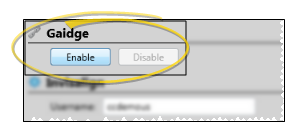
 Delete Descriptions - Click the record you want to remove, then click Delete. The description is removed from the list, and the classification is removed from any Treatments this description was assigned to. (See "Treatment (Phase) Editor" for details.)
Delete Descriptions - Click the record you want to remove, then click Delete. The description is removed from the list, and the classification is removed from any Treatments this description was assigned to. (See "Treatment (Phase) Editor" for details.)
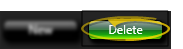
 Save Changes
Save Changes
Click  Save in your Quick Access toolbar or File ribbon bar (or press Ctrl+S on your keyboard) to save any changes you have made.
Save in your Quick Access toolbar or File ribbon bar (or press Ctrl+S on your keyboard) to save any changes you have made.
Use the Classification column of your Treatment editor to assign treatment classifications. The classifications, and not treatment phase descriptions, are used to collect treatment phase information for certain Edge Cloud data results, primarily Gaidge integrations. See "Treatment (Phase) Editor" for details.
Run a Treatment List report to obtain a list of the active records in your Treatments editor. The report includes the description, abbreviation, default number of treatment months, and the assigned classification, if any, for each treatment. Only active records are included in the report: Any items flagged Inactive in the editor are omitted. If you have Edge Specialist, the records for both orthodontics and pediatric dentistry are included in the report. See "Treatments List" for details.
![]() Open the Treatment Classification Editor
Open the Treatment Classification Editor
![]() Treatment Classification Details
Treatment Classification Details
![]() Open the Treatment Classification Editor
Open the Treatment Classification Editor
![]() Treatment Classification Details
Treatment Classification Details