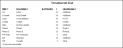Treatments List
Run a Treatment List report to obtain a list of the active records in your Treatments editor. The report includes the description, abbreviation, default number of treatment months, and the assigned classification, if any, for each treatment. Only active records are included in the report: Any items flagged Inactive in the editor are omitted. If you have Edge Specialist, the records for both orthodontics and pediatric dentistry are included in the report.
This report obtains its data and calculations from the following areas of your Edge Cloud system.
 Treatment Classifications
Treatment Classifications
Use the Treatment Classification editor to create a list of categories to assign to your treatment phases (most commonly used with Gaidge integrations). The data is collected according to the phase assigned to your patient folders. You can optionally add standard Gaidge descriptions to this list. See "Treatment Phase Classification Editor" for details.
 Treatments
Treatments
Use the Treatments editor to maintain your list of patient treatment phases. Each record includes the treatment description, abbreviation, default number of treatment months, and classification. Because Edge Cloud uses the treatment phase to track patient contracts, transactions, treatment progress, and other critical statistics, it is important that your list is comprehensive, and that patient folders are assigned to the appropriate treatment phase at all times. See "Treatment (Phase) Editor" for details.
Select Reporting from the Reporting section of the Home ribbon bar. Then from the Table section, open the Treatments List report. You can double-click the report name, or click Run at the top of the window to continue. (You can also use the Search field to find the report you want to work with.) You might also be able to run this report or form from your Recent Reports or Quick Reports list. See "Run Edge Cloud Reports" for details.
Because there are no optional settings, the report runs immediately after you select it. With the results on your screen, you can click View from the left side of the window to refresh the results. In addition, you can manage the output with the toolbar at the top of the report window. See "Report Output Options" for details.