Treatment Sequence Lists
You can use Treatment Sequence lists to quickly insert standard notes into the treatment sequence items you add to patient folders.
Select Editors from the Tools section of the Home ribbon bar. Then, from the Treatment section, open the Treatment Sequence List editor. (You can also use the Search field to look for the editor you want to work with.)
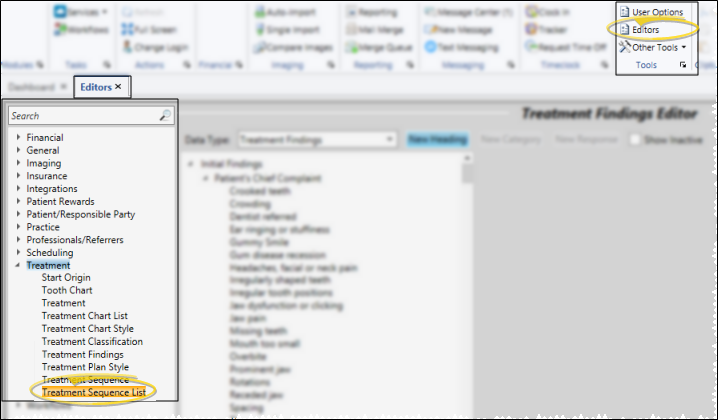
 Create a New Record
Create a New Record
Type a description in the Create New portion of the window. Then click Add. You can then edit your record to complete the details.
 Select Existing Record - Your list of existing lists appears at the left. Click the list to work with, then review and edit the details at the bottom of the window.
Select Existing Record - Your list of existing lists appears at the left. Click the list to work with, then review and edit the details at the bottom of the window.
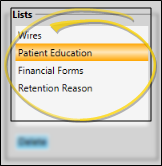
List Name - Type a name to describe this treatment sequence list.
Add a Response - Click Add in the Edit List section of the window, then type the response in the text box and click Ok.
Edit a Response - Click the response to change, then make your changes in the text box at the right.
Re-Order Responses - Click a response in your list, then click up / down to order the responses as you want them to appear when you are adding a note to a patient's treatment sequence.
Delete a Response - Click the response to work with, then click Delete at the bottom of the window. This does not remove the response from any existing patient treatment sequences, but you can no longer choose this response for a patient.
Click the list name, then click the Delete button at the bottom of the list.
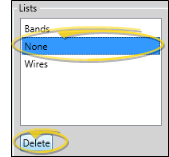
Click  Save in your Quick Access toolbar or File ribbon bar (or press Ctrl+S on your keyboard) to save any changes you have made.
Save in your Quick Access toolbar or File ribbon bar (or press Ctrl+S on your keyboard) to save any changes you have made.
Assign a List to a Template - See "Treatment Sequence Template Editor" for details about assigning a list to items in your Treatment Sequence templates.
Change the Assigned List - Right-click a sequence item in the patient folder, then use the Change List option to select the treatment sequence list to use for that item. See "Treatment Sequence" for details.
Use List Responses - Right-click a sequence item in the patient folder and select Edit. In addition to editing the other item details, you can choose to include a note. If a sequence list is assigned to that item, you can choose a response from the assigned list instead of typing your note. See "Treatment Sequence" for details.
![]() Open the Treatment Sequence List Editor
Open the Treatment Sequence List Editor
![]() Open the Treatment Sequence List Editor
Open the Treatment Sequence List Editor