Needs Appointment List
The Needs Appointment
Flag Statuses that Require Appointments - Enable the Appointment Required option for each description in your Status
Set Up Needs Appointment Patient Folder Link - Enable / disable the Launch Smart Scheduler setting in your Scheduler User Options to choose whether to open the Smart Scheduler for a patient when you click on a Needs Appointment link in the Patient Information Panel of a patient folder, or whether clicking the link opens the Scheduler date with the patient activated. This feature works only for patients on the Pending section of the Needs Appointment list. When you click the link for patients on the Patients Without Appointments section, the Scheduler opens, but the Smart Scheduler is not launched. See "Needs Appointment List" for detailsabout each section of the list. See "Scheduler User Options" for details.
Enable / Disable Group by Status Option - Enable the Group Needs Appointment by Status user option to group patients in the Patients Without Appointments list by status, or disable the option to display the list alphabetically by patient last name. grouping by status may be disabled automatically when the list includes more than 150 patients, to prevent undue system slow-downs. See "Scheduler User Options" for details.
Show / Hide Recall Patients - Enable / disable the Hide Patients with Past Due Recall user option to prevent / allow patients with overdue recall appointments on the Patients Without Appointments tab of your Needs Appointment list.See "Scheduler User Options" for details.
![]() Open the Needs Appointment List
Open the Needs Appointment List
The Needs Appointment List is at the top of your Scheduler bar, which usually appears at the right edge of your Scheduler window. If you cannot see it, hover over the Scheduler Bar pin (most often at the right edge of your screen) until it slides into place. (See "Scheduler Bar" for details.)
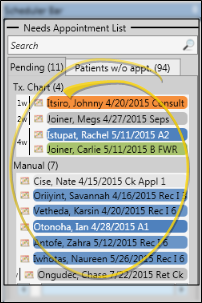
![]() Enable / Disable Patient Filters
Enable / Disable Patient Filters
If you have applied one or more filters to your Scheduler bar, only the appointments and patients that match those filters will appear. Your Scheduler bar can use either the same filters as your Scheduler grids, or you can choose different filters for it. See "Scheduler Bar" for details.
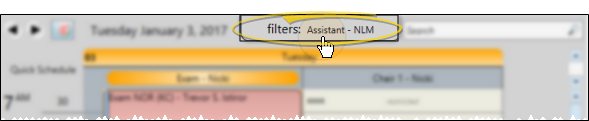
Use the  Search field at the top of the bar to search for patients on the Needs Appointment list by all or part of the first name, last name, full name (in Last.First format), or appointment procedure code.
Search field at the top of the bar to search for patients on the Needs Appointment list by all or part of the first name, last name, full name (in Last.First format), or appointment procedure code.
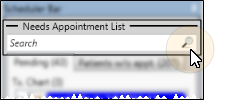
Click the Pending tab of the Needs Appointment list to view patients ready to be scheduled for a visit.
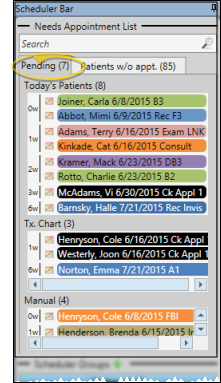
![]() Pending Appointments Sections - Pending appointments are grouped into Today's Patients, Tx. Chart appointments, and Manually placed appointments. Each section heading indicates the number of patients in the list. Patients are grouped by the number of weeks until their next appointment is / was due.
Pending Appointments Sections - Pending appointments are grouped into Today's Patients, Tx. Chart appointments, and Manually placed appointments. Each section heading indicates the number of patients in the list. Patients are grouped by the number of weeks until their next appointment is / was due.
Today's Patients Section - Patients are moved to this section when they have either a Tx. Chart or Manual needs appointment record, and have an appointment scheduled for today.
Tx. Chart Section - Patients are added to this section when you create a treatment chart record that contains the procedure and date that should be scheduled for the next appointment.
Manual - Patients are added to this section when you process a patient's appointment without scheduling a future appointment, or add next appointment details to a patient on the Patients Without Appointments tab of the list (described below).
![]() Pending Appointment Actions - You can easily schedule patients on the Pending Appointments list, or choose to open a page of their patient folder,
Pending Appointment Actions - You can easily schedule patients on the Pending Appointments list, or choose to open a page of their patient folder,
Drag & Drop to Schedule - You can drag and drop a patient from the board onto an appointment time slot in your schedule. Any related
Schedule the Patient - Click the  Smart Scheduler button beside the patient name in your Needs Appointment List, or right-click the name and select Search for Appointment to open the Smart Scheduler for that patient.
Smart Scheduler button beside the patient name in your Needs Appointment List, or right-click the name and select Search for Appointment to open the Smart Scheduler for that patient.
Open Patient Folder / Treatment
Go to Scheduler Date - Right-click a patient name in the board, and select Go To Scheduler Date to open your Scheduler to the date of the pending appointment.
Remove from Needs Appointments List - Right-click a patient name in the list, and select Remove to delete the next appointment properties (procedure, weeks until due, length, and reminder). If the patient is in a status that requires an appointment, the patient will be moved to the
Patients in an appointment-required status that have no future appointment scheduled are automatically placed
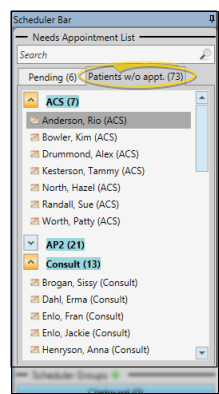
Expand / Collapse Status Groups - If your list is grouped by status, you can click the arrows beside each status heading to expand / collapse that section of the list.
Schedule the Patient - Click the  Smart Scheduler button beside the patient name in your Needs Appointment List, or right-click the name and select Search for Appointment to open the Smart Scheduler for that patient.
Smart Scheduler button beside the patient name in your Needs Appointment List, or right-click the name and select Search for Appointment to open the Smart Scheduler for that patient.
Activate a Patient - Double-click a patient name, or right-click and select Activate to activate the patient in your Scheduler. You can then use any of the tools listed in the Active Patient section of the Scheduler ribbon bar, such as open the patient folder, post a payment, or review the appointment history. (See "Your Scheduler" for details about using the Active Patient ribbon bar options.)
Needs Appointments Details - Right-click a patient name in the list, and select Set Next Appt Details to enter the next appointment properties, including the procedure, number of weeks until the appointment is due, appointment length, and reminder. When you click
Open Patient Folder / Treatment
Remove from Needs Appointments List - If the patient is in a status that requires an appointment, you cannot remove him or her from the Needs Appointment list: You must either schedule an appointment for the patient, or change the status assignment in the patient folder. ( See "Status Editor" for details about the "Appointment Required" option.)
Trigger a Workflow - Use the Needs Appointment workflow trigger to activate a workflow whenever you process an appointment or change a patient status that places them on your Needs Appointment list. (Placing a patient on the Needs Appointment list by creating a Treatment Chart record will not trigger the workflow.)
Print Needs Appointment List - Run the Needs Appointment report to see which patients with a status requiring an appointment do not have one scheduled. Among other data, the report includes the next required procedure, if available, to assist you in scheduling appropriate appointments for the patients.
