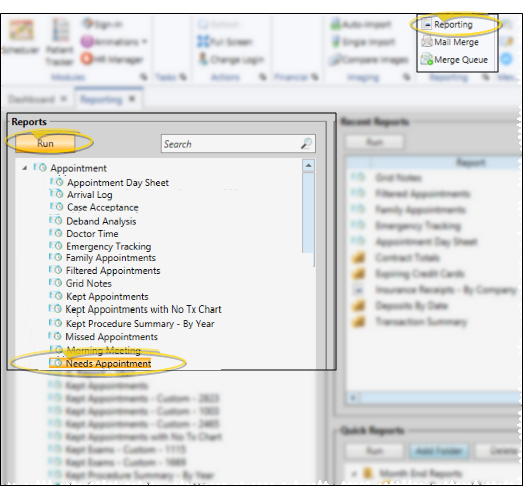Needs Appointment Report
Run the Needs Appointment report to see which patients with a status requiring an appointment do not have one scheduled. Among other data, the report includes the next required procedure, if available, to assist you in scheduling appropriate appointments for the patients.
-
 Open the Report - Home ribbon bar > Reporting section > Reporting > Appointment> Needs Appointment > Run. (You can also use the Search field to find the report you want to work with.) You might also be able to run this report from your Recent Reports or Quick Reports list. See "Run Edge Cloud Reports" for details.
Open the Report - Home ribbon bar > Reporting section > Reporting > Appointment> Needs Appointment > Run. (You can also use the Search field to find the report you want to work with.) You might also be able to run this report from your Recent Reports or Quick Reports list. See "Run Edge Cloud Reports" for details.
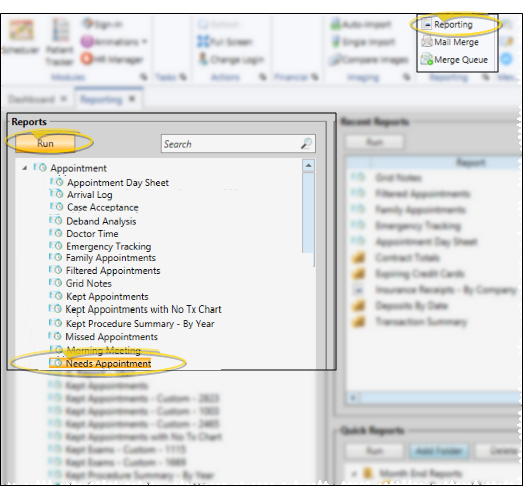
-
Hide Patients With Past Due Recall - Enable this option to ignore patients that simply need a recall appointment, and include only patients that need a regularly scheduled appointment in the report results.
-
Subgroup - You can optionally choose a subgroup to use to narrow the records to include on the report. Only records that fit your selected subgroup as well as all other report settings will be included. If you use a subgroup, the report will display the name of your selected subgroup just under the report name, so you know which criteria was used to generate the results. See "Subgroup Editor" for details.about creating subgroups.
- You can optionally choose a subgroup to use to narrow the records to include on the report. Only records that fit your selected subgroup as well as all other report settings will be included. If you use a subgroup, the report will display the name of your selected subgroup just under the report name, so you know which criteria was used to generate the results. See "Subgroup Editor" for details.about creating subgroups.
-
View Results - If needed, click View at the top of the report settings panel to view the results on your screen. When you run a report or form from your Recent Report list, or when you run a Quick Report, the initial results are sent to your screen immediately, with one exception: A Quick Report that has the Print Only option enabled will not show your results on the screen at all, but continue with the printing options.
- If needed, click View at the top of the report settings panel to view the results on your screen. When you run a report or form from your Recent Report list, or when you run a Quick Report, the initial results are sent to your screen immediately, with one exception: A Quick Report that has the Print Only option enabled will not show your results on the screen at all, but continue with the printing options.
-
Manage Options and Output - With the results on your screen, you can choose the output with the toolbar at the top of the report window. See "Report Output Options" for details.
- With the results on your screen, you can choose the output with the toolbar at the top of the report window. See "Report Output Options" for details.
Who is on the report? - Patients whose status requires an appointment, but have no regular, and optionally a past recall appointment scheduled, are included on this report. See "Status Editor" for details about flagging status descriptions with this requirement. If you have placed a patient on your Needs Appointment List manually, and they have a status that does not require an appointment, they do not show up on this report. (See "Needs Appointment List" for details.)
Next required procedure - The report includes the next required procedure for the patient, if any. The next procedure can be determined by a Treatment Chart record that includes both the Procedure and Next Appointment time frame, or it can be taken from the next required procedure in the patient's Treatment Sequence, or you can enter the next required procedure as you process a patient's appointment.
Open Scheduler - While viewing the report, you can click a patient name that appears on the report to launch your Scheduler with that patient activated, and ready to schedule an appointment.
Report Title & Header - Whether you view the report on your screen or print it, the report title and run date appear in the header of each report page. If you used subgrouping or other report options, that information appears just under the report title so you know which criteria was used to generate the results.
- Whether you view the report on your screen or print it, the report title and run date appear in the header of each report page. If you used subgrouping or other report options, that information appears just under the report title so you know which criteria was used to generate the results.
 Open the Report - Home ribbon bar > Reporting section > Reporting > Appointment> Needs Appointment > Run. (You can also use the Search field to find the report you want to work with.) You might also be able to run this report from your Recent Reports or Quick Reports list. See "Run Edge Cloud Reports" for details.
Open the Report - Home ribbon bar > Reporting section > Reporting > Appointment> Needs Appointment > Run. (You can also use the Search field to find the report you want to work with.) You might also be able to run this report from your Recent Reports or Quick Reports list. See "Run Edge Cloud Reports" for details.