Late Fee Editor
Use the Late Fee editor to set up your late fee policies for both contract payments and miscellaneous charges. You can base the fee on either an annual percentage rate applied to the amount that is past due, or a flat dollar amount. Because you might calculate late fees differently in different situations, you can define and select a late fee policy appropriate for each situation.
Select Editors from the Tools section of the Home ribbon bar. Then, from the Financial section, open the Late Fees editor. (You can also use the Search field to look for the editor you want to work with.)
Select an existing record to edit from the list at the left of the window, or type a description in the Create New section of the window and click Add to create a new record. You can then add and edit the details.
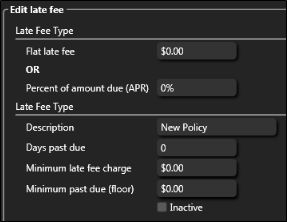
Flat Late Fee or Percent - If you charge a flat late fee amount, enter that in the Flate Late Fee field. Otherwise, enter the annual percentage rate to apply to the amount that is past due.
Description- You can change the name of your late fee policy in this field.
Days Past Due - Specify the number of days past due a charge must be before you apply a late fee. If you base the late fee on a percentage, any charges that are not past due are not used to calculate the penalty. If the late fee is a flat dollar amount, the total penalty is applied if any of the amount due is past your specified number of days.
Minimum Late Fee Charge - If your late fee is based on a percentage, you can enter the minimum amount to charge, regardless of the calculated fee.
Minimum Past Due (Floor) - You may choose not to apply your late fee to accounts that have insignificant past due amounts. For example, if your floor field is $50, and an account's past due amount is only $35, the late fee will not be applied to the account.
Inactive / Active Toggle - Once you create a record, you cannot delete it. You can, however, flag it Inactive. Records you flag as Inactive are not available for general use, but they remain in your system for reporting and other data collection needs. In addition, you can toggle records back to Active whenever needed.
Click  Save in your Quick Access toolbar or File ribbon bar (or press Ctrl+S on your keyboard) to save any changes you have made.
Save in your Quick Access toolbar or File ribbon bar (or press Ctrl+S on your keyboard) to save any changes you have made.
You set up your default late fee policies in your Financial User Options. You can change the late fee policy for individual contracts with the Contract Details editor, and choose a late fee policy for miscellaneous charges on the Responsible Party page of the patient folder.