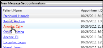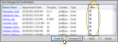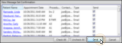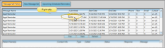Send Edge Reminders Messages Manually
Use the New Message Set tab of your Edge Reminders window to manually initiate appointment reminders, birthday greetings, and other messages to subgroups of patients via phone, email, and/or text.
 Open the New Message Set Window
Open the New Message Set Window
Select  Services from the Tasks section of the Home ribbon bar and choose
Services from the Tasks section of the Home ribbon bar and choose  Reminders. Then open the New Message Set tab.
Reminders. Then open the New Message Set tab.
 Choose Message Type and Details
Choose Message Type and Details
Select the type of message to send from the list at the left, then enter the details in the fields at the right of the window..
Office Closure Message - When you send an Office Closure message, the Custom Date 1 field of your Reminders editor will be inserted as the date your office will be closed.
Dates & Times - Enter the starting and ending dates and times for sending the reminder messages. Message delivery will be attempted only during the date / time range you set.
Time Range - For best results, set your starting and ending times as early and late as you are comfortable with: It may take some time for reminders to go through the servers, especially during popular times of the day. You may need to do some experimenting to get the time span just right.
Subgroup - Select the subgroup to use for compiling the list of who should receive the message. Only records that fit your selected subgroup, and that have their contact details enabled for Edge Reminders, will be included. See "Subgroup Editor" for details.
Delivery Method(s) - Enable each type of delivery method, telephone, email, and/or text, that you want to use for this reminder. (You flag the phone number / email address to use for each type of reminder message in the patient and responsible party contact details See "Set Up Contacts for Edge Reminders" for details).
 Create Message Set
Create Message Set
Click New Message Set to initiate Edge Reminders.
 Confirm Patients
Confirm Patients
A few moments after clicking New Message Set, you will see a list of the patients that will be contacted with your selected message. You can click a name to open that patient folder, and de-select patients to exclude them from receiving the message.
Click a name to open that patient folder.
Click to include / exclude individual patients, or all patients in the set.
 Initiate Reminders
Initiate Reminders
When you are happy with the message type, details, and patients to notify, click Send at the bottom of the window. The messages will then be delivered within the date/time settings you selected.
If you initiated a message set in error, you can open the Message Set History tab of the Edge Reminders window, or open your Reminders widget, then right-click the set and select Delete, preventing the reminders from occurring.
Future Sets Only - You can only delete message sets that have not yet begun to send out messages.
Use the Message Set History tab of your Edge Reminders window, or open the Reminders widget, to review the success rate of your message deliveries, the confirmed / canceled appointment responses you have received, and to listen to voice messages patients may have left regarding their appointment reminder. We recommend that you open the Edge Reminders window or widget early in your day to listen to any patient messages, and review any appointment confirmations and cancellations you have received overnight. See "Review Sent Messages" for details.
Use the Scheduled Reminders tab of your Reminders editor to schedule recurring messages, such as daily appointment reminders, and weekly birthday reminders. You can then use the Upcoming Scheduled Reminders tab of the Edge Reminders window to view those schedules. See "Set Up Scheduled Reminders" for details.
It takes many parts working together smoothly for Edge Reminders to function correctly. If yours doesn't seem to be working as it should, check out the most common troubleshooting issues first. See "Fix Common Edge Reminders Issues" for details.
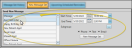

 Services from the Tasks section of the Home ribbon bar and choose
Services from the Tasks section of the Home ribbon bar and choose  Reminders. Then open the New Message Set tab.
Reminders. Then open the New Message Set tab.