Contact Categories Editor
Use your Contact Categories
![]() Open the Contact Categories Editor
Open the Contact Categories Editor
Select Editors from the Tools section of the Home ribbon bar. Then, from the General section, open the Contact Categories editor. (You can also use the Search field to look for the editor you want to work with.)
![]() Create or Edit a Contact Category Type
Create or Edit a Contact Category Type
![]() Select Existing Record - Your list of existing records appears at the left. Scroll through the list, and click the record to work with. Then review and edit the details. If not all your records appear in the list, you can enable the Show Inactive option to see them.
Select Existing Record - Your list of existing records appears at the left. Scroll through the list, and click the record to work with. Then review and edit the details. If not all your records appear in the list, you can enable the Show Inactive option to see them.
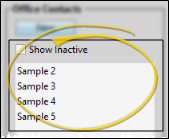
![]() Create a New Record - Click New, then enter the details for your new record.
Create a New Record - Click New, then enter the details for your new record.
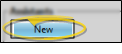
Created Records Can't Be Deleted - Once you create a record, you cannot delete it. You can, however, flag it Inactive. Records you flag as Inactive are not available for general use, but they remain in your system for reporting and other data collection needs. In addition, you can toggle records back to Active whenever needed.
![]() Contact Category Settings and Options
Contact Category Settings and Options
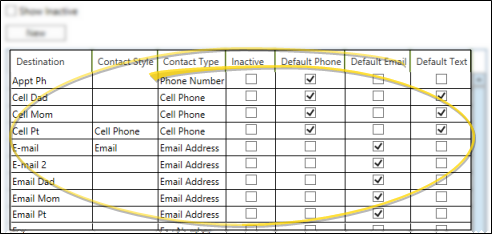
Destination - Enter a name for this contact type. You cannot edit or inactivate the default descriptions (Email 1, Email 2, Fax, Phone 2 and Phone 3) .
Contact Style - Select how this contact will be labeled in the Contact section of your patient, responsible party, and professional records. If you do not choose a label for this contact, the destination description will appear in your records. You can choose only one contact per style label (in other words, you cannot have two contacts that are both labeled with the "Home Phone" style).
Email Requirements - You must have a contact category description assigned to the contact style "email" in order for Edge Cloud emailing options (such as emailing forms, merge documents, and Edge Animations videos to patients, parents, and professionals) to function correctly. While you can have multiple contact category descriptions flagged as email addresses, only one contact category can be assigned to the "email" style.
Professional Record Requirements - The Professional List report includes the details for the email and work phone contact styles only. In order for Edge Cloud to recognize this information accurately, you must use the Contact Categories editor to assign a category to the "Email" style, and to the "Work Phone" style. Then, be sure to use those categories when entering contact information in professional records. Other contact information in the professional record will be ignored by the Professional List report.See "Create Professional Records" for details.
Practice Connect Requirements - Practice Connect requires responsible parties and professionals to have valid email and cell phone numbers. In order for Edge Cloud to recognize this information accurately, you must use the Contact Categories editor to assign a category to the "Cell Phone" style, and to the "Email" style. Then, in your responsible party and professional records, be sure to use those categories when entering the contact information.
Edge Portal Requirements - Edge Portal requires responsible parties and professionals to have valid email addresses. In order for Edge Cloud to recognize this information accurately, you must use the Contact Categories editor to assign a category to the "Email" style. Then, in your responsible party and professional records, be sure to use that category when entering the contact information.
Contact Type - Identify the contact as either a telephone number, cell phone number, or email address.
Inactive / Active Toggle - Once you create a record, you cannot delete it. You can, however, flag it Inactive. Records you flag as Inactive are not available for general use, but they remain in your system for reporting and other data collection needs. In addition, you can toggle records back to Active whenever needed.
Edge Reminders Defaults - Enable each reminder destination (phone call, text message, and/ or email message) that you want flag as active whenever you add this contact type to a patient folder, professional page, or responsible party page. These flags are just defaults: You can edit the flags for a patient, professional, or responsible party at any time. See "Set Up Contacts for Edge Reminders" for details.

 Save in your Quick Access toolbar or File ribbon bar (or press Ctrl+S on your keyboard) to save any changes you have made.
Save in your Quick Access toolbar or File ribbon bar (or press Ctrl+S on your keyboard) to save any changes you have made.
