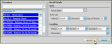Recall Appointments
You can schedule recall appointments for patients that do have not a specific upcoming appointment, such as patients due for annual retainer checks and pre-treatment exams, to help prevent them from falling through the cracks.
![]() Open the Recall Appointment Window
Open the Recall Appointment Window
Select Schedule Recall from either the Patient section of the Patient ribbon bar, or the Actions section of the Grid Scheduler ribbon bar.
Schedule Recall While Processing Appointment - When you process a patient's appointment, and no future appointment exists, you are prompted to either place the patient on your Needs Appointment list, or to schedule a recall appointment. (See "Process Appointments" for details.)
If the patient is assigned to multiple specialties, you must choose the specialty you want to work with. Only records for the selected specialty will be available.
Enter the
Procedure - Choose the reason for the recall appointment. Only
Date - Enter a date for the recall appointment. Or, use the auto-set options to choose an appropriate number of days, weeks, months, or years in the future (up to 30 days, 12 weeks, 24 months, or 3 years). The recall appointment will not be placed on your scheduling grid for that date, but appears in the patient folder, without a specific time, for your reference and follow-up.
Month and Week Intervals - The recall appointment auto-set feature chooses the best next recall date for the intervals of "month" or "week". When the interval is "month", and the current date is the last day of the month (i.e. January 31), Edge Cloud will count the number of months, and choose the last day of that month (i.e. February 28 or June 30) as the next recall date. Also, if you select an auto-set interval of "week", the Day field is is not taken into account, and is hidden from the screen. When using the "week" interval, Edge Cloud simply counts the number of weeks from the current date.
Location (Optional.) - Select the doctor, office and chair-side assistant to schedule with this recall. These may or may not be the orthodontist, office, or assistant assigned to the patient folder.
Reminder - (Optional.) Select a reminder to appear with this recall appointment.
![]() Process Scheduled Appointments
Process Scheduled Appointments
(Available only if needed.) If the patient has other appointments scheduled, you are prompted to process those appointments To keep the additional appointment as-is, select the Made processing option.
Click Appoint to finish scheduling the recall appointment.
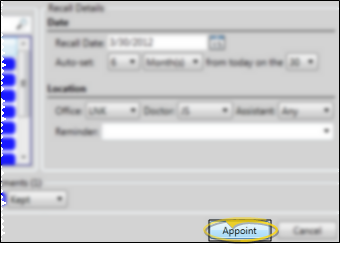
View Scheduled Recalls - You can view a patient's scheduled recall appointments from the Appointment History. See "Patient Appointments Panel" for details.
Recall Report - Run a Recall appointment report to obtain a list of patients with recall appointments during any range of dates. The report includes the patient name, nickname, status, procedure, phone number, office, doctor, and age. See "Recall Appointment Report" for details.
Process Recall Appointments - When you schedule a regular appointment for a patient with a recall appointment, you are prompted to process the patient's recall appointments. You can also process recall appointments individually from the patient's Appointment History. See "Patient Appointments Panel" for details.
Automate Scheduling Recall Appointments - Use the Make an Appointment workflow activity to open the Smart Scheduler or Recall Appointment window for the patient when the workflow is triggered. See "Workflow Activities" for details.