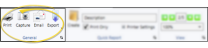School / Work Excuse Forms
You can optionally include school / work excuse details on appointment cards you print for your patients. You choose whether to print the current time, the scheduled appointment ending time, or a time you type in as the appointment conclusion time.
From your Scheduler, right-click the appointment and select Appointment Card. Choose the Appointment Card w/ Excuse option. (See "Appointment Cards" for details. about other ways to open the Appointment Card window.)
Quick Report Settings - When you print a form from the Patient or Home ribbon bar, the results default to the Quick Report settings. If those settings include printing the form immediately, you will not have an opportunity to review before the form prints. See "Quick Reports" for details about creating / updating these settings.
- When you print a form from the Patient or Home ribbon bar, the results default to the Quick Report settings. If those settings include printing the form immediately, you will not have an opportunity to review before the form prints. See "Quick Reports" for details about creating / updating these settings.
With the Appointment Card settings on your screen, choose any appointment card format except the 4.25-inch format. Then enable the Show School / Work Excuse option, and choose which date / time stamp to use as the appointment conclusion. These options provide you with a way to print an excuse slip at any time, if the patient needs it, not just immediately following the appointment.
See "Appointment Cards" for details. about other appointment card settings.
Click the  icon to the right of the View button to open the help article with the detailed description of the report.
icon to the right of the View button to open the help article with the detailed description of the report.
![]() Open the Appointment Card Window
Open the Appointment Card Window
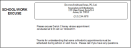


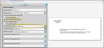
 icon to the right of the View button to open the help article with the detailed description of the report.
icon to the right of the View button to open the help article with the detailed description of the report.