Edge Cloud / DDX Integration
Enable the DDX integration to connect your Edge Cloud patients with your DDX cases. With the integration enabled, all Edge Cloud operators can see the DDX case status as patient visual tags, and follow DDX cases from the Edge Cloud Treatment Hub. In addition, individual Edge Cloud operators can add the integration in their User Options to be able to access and create DDX cases for patients directly from Edge Cloud.
Ortho2 can help you with questions you have about system requirements, integration setup, and using your integrations within our system. However, you will need to contact the third-party supplier for specific details about using the integrated module.
 Enable the Integration
Enable the Integration
To enable the DDX integration for all Edge Cloud operators, open the System Integrations editor, and choose to enable the DDX integration. To be able to access and create DDX cases for your patients, add the DDX integration to your User Options.
 Modify Visual Tags
Modify Visual Tags
DDX uses Edge Cloud visual tags to identify patient DDX case status. While the tags are added to your Visual Tag editor by DDX, you can modify the color and/or text of the tags to suit your practice needs.
 Create / Open DDX Cases
Create / Open DDX Cases
Open a patient folder in Edge Cloud. Select Integrations from the Patient section of the Patient ribbon bar, and select the DDX option to access or create the patient's DDX case. (Only operators that have added the DDX integration to their User Options have this feature. You can also access or create the DDX case by right-clicking the patient's appointment in your Scheduler.
 View DDX Visual Tags
View DDX Visual Tags
DDX uses Edge Cloud visual tags to indicate a patient's DDX case status. Visual tags appear on the patient folder header, among several other places in Edge Cloud. See "Visual Tags" for details about modifying, using, and viewing patient visual tags.
 View DDX Cases in the Treatment Hub
View DDX Cases in the Treatment Hub
Use the  Filters icon in the Treatment Chart section of the Patient ribbon bar to show / hide the patient's DDX cases within the patient's treatment chart records. See "Treatment Hub" for details.
Filters icon in the Treatment Chart section of the Patient ribbon bar to show / hide the patient's DDX cases within the patient's treatment chart records. See "Treatment Hub" for details.



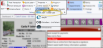
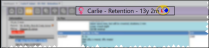
 Filters icon in the Treatment Chart section of the Patient ribbon bar to show / hide the patient's DDX cases within the patient's treatment chart records.
Filters icon in the Treatment Chart section of the Patient ribbon bar to show / hide the patient's DDX cases within the patient's treatment chart records. 
