Edge Cloud Dictionary Editor
Use the Dictionary editor to create and manage lists of words, names, and phrases commonly used in your practice. Your dictionary entries, as well as other common terms, can easily be inserted into patient treatment chart and plan records, and Edge Cloud notepads with just a few keystrokes.
![]() Open the Dictionary Editor - Select Editors from the Tools section of the Home ribbon bar. Then, from the Practice section, open the Dictionary editor. (You can also use the Search field to look for the editor you want to work with.)
Open the Dictionary Editor - Select Editors from the Tools section of the Home ribbon bar. Then, from the Practice section, open the Dictionary editor. (You can also use the Search field to look for the editor you want to work with.)
![]() Add and Edit Dictionary Entries - Select whether you want to work with the entries in your Personal dictionary, or the Shared dictionary. The entries in the Shared dictionary will be available to all Edge Cloud users. However, the entries in the Personal dictionary are available only to you; other Edge Cloud users may have different entries in their Personal dictionaries that will not be available to you.
Add and Edit Dictionary Entries - Select whether you want to work with the entries in your Personal dictionary, or the Shared dictionary. The entries in the Shared dictionary will be available to all Edge Cloud users. However, the entries in the Personal dictionary are available only to you; other Edge Cloud users may have different entries in their Personal dictionaries that will not be available to you.
Add a New Entry - Type the word or phrase in the text box, and press Enter on your keyboard, or click the Add button. You might want to add patient and professional names with special spelling, phrases you commonly use in treatment charts and notepads, medical and orthodontic terminology, and other words and phrases specific to your practice. Pay special attention to spacing and capitalization you would like to include when you use the entry within your Edge Cloud records.
Add a Dictionary Entry From a Notepad - As you type, your Edge Cloud dictionaries provide suggestions to auto-complete the text. If your text is not recognized, you may right-click for spelling suggestions, or to add the text to a dictionary for later use. See "Patient Notepad" for details.
Edit an entry - Select the entry you want to edit, and make your changes in the text box. Then press Enter or click Add to create a new entry with your changed text. You may then choose to delete the original entry, as described above.
Delete an Entry - Click a dictionary entry you want to remove, and click Delete. Deleting a dictionary entry does not delete the word or phrase from any existing treatment chart records or notepads.
Delete All Entries - Select the dictionary to work with, then click Clear All to delete all the words in that dictionary.
Auto-Complete From Dictionary![]() - Begin typing your text in a notepad, treatment chart, or treatment plan record, then press Ctrl+Space to allow the internal Edge Cloud dictionary, as well as your personal and shared dictionaries, to suggest matching text. You can then select an entry from the list to insert into your record. (See "Edge Cloud Dictionary Editor" for details about maintaining your Edge Cloud dictionaries.)
- Begin typing your text in a notepad, treatment chart, or treatment plan record, then press Ctrl+Space to allow the internal Edge Cloud dictionary, as well as your personal and shared dictionaries, to suggest matching text. You can then select an entry from the list to insert into your record. (See "Edge Cloud Dictionary Editor" for details about maintaining your Edge Cloud dictionaries.)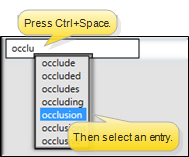
![]() Spell Check / Add Entries from Edge Messaging
Spell Check / Add Entries from Edge Messaging
Right-click a red-underlined word in your message to correct your spelling, or to add the unrecognized word to your Edge Cloud dictionary. See "Send an Instant Message" for details.
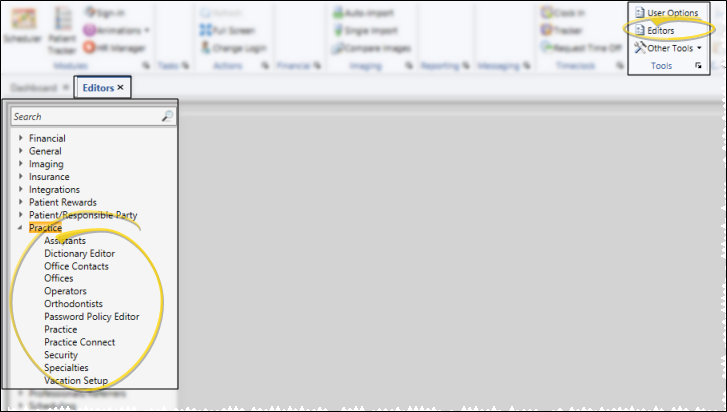

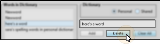

 Save in your Quick Access toolbar or File ribbon bar (or press Ctrl+S on your keyboard) to save any changes you have made.
Save in your Quick Access toolbar or File ribbon bar (or press Ctrl+S on your keyboard) to save any changes you have made.
