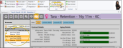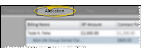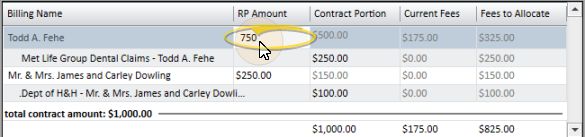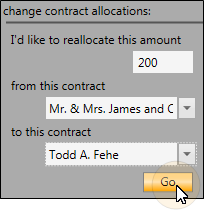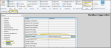Contract Allocation
Use the Allocation tab of the Contract Structure editor to specify the amount each billing party and insurance member is responsible for. This tab is available only when two or more responsible parties and/or insurance details are assigned to the contract.
Contract Members - If you need to allocate a contract among multiple billing parties or insurance plans, you usually choose those parties when you first create the contract. However, you can also add additional members with the Add Contract Member editor. See "Add a Contract Member" for details.
Insurance Benefits - When the patient receives insurance benefit money directly, the patient is responsible for paying you all financial obligations, and you do not include the insurance company as a member of the financial contract. You do, however, assign the insurance plan to the responsible party, and create an Insurance Detail record for that plan so that you can submit insurance forms on behalf of the patient.
-
Open the Contract Structure Editor - Open the patient's Finance page. Choose the contract to work with at the left of the window, then select Contract Structure from the Edit section of the Patent ribbon bar.
This option is not available when you have selected to work with a partial contract, that is, a treatment phase that has charge and/or payment transactions but no formal contract created.
-
Open Allocation Tab - Select the Allocation tab. The top of the window lists the contract members, and the current fee allocation.
-
Reallocate the Treatment Fee - You can either manually allocate the contract fee, or use the Reallocation tool.After applying a production adjustment, you will need to review the contract fee allocation and payment schedules.
 Manually Adjust Allocation Amounts - You can manually adjust the total contract fee among all contract members by entering the amounts in the billing grid at the top of the window. Click the name of the contract member you want to work with, then enter the appropriate amounts.
Manually Adjust Allocation Amounts - You can manually adjust the total contract fee among all contract members by entering the amounts in the billing grid at the top of the window. Click the name of the contract member you want to work with, then enter the appropriate amounts.
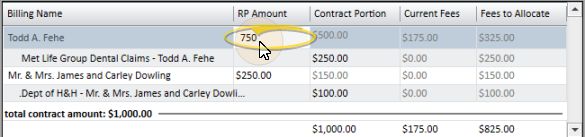
RP Amount - Enter the amount the billing party is responsible for in the RP Amount field for that billing party, including any associated insurance allowance.
Contract Portion - If the party does not have insurance, the RP Amount field will equal the Contract Portion field. If the party has insurance, enter the amount the insurance is expected to pay you in the Contract Portion field of the insurance detail. The Contract Portion field of the billing party adjusts automatically so that the sum of the Contract Portion fields equal the RP Amount field.
Current Fees / Fees to Allocate - The Current Fees column shows you how much money has already been allocated to a payment plan for this party. The Fees to Allocate column shows you how much money still needs to be allocated to a payment plan. The sum of the Current Fees column and the Fees to Allocate column equals the Contract Portion column for that party.
 Use Reallocation Tool - Instead of manually entering allocation amounts, you can use the allocation tool at the left of the window to adjust the financial obligations of your contract members.
Use Reallocation Tool - Instead of manually entering allocation amounts, you can use the allocation tool at the left of the window to adjust the financial obligations of your contract members.
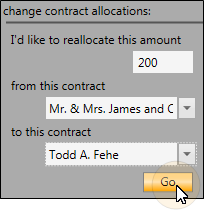
-
Enter reallocation amount - Enter the amount you want to move from one party to another.
-
Select where to take the money from - This is the contract from which you want to subtract the reallocated amount. You can select any billing party or insurance detail associated with the contract.
-
Select where to put the money - This is the contract to which you want to add the reallocated amount. Again, you can select any billing party or insurance detail associated with the contract.
-
Apply changes - Click Go at the bottom of the reallocation tool to apply the changes. The amounts in the billing grid at the top of the window will be updated to the new amounts.
-
Adjust Payment Schedules - After applying the reallocation, you will need to adjust your payment plans to accommodate the financial differences. See "Contract Fees and Non-Production Adjustments" for details about modifying payment plans.
We recommend that before you save changes to your Contract Structure editor, you go to the Summary tab to compare the details of the original contract with your proposed changes. When you click Save at the bottom of any Contract Structure editor tab, you are first prompted to explain why the change occurred. As soon as you provide an explanation and click Ok, the changes become permanent, and your new structure is considered the "original".
Allocation changes among contract members (applied to the Allocation tab of the Contract Structure editor) result in $0.00 net change, but are listed in the Changed Treatment Fees section of this report. See "Transaction Report" for details.