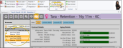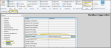Contract Structure Editor
Use the Contract Structure editor to make changes to your financial contracts, including applying production and non-production adjustments, modifying the allocation amount contract members, adjusting payment schedules, and managing open-ended contracts.
Contract Structure vs Contract Details - Use the Contract Details editor, not the Contract Structure editor to work with contract late fees, classes, and treatment phases. See "Contract Details Editor" for details.
Open the patient's Finance page. Choose the contract to work with at the left of the window, then select Contract Structure from the Edit section of the Patent ribbon bar.
This option is not available when you have selected to work with a partial contract, that is, a treatment phase that has charge and/or payment transactions but no formal contract created.
Treatment Fee Tab (Production Adjustments) - Use the Treatment Fee tab of the Contract Structure editor to apply production adjustments to your orthodontics contracts. You might do this, for example, to apply additional contract fees for selected product upgrades. See "Contract Treatment Fee Adjustments" for details.
Allocation Tab - Use the Allocation tab of the Contract Structure editor to specify the amount each billing party and insurance member is responsible for. This tab is available only when two or more responsible parties and/or insurance details are assigned to the contract. See "Contract Allocation" for details.
Fees Tab (Payment Plans and Non-Production Adjustments) - Use the Fees tab of the Contract Structure editor to set up the initial fees, periodic fees, and retention fees for each member of the contract, and to apply non-production adjustments (such as referral discounts). See "Contract Fees and Non-Production Adjustments" for details.
Open-Ended Fees Tab - Open-ended contracts charge recurring fees that are in addition to, or instead of, a total treatment fee amount. Use the Open-Ended Fees tab of the Contract Structure editor to manage open-ended contracts. This tab is available only if you enabled the Open Ended Contracts option, and set up at least one open-ended agreement when you first created the contract. See "Open-Ended Contracts" for details.
Summary Tab - Use the Summary tab of the Contract Structure editor to compare the payment schedules for all parties in the selected contract, and review any changes you have made. See "Contract Structure Summary" for details.
We recommend that before you save changes to your Contract Structure editor, you go to the Summary tab to compare the details of the original contract with your proposed changes. When you click Save at the bottom of any Contract Structure editor tab, you are first prompted to explain why the change occurred. As soon as you provide an explanation and click Ok, the changes become permanent, and your new structure is considered the "original".
Enable the Details option at the top of the Finance page of the patient folder, then use the bottom half of the window to review and compare payment schedules for all parties in the selected contract. You can change the level of information that you see, but you cannot edit payment schedules from this window. See "Patient Finance Page" for details.
![]() Open the Contract Structure Editor
Open the Contract Structure Editor
![]() Use the Contract Structure Editor
Use the Contract Structure Editor