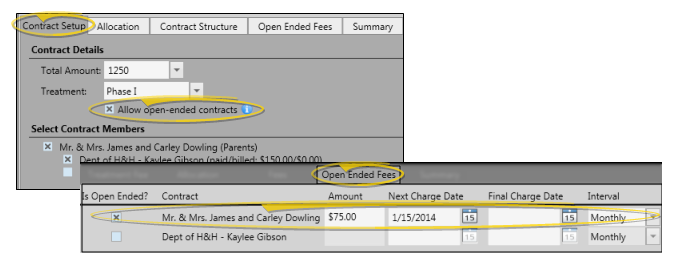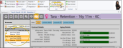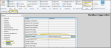Open-Ended Contracts
Open-ended contracts charge recurring fees that are in addition to, or instead of, a total treatment fee amount. Use the Open-Ended Fees tab of the Contract Structure editor to manage open-ended contracts.
Open-Ended Contract Setup - If you want to include open-ended fees in a contract, you must flag the contract as open-ended, and set up an open-ended arrangement for at least one contract member while you are first creating the contract. Once a contract is active, you can modify open-ended contracts, but you cannot access the Contract Setup tab to enable the Open-Ended option.
If you want to have recurring open-ended fees for a contract, you must enable the open-ended contract option, and enter an open-ended arrangement for at least one contract member when you first create the contract. Once a contract is saved, you cannot return to the Contract Setup screen to enable the open-ended option. See "New Contract Editor" for details.
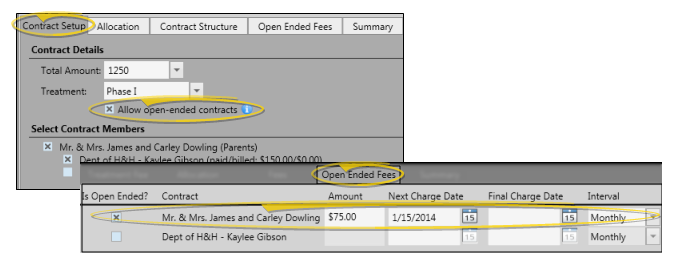
-
Open the Contract Structure Editor - Open the patient's Finance page. Choose the contract to work with at the left of the window, then select Contract Structure from the Edit section of the Patent ribbon bar.
This option is not available when you have selected to work with a partial contract, that is, a treatment phase that has charge and/or payment transactions but no formal contract created.
-
Select Open-Ended Fees Tab - Select the Open-Ended Fees tab. The window lists the contract members along with their open-ended fee arrangements.
This tab is available only if you enabled the Open Ended Contracts option, and set up at least one open-ended agreement when you first created the contract.
Open-Ended Contract Setup - If you want to include open-ended fees in a contract, you must flag the contract as open-ended, and set up an open-ended arrangement for at least one contract member while you are first creating the contract. Once a contract is active, you can modify open-ended contracts, but you cannot access the Contract Setup tab to enable the Open-Ended option.
From the Open-Ended Fees tab of the Contract Structure editor, enable the Is Open Ended option beside the name of the contract member that you want to begin charging open-ended fees. Then enter the account details (the amount to charge out at each interval, the date to start charging, and the time interval). These fees are in addition to any treatment fee allocated to this party.
Only contract members can accrue open-ended fees: To add responsible parties and / or insurance companies that are not currently listed to the contract, use the Add Contract Member editor. See "Add a Contract Member" for details.
To modify an open-ended contract arrangement, select the name of the contract member that you want to work with. You can change the amount to charge, the fee interval, and the next fee date. You might, for example, change the next fee date to suspend charging open-ended fees for a period of time, or increase the fee amount to reflect an annual upcharge. Any fees that have already been charged out will not be affected by your change.
To stop charging open-ended fees, select the name of the contract member you want to work with. Then, both enter an ending date AND disable the Is Open-Ended option.
Simply entering a final charge date does NOT stop charging the open-ended fee.
We recommend that before you save changes to your Contract Structure editor, you go to the Summary tab to compare the details of the original contract with your proposed changes. When you click Save at the bottom of any Contract Structure editor tab, you are first prompted to explain why the change occurred. As soon as you provide an explanation and click Ok, the changes become permanent, and your new structure is considered the "original".
Transaction Audit - Open-ended fees are charged out according to the contract arrangements. These fees appear on their assigned posting dates as "Installment Due" in the patient's ledger, and in the New Treatment Fees section of the Transaction report.
Print Open Ended Contracts Report - Run the Open Ended Contracts report to obtain a list of patients that have an open ended contract structure. The report includes the patient and billing names, insurance detail (if any), the dates the open ended fees start and end, and the total open-ended amount charged so far. See "Open Ended Contracts Report " for details.
![]() Open an Open-Ended Fees Contract
Open an Open-Ended Fees Contract