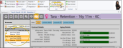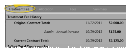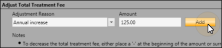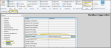Contract Treatment Fee Adjustments
Use the Treatment Fee tab of the Contract Structure editor to apply production adjustments to your orthodontics contracts. You might do this, for example, to apply additional contract fees for selected product upgrades.
Production vs Non-Production Adjustments - You apply both production and non-production contract adjustments with the Contract Structure editor. Use the Treatment Fee tab to apply production adjustments, such as adding fees for product upgrades. Use the Fees tab to apply non-production adjustments, such as referral discounts.
New Contract Production Adjustments - You cannot apply production adjustments as you create a new contract. You must first save the contract, then open the Contract Structure editor Treatment Fee tab to apply the adjustment.
-
Open the Contract Structure Editor - Open the patient's Finance page. Choose the contract to work with at the left of the window, then select Contract Structure from the Edit section of the Patent ribbon bar.
This option is not available when you have selected to work with a partial contract, that is, a treatment phase that has charge and/or payment transactions but no formal contract created.
-
Open Treatment Fee Tab - Select the Treatment Fee tab. The top of the window details the contract fee, and lists any production adjustments that have already been applied.
-
Apply Adjustment - Select the reason for the adjustment, and the amount to apply. Then click Add. To enter a negative amount, Include a minus sign, or surround the amount in parenthesis(i.e. "-150.00" or (150.00) ).
-
Reallocate Fees and Payment Schedules - After applying a production adjustment, you will need to review the contract fee allocation and payment schedules.
Initial Allocation - When the adjustment increases the contract fee, the entire adjustment amount is added to the first billing party's financial obligation. When the adjustment decreases the contract fee, the entire adjustment amount is subtracted from the first billing party's obligation. If that party's financial obligation is reduced to zero, and the entire adjustment amount has not yet been accounted for, the remaining amount is subtracted from additional billing parties.
Reallocation Tasks - After applying an adjustment, be sure to review the Allocation tab to properly allocate the new contract fee among the contract members. Then, use the Fees tab to adjust the payment schedule of any affected billing party.
We recommend that before you save changes to your Contract Structure editor, you go to the Summary tab to compare the details of the original contract with your proposed changes. When you click Save at the bottom of any Contract Structure editor tab, you are first prompted to explain why the change occurred. As soon as you provide an explanation and click Ok, the changes become permanent, and your new structure is considered the "original".
Production adjustments are listed in the Adjustment Treatment Fee Totals section of the Transaction report. In addition, if a new contract and production adjustment are included on the same Transaction report, the contract amount in the New Treatment Fees section of the report will include the original contract fee plus the adjustment, and the adjustment will also appear in the Adjusted Treatment Fee Totals section of the report. Otherwise, the adjustment appears in the Adjusted Treatment Fee Totals section and the Changed Treatment Fees section of the report. See "Transaction Report" for details.