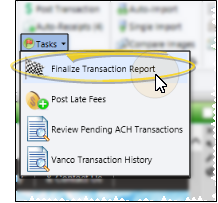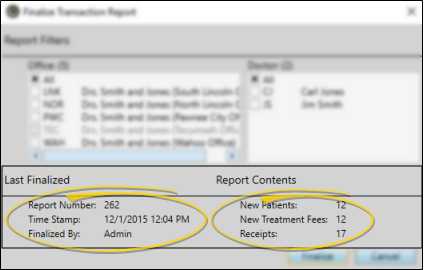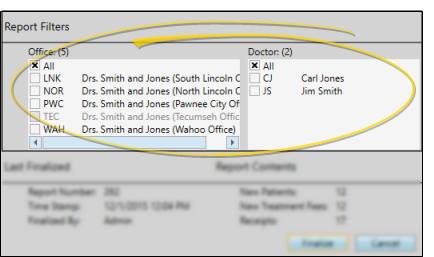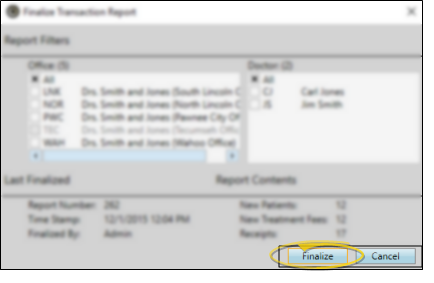Finalize Transactions
Use the Finalize Transaction Report feature to generate a Transaction report of the new patient records and transactions you have posted to your Edge Cloud system since the last time you finalized, and close out your day. We recommend you finalize the report every working day to have an accurate audit trail.
You can run preliminary Transaction reports as often as you wish, while continuing to accumulate transactions. Once you run the final report, each transaction on that report is permanently assigned to the current report number. Transactions posted after you finalize are assigned to the next sequential report number. We recommend that you save a printed or digital copy of all final reports, although under normal circumstances you can regenerate any previous report upon request.
-
 Open Finalize Transaction Report Tool - Select Tasks from the Financial section of the Home ribbon bar, and choose Finalize Transaction Report.
Open Finalize Transaction Report Tool - Select Tasks from the Financial section of the Home ribbon bar, and choose Finalize Transaction Report.
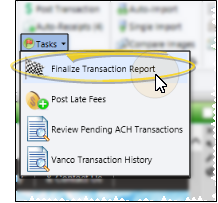
-
 Finalize Transactions Window - The Finalize Transactions window includes a summary of the last time you finalized transactions, as well as the number of new patients and transactions waiting to be finalized. If you select one or more individual offices or doctors, the number of pending transactions refers only to transactions posted for those locations and doctors.
Finalize Transactions Window - The Finalize Transactions window includes a summary of the last time you finalized transactions, as well as the number of new patients and transactions waiting to be finalized. If you select one or more individual offices or doctors, the number of pending transactions refers only to transactions posted for those locations and doctors.
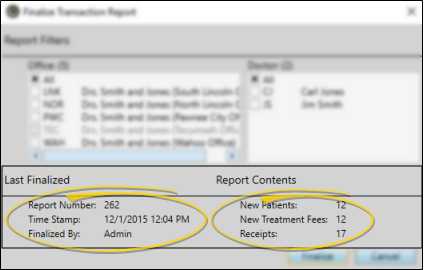
-
 Select Report Filters - (Optional.) Choose the office locations and doctors you want to finalize, or select to finalize all transactions. (Records with no activity appear dim, and cannot be selected.) Only transactions that match all of your selections will be included. Keep in mind that you will only be able to run a final Transaction report and Deposit Slip for the records that you have finalized.
Select Report Filters - (Optional.) Choose the office locations and doctors you want to finalize, or select to finalize all transactions. (Records with no activity appear dim, and cannot be selected.) Only transactions that match all of your selections will be included. Keep in mind that you will only be able to run a final Transaction report and Deposit Slip for the records that you have finalized.
-
 Finalize Transactions - If you are certain that you are ready to close out your day, click Finalize. You must then click Yes or No to confirm or cancel your action. All the transactions that were pending are now permanently flagged with a Transaction report number. This action cannot be undone.
Finalize Transactions - If you are certain that you are ready to close out your day, click Finalize. You must then click Yes or No to confirm or cancel your action. All the transactions that were pending are now permanently flagged with a Transaction report number. This action cannot be undone.
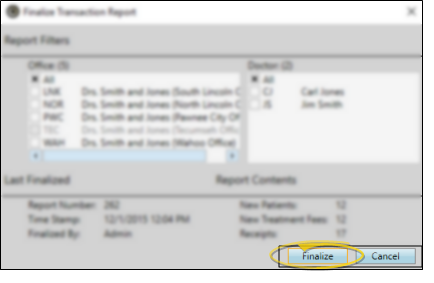
-
Review / Print Final Transaction Report - Immediately after you finalize, the Transaction report opens, ready for you to review and print or save. Once you exit this report, you can regenerate it by selecting the report number or date as an old Transaction report. See "Transaction Report" for details about each section of the report.
Unfinalized Transaction Warning - You can choose whether to see an alert to warn you when you attempt to post a transaction before yesterday's transactions have been finalized. See "Financial User Options" for details.
Transaction Report Log - Run a Transaction Report Log to review the dates, times, and operators that finalized transactions and ran your final Transaction reports. You can filter the report by date, office, and doctor. See "Transaction Report Log" for details.