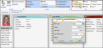HR Manager Employee Compensation
The Compensation panel of your HR Manager employee records contains data about the employee’s current and past pay rates. The dollar amounts can be seen only when you open the compensation area for editing. This prevents unauthorized persons from seeing this sensitive information by looking over your shoulder. Your HR Manager security settings determine who can view and edit this area of an employee record.
With your HR Manager open, select the employee you want to work with at the left of the window. The photo of the employee appears at the top. If not all your records appear in the list, you can enable the Show Inactive option at the bottom of the window to see them.
Hidden Records - Employee accounts that are flagged with "Hide from Timeclock Tracker / HR Manager" in your Operator editor will not appear in the HR Manager employee list.
- Employee accounts that are flagged with "Hide from Timeclock Tracker / HR Manager" in your Operator editor will not appear in the HR Manager employee list.
Enable the  Compensation option from the Panels section of the HR Manager employee record to include that portion of the record on your screen. You will notice that the salary / hourly pay rate and bonus are not displayed. This prevents unauthorized persons from viewing sensitive information. You must choose to edit the panel to view these details.
Compensation option from the Panels section of the HR Manager employee record to include that portion of the record on your screen. You will notice that the salary / hourly pay rate and bonus are not displayed. This prevents unauthorized persons from viewing sensitive information. You must choose to edit the panel to view these details.
To open the Compensation editing window, click  Compensation from the Edit section of the ribbon bar. Then enter the details for this employee. When finished, click Save to save your changes and exit the editing window. All changes you make to the employee's salary, pay rate, or raise date immediately recorded in the Compensation History.
Compensation from the Edit section of the ribbon bar. Then enter the details for this employee. When finished, click Save to save your changes and exit the editing window. All changes you make to the employee's salary, pay rate, or raise date immediately recorded in the Compensation History.
Pay Type - Select whether the employee is paid by an hourly rate, or an annual salary.
- Select whether the employee is paid by an hourly rate, or an annual salary.
Salary / Pay Rate - Enter either the hourly pay rate, or annual salary as appropriate.
- Enter either the hourly pay rate, or annual salary as appropriate.
Last Raise Date - Enter the date the employee compensation was changed. You must enter this date manually: It is not update automatically.
- Enter the date the employee compensation was changed. You must enter this date manually: It is not update automatically.
Bonus - Enter the amount of the most recent bonus earned by the employee, if any.
- Enter the amount of the most recent bonus earned by the employee, if any.
Save - Click to Save your changes, or click Cancel to exit editing mode without changing the record.
- Click to Save your changes, or click Cancel to exit editing mode without changing the record.
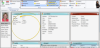

 Compensation option from the Panels section of the HR Manager employee record to include that portion of the record on your screen. You will notice that the salary / hourly pay rate and bonus are not displayed. This prevents unauthorized persons from viewing sensitive information. You must choose to edit the panel to view these details.
Compensation option from the Panels section of the HR Manager employee record to include that portion of the record on your screen. You will notice that the salary / hourly pay rate and bonus are not displayed. This prevents unauthorized persons from viewing sensitive information. You must choose to edit the panel to view these details.