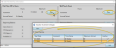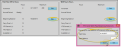Employee PTO (Vacation / Sick) Accrual
Use the Vacation window of your HR Manager employee records to define and track the paid time off (i.e. vacation) and / or well pay (i.e. sick leave) accrual for each employee. Timeclock entries that are assigned to categories flagged as "Vacation" or "Sick" automatically adjust the hours taken and accrued balances. (See "Time Categories Editor" for details about setting up these categories.) Only operators with full HR Manager security access can view this area of the employee record.
 Confirm Fiscal Year
Confirm Fiscal Year
Select Editors from the Tools section of the Home ribbon bar. Then, from the Practice section, open the Vacation Setup editor. (You can also use the Search field to look for the editor you want to work with.) Then confirm that the start date reflects your fiscal year. This date is necessary for calculating annual accruals, maximum accruals, and carryovers for your employees. Once set, this date generally does not need to be changed.
 Simple Benefit Tracking Option
Simple Benefit Tracking Option
Even if you do not enter accrual rates or balances into the Vacation window of an employee's HR Manager record, the window will still show the timeclock hours that have been entered as Vacation and Sick for this employee. If you do not enter a number of maximum accrual hours, the available balance will remain "0". This provides a way for you to track the number of hours an employee has taken as PTO and Sick, without tracking the accrual in your HR Manager.
With theHR Manager Employee Record open, select  Vacation from the Edit section of the ribbon bar. This editor must be set up for each employee individually.
Vacation from the Edit section of the ribbon bar. This editor must be set up for each employee individually.
You set up the Paid Time Off and / or Well-Pay accrual rate for each employee individually. The Paid Time Off accrual is linked to Timeclock hours flagged as "Vacation". The Well Pay accrual is linked to Timeclock hours flagged as "Sick".
If the accrual rate changes, you can return to the editor to update the rate, as described in the instructions below. To set up or change an employee's accrual rate, click Edit beside the Increment field of either the Paid Time Off or Well Pay section of the window, depending on which type of rate you wish to work with. Then either click New to create a new rate, or click in a column of an existing rate to edit it.
Edit Existing Rates with Caution - Editing an existing rate recalculates the accrued hours that have been applied to the employee record since that rate's start date. Please follow the instructions below for changing an employee's accrual rate carefully.
- Editing an existing rate recalculates the accrued hours that have been applied to the employee record since that rate's start date. Please follow the instructions below for changing an employee's accrual rate carefully.
Start Date - Enter the date the accrual should begin for this employee. It will continue accruing hours for the employee from that date on: Flagging the rate "Inactive" will remove ALL hours accrued by the rate.
- Enter the date the accrual should begin for this employee. It will continue accruing hours for the employee from that date on: Flagging the rate "Inactive" will remove ALL hours accrued by the rate.
Increment - Enter the number of units (hours) that this rate should add to the employee record for each time period specified by the Time Frame field. Changing this field changes the number of hours accrued since the Start Date.
- Enter the number of units (hours) that this rate should add to the employee record for each time period specified by the Time Frame field. Changing this field changes the number of hours accrued since the Start Date.
Time Frame - Select how often the employee should accrue the number of hours in the Increment field: Select Weekly, Bi-Weekly, Monthly, Semi-Annually, Annually. Changing this field changes the accrual time frame since the Start Date.
- Select how often the employee should accrue the number of hours in the Increment field: Select Weekly, Bi-Weekly, Monthly, Semi-Annually, Annually. Changing this field changes the accrual time frame since the Start Date.
Maximum Accrual - Enter the maximum hours of vacation / well pay time that can be held by the employee, including units carried over from previous years. Once the maximum is reached, accrual will be suspended until the employee uses some of the time. If you change this field, only the carryover balance is affected. Caution: If you leave this value at "0", the employee will not accrue any hours.
- Enter the maximum hours of vacation / well pay time that can be held by the employee, including units carried over from previous years. Once the maximum is reached, accrual will be suspended until the employee uses some of the time. If you change this field, only the carryover balance is affected. Caution: If you leave this value at "0", the employee will not accrue any hours.
Active / Inactive - Once you save an accrual rate, you cannot delete it. You can, however flag it Inactive. Inactivating a rate stops that rate from accruing hours, and removes all previously accrued hours from the employee record. If you want to "keep" the accrued hours, you can first add the hours to the Beginning Balance, described below, then inactivate the rate. See the instructions for adjusting accrual rates, below, for details.
- Once you save an accrual rate, you cannot delete it. You can, however flag it Inactive. Inactivating a rate stops that rate from accruing hours, and removes all previously accrued hours from the employee record. If you want to "keep" the accrued hours, you can first add the hours to the Beginning Balance, described below, then inactivate the rate. See the instructions for adjusting accrual rates, below, for details.
To apply previously-earned hours to an employee record, click Edit beside the Beginning Balance field of either the Paid Time Off or Well Pay section of the window, depending on which type of rate you wish to work with. Then enter the date you are applying the balance, and the number of earned hours. Then click Save to save your changes.
Caution! Edit With Care - Editing these fields updates the Beginning Balance to your new values: Any previously entered data is overwritten. If there is already an amount in the Starting Balance field, be sure you add your new hours to the existing hours to reflect the total.
- Editing these fields updates the Beginning Balance to your new values: Any previously entered data is overwritten. If there is already an amount in the Starting Balance field, be sure you add your new hours to the existing hours to reflect the total.
The bottom of the PTO / Well Pay window details the hours accrued, taken, and available to the employee. The hours taken are calculated from timeclock entries flagged as "Vacation", which affects Paid Time Off hours, or "Sick", which affects Well Pay hours.
 Simple Benefit Tracking Option
Simple Benefit Tracking Option
Even if you do not enter accrual rates or balances into the Vacation window of an employee's HR Manager record, the window will still show the timeclock hours that have been entered as Vacation and Sick for this employee. If you do not enter a number of maximum accrual hours, the available balance will remain "0". This provides a way for you to track the number of hours an employee has taken as PTO and Sick, without tracking the accrual in your HR Manager.
Carry Over - This field shows the number of hours that were previously accrued for the employee, and carried over when this fiscal year started.
- This field shows the number of hours that were previously accrued for the employee, and carried over when this fiscal year started.
YTD Earned - This field shows the number of hours that have accrued so far this year,
- This field shows the number of hours that have accrued so far this year,
YTD Taken - This field shows the number of hours used by the employee so far this year. This number is calculated from Timeclock entries that are assigned to categories flagged as "Vacation" or "Sick". (See "Time Categories Editor" for details.)
- This field shows the number of hours used by the employee so far this year. This number is calculated from Timeclock entries that are assigned to categories flagged as "Vacation" or "Sick". (See "Time Categories Editor" for details.)
Available - This field shows the number of hours the employee has left to use. Administrators may want to review this number before approving time off requests submitted by employees.
- This field shows the number of hours the employee has left to use. Administrators may want to review this number before approving time off requests submitted by employees.
You can update an employee's accrual rate in two ways:
Create an Add-On Rate - You can use this method to increase an employee's accrual rate incrementally. Create a new rate with only the number of hours you want to add to the existing rate, and leave both rates "active". For example, if the employee is already earning 4 hours of paid time off weekly, and you want to increase the benefit to 6 hours per week, you would leave the old rate alone, and create a new rate with 2 hours in the Increment field and an appropriate Start Date. The employee would then have two active rates, accruing a total of six hours weekly.
- You can use this method to increase an employee's accrual rate incrementally. Create a new rate with only the number of hours you want to add to the existing rate, and leave both rates "active". For example, if the employee is already earning 4 hours of paid time off weekly, and you want to increase the benefit to 6 hours per week, you would leave the old rate alone, and create a new rate with 2 hours in the Increment field and an appropriate Start Date. The employee would then have two active rates, accruing a total of six hours weekly.
Update Beginning Balance - You can use this method to increase, decrease, or otherwise adjust the employee's accrual rate. First, apply the current number of available hours to the Beginning Balance. Then, inactive the old rate. This removes all the accrued hours from the original rate, but keeps the number of available hours intact. Finally, you can then create a new rate with the updated values to start accruing new hours.
- You can use this method to increase, decrease, or otherwise adjust the employee's accrual rate. First, apply the current number of available hours to the Beginning Balance. Then, inactive the old rate. This removes all the accrued hours from the original rate, but keeps the number of available hours intact. Finally, you can then create a new rate with the updated values to start accruing new hours.
Occasionally, you may need to suspend the accrual of unearned hours, for example, while an employee is on an extended leave, and resume accrual when they return to work.
Suspend Benefits - First, apply the current number of available hours to the Beginning Balance. Then inactivate the accrual rate. This removes all accrued hours from the employee record (that's why you need to add them to the Beginning Balance first), and stops the accrual of nonearned hours.
- First, apply the current number of available hours to the Beginning Balance. Then inactivate the accrual rate. This removes all accrued hours from the employee record (that's why you need to add them to the Beginning Balance first), and stops the accrual of nonearned hours.
Resume Benefits - When the employee returns to work, you can either: 1) Update the existing accrual rate's start date and activate it again, or ; or 2) Create a new rate, and leave the original rate inactive.
- When the employee returns to work, you can either: 1) Update the existing accrual rate's start date and activate it again, or ; or 2) Create a new rate, and leave the original rate inactive.
![]() Open the Employee Vacation Editor
Open the Employee Vacation Editor



 Vacation from the Edit section of the ribbon bar. This editor must be set up for each employee individually.
Vacation from the Edit section of the ribbon bar. This editor must be set up for each employee individually.