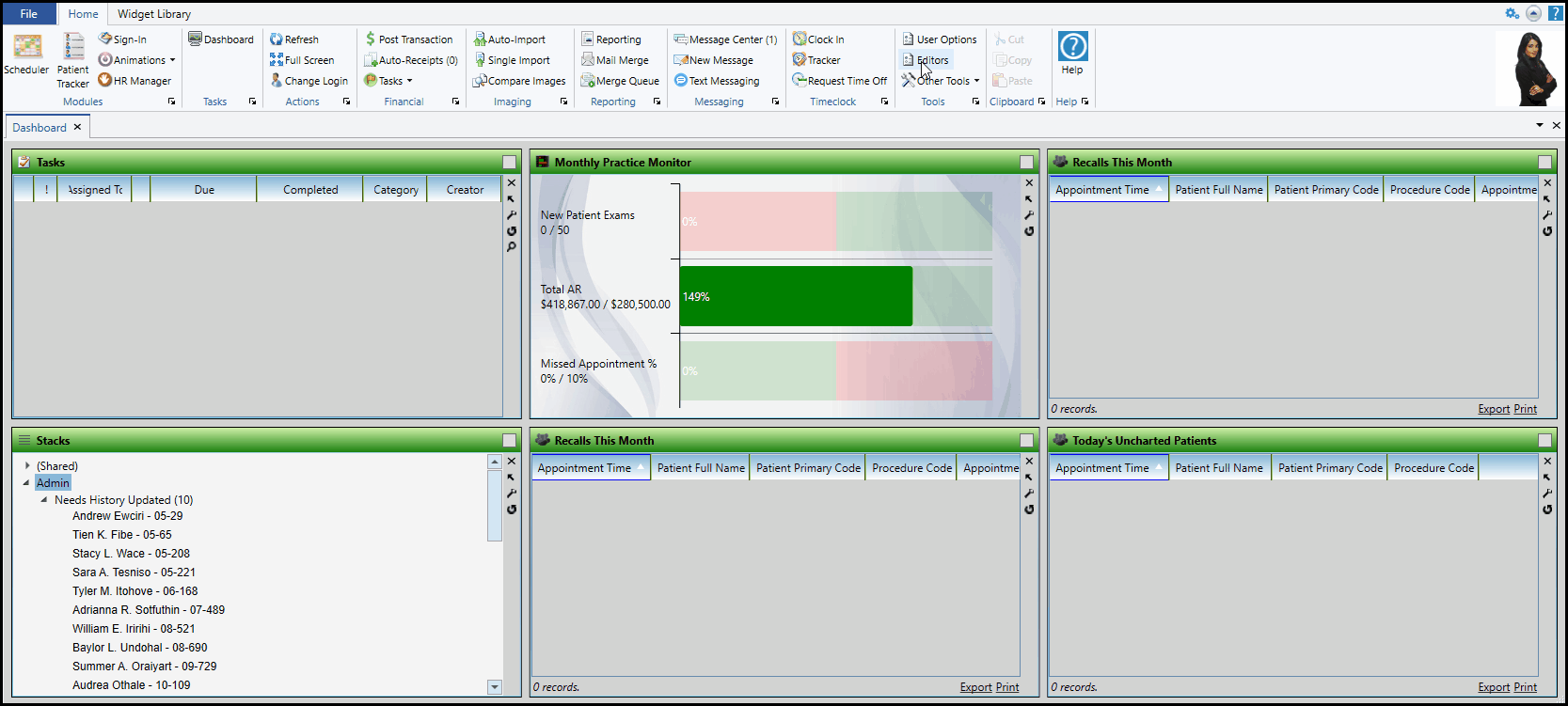Edge Cloud / Global Payments Integrated Integration
Use the Edge Cloud / Global Payments Integrated payment processing system to post credit card, debit card, and electronic transfer (ACH)* transactions for your patients. With the integration, you can use an encrypted device or manually enter data to both save credit card and ACH* information as Payments on File for your responsible parties, and post transactions in real time or via scheduled Auto Receipts. The integration offers additional features at no cost, including seamless detecting and updating of expiring credit cards. All transactions are authorized quickly over a secure connection, using free payment processing software.
* Electronic transfer (ACH) transactions are available for United States and Canadian banks only.
Integration Support - Ortho2 can help you with questions you have about system requirements, integration setup, and using your integrations within our system. However, you will need to contact the third-party supplier for specific details about using the integrated module.
 Obtain Global Payments Integrated Account Credentials
Obtain Global Payments Integrated Account Credentials
Before you begin, you must have set up an account through Global Payments Integrated. If you need assistance, please contact your Ortho2 Regional Manager.
 Set Up Edge Cloud for Global Payments Integrated
Set Up Edge Cloud for Global Payments Integrated
To prepare Edge Cloud for Global Payments Integrated transactions, create payment accounts with Global Payments Integrated as the provider in your Edge Cloud Payment Accounts editor, entering both your credentials AND your EMV device details, where applicable. You will need to create a payment account for each type of receipt you accept: credit card, debit card, and electronic transfer (ACH)*.
* Electronic transfer (ACH) transactions are available for United States and Canadian banks only.
US / Canadian Users - If you practice in both the United States and Canada, and you wish process electronic transfer (ACH) payments in both countries, you must have a Global Payments Integrated Electronic Transfer account for each country. To differentiate the Canadian account, either the office assigned to the payment account must have a Canadian address, or the default country in your Practice editor must be Canada. Then, when you create a payment on file or post an ACH transaction you will be prompted for the Canadian banking fields, rather than the fields associated with banks in the United States.
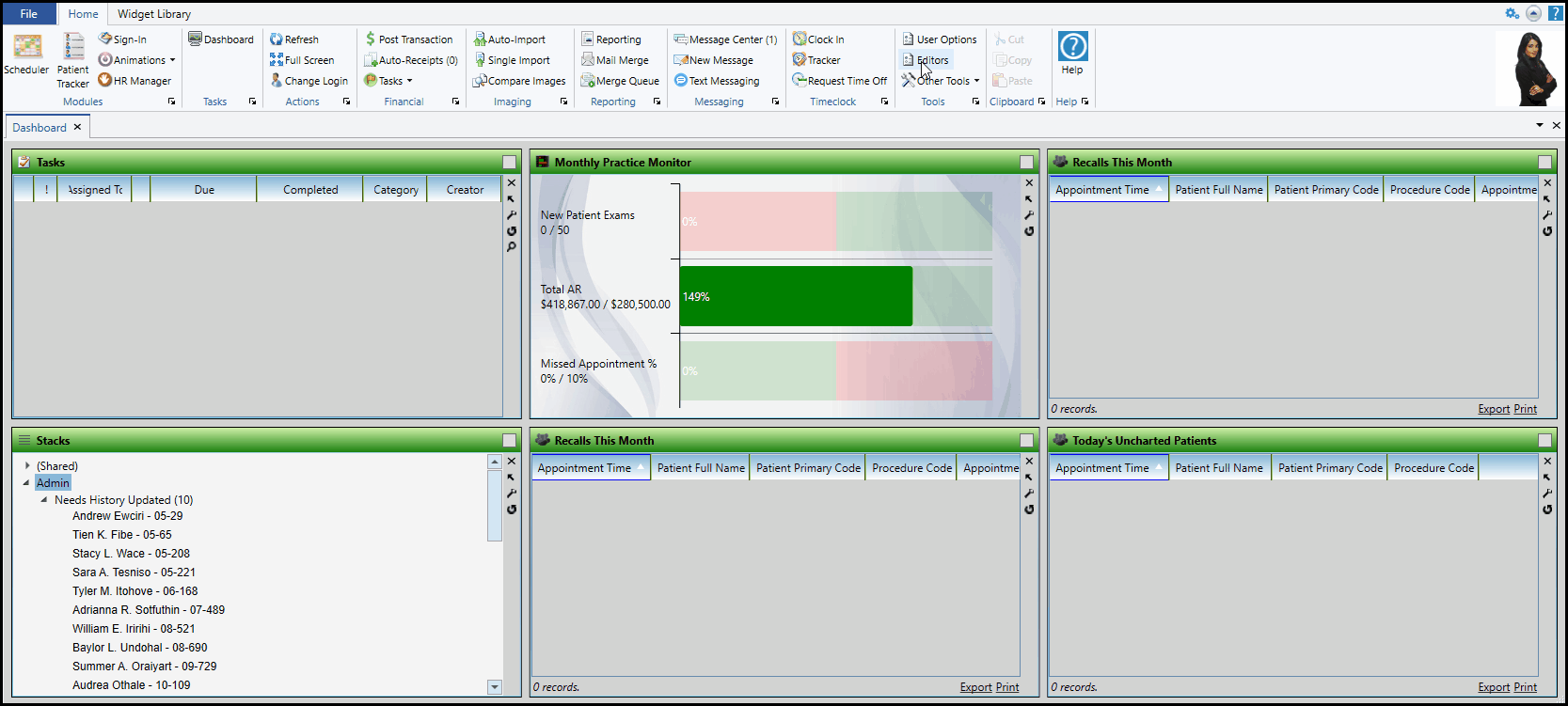
 Enable Devices On Your Computer
Enable Devices On Your Computer
Once your card devices have been entered into the Payment Accounts editor, go to your Edge Cloud Financial User Options on each computer you use to process payments, and enable the device(s) to use with that computer.
Once set up, you will be able to use your registered devices, as well as manual entry to process credit, debit, and ACH* transactions within your office, over the phone, and as auto receipts. As you post credit card and debit card transactions, be sure to select "Acquired with Device" when you will be tapping/ swiping a physical credit or debit card, or select "Entered Manually" when you need to key in the card details.
* Electronic transfer (ACH) transactions are available for United States and Canadian banks only.