Force Individual Password Change
Use the Force Password Change option to require an individual employee to change their password before logging into Edge Cloud again.
-
 Open the Operator Editor - Select Editors from the Tools section of the Home ribbon bar. Then, from the Practice section, open the -Operators editor. (You can also use the Search field to look for the editor you want to work with.)
Open the Operator Editor - Select Editors from the Tools section of the Home ribbon bar. Then, from the Practice section, open the -Operators editor. (You can also use the Search field to look for the editor you want to work with.)
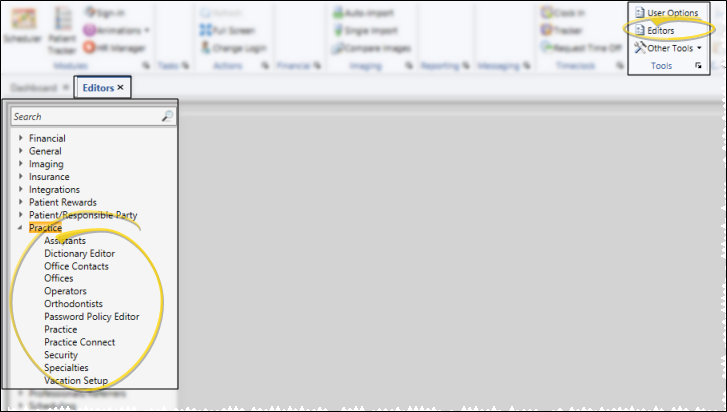
Provide Credentials - Enter your Edge Cloud user name and password. Only operators assigned to a security model that allows full access to the Operator Editor setting of the Practice Administration group can make changes in this editor. See "Security Editor" for details.
-
Select Existing Record - Your list of existing records appears at the left. Click the record to work with, then review and edit the details at the right.
-
 Require Individual Password Change - To require this individual user to change their password the next time they log into Edge Cloud, enable the Force Password Change on Login field.
Require Individual Password Change - To require this individual user to change their password the next time they log into Edge Cloud, enable the Force Password Change on Login field.
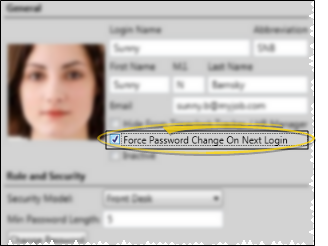
-
 Save Changes
Save Changes
Click  Save in your Quick Access toolbar or File ribbon bar (or press Ctrl+S on your keyboard) to save any changes you have made.
Save in your Quick Access toolbar or File ribbon bar (or press Ctrl+S on your keyboard) to save any changes you have made.
Field Disables Automatically - The Force Password Change field is disabled automatically as soon as the employee successfully changes the password and logs into Edge Cloud.
Use Password Policies to Force Changes - To be sure that employees change their passwords regularly without using the Force Password Change option, you can set up password policies that require regular password updates and assign them to your Edge Cloud operators. See "Password Policy Editor" for details.
![]() Force an Individual to Change their Password
Force an Individual to Change their Password
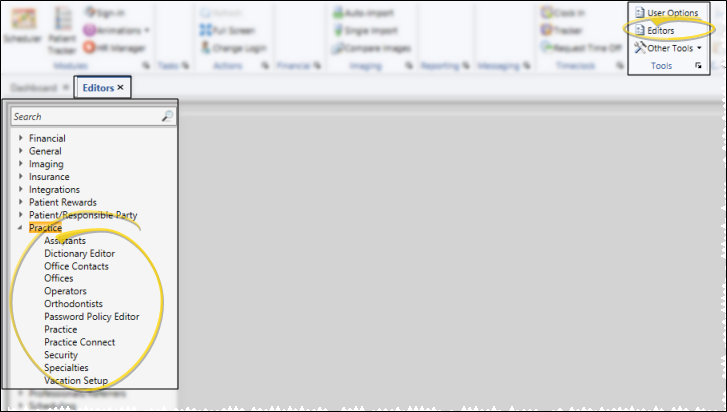
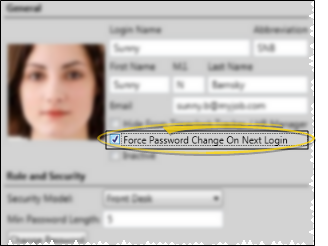
 Save in your Quick Access toolbar or File ribbon bar (or press Ctrl+S on your keyboard) to save any changes you have made.
Save in your Quick Access toolbar or File ribbon bar (or press Ctrl+S on your keyboard) to save any changes you have made.
