Office Contacts Quick Labels
Run an Office Contacts quick label to generate a label for one of your office contacts. Originally, your Edge Cloud mailing labels and quick labels are formatted to print the recipient's name and address. However, you can use the Quick Label editor to change the label contents. These labels print on single-column label paper.
 Change Label Contents
Change Label Contents
Originally, your Edge Cloud mailing labels and quick labels are formatted to print the recipient's name and address. However, you can use the Quick Label editor to change the label contents.
Select Reporting from the Reporting section of the Home ribbon bar. Then from the Label section, open the QL-Office Contacts label. (You can also use the Search field to find the label you want to work with.) You might also be able to run this label from your Recent Reports or Quick Reports list. See "Run Edge Cloud Reports" for details. Then choose the office contact to print for. These labels print on single-column label paper.
Open the Office Contacts editor and select the contact to print for. Then click the  Quick Label icon that appears in the contact details to print a quick label for that person. The contents of this label is the same as the "QL" label available from the Reporting window. These labels print on single-column label paper.
Quick Label icon that appears in the contact details to print a quick label for that person. The contents of this label is the same as the "QL" label available from the Reporting window. These labels print on single-column label paper.

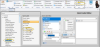

 Quick Label icon that appears in the contact details to print a quick label for that person. The contents of this label is the same as the "QL" label available from the
Quick Label icon that appears in the contact details to print a quick label for that person. The contents of this label is the same as the "QL" label available from the 
