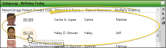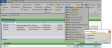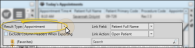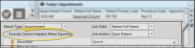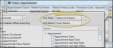Subgroup Widget
Use the Subgroup widget to keep a specific list of patients easily available to you. You can customize the fields to display in the widget, group and aggregate the data for any displayed column, and add a link that will open the selected patient folder to a specific page.
The Subgroup widget can display the results of any existing subgroup. You use your Subgroup editor to create and manage those groups.
From the Application section of the Widget Library ribbon bar, choose the Subgroup widget icon to open the most recently-used subgroup, or click the arrow beside the icon to choose a common subgroup to display. Then select to open the widget as either a Dashboard or Application widget.
Choose a Different Subgroup - Once the widget is open, you can use the widget settings to display the results of any of your existing subgroups.
Click the  Settings icon on the widget tool panel to select your widget settings, including the subgroup data to view, grouping options, and patient folder link.
Settings icon on the widget tool panel to select your widget settings, including the subgroup data to view, grouping options, and patient folder link.
Use the list of subgroups on the left side of the settings window to choose the subgroup you want to view in the widget. See "Subgroup Editor" for detailsabout creating subgroups.
Generally, the subgroup widget selects the appropriate result type for you automatically. However, if the results don't seem to be working correctly, use this field to choose how you would like to recognize each instance of the subgroup criteria.
![]() Exclude Column Headers When Exporting
Exclude Column Headers When Exporting
Enable this option to include just the list of data when you export the widget results to a file (described below). If this option is disabled, the exported output will include the column headers as well as the data.
Use the right side of the window to choose the information you want to display in your widget. Keep in mind that the more fields you include, the more scrolling you will have to do so see all the information.
You can use the Search bar to look for the fields you want to include. You can also enable the Show Selected Only option at the bottom of the window to include only fields you have already chosen in the list, and click the Clear All button to disable all fields and start again.
You can optionally group the data by any field you have selected to display, so that the widget shows you only the grouped columns and total number for each grouping, rather than individual data.
Apply Grouping - Click Add Grouping at the bottom of the window, then select one or more columns to group the data by. Only columns you have chosen to display in the widget are available to you.
View Results - The widget is updated to show you the results of your grouping choices.
Remove Grouping - Return to the Settings window, and click Edit beside the Group Columns section of the window to either select different columns, or to remove grouping from the widget.
![]() Add / Remove Aggregate Options
Add / Remove Aggregate Options
If you have chosen to group by at least one column, and your widget display includes at least one column of numerical data, you can use the Aggregate Columns tool to further analyze the data.
Apply Aggregate - Click Add beside the Aggregate Columns section of the window. Then, select the column you want to work with, and the type of function to apply to that column: Choose Maximum , Median, Minimum, or Sum. Only columns you have chosen to include in the widget display, and that contain numerical data, are available to you.
View Results - The widget is updated to show you the results of your aggregate choices.
Edit / Remove Aggregate Option - Return to the Settings window, and click Add beside the Aggregate Columns section of the window to select different columns to analyze. Or, click the red X beside an existing aggregate option to remove it from the widget.
Choose a field to be the link, and choose which page of the patient folder to open when you click the link. You can make any field you have chosen to display in your widget to be the link.
When you are happy with your widget settings, click anywhere on your screen, or press Enter on your keyboard to exit the window. The settings are saved and applied to the widget immediately. All your settings are saved even if you exit and reopen the widget.
If your widget settings Link Field and Link Actions options are set up. you can click a link in the widget to open a specific page of the patient folder.
Click the Export link at the bottom of the widget to save the data in .csv format. Use the widget settings, described above, to choose whether to include / exclude the column headers in the exported results.
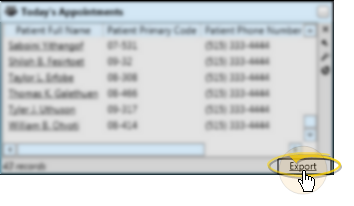
Click a column heading to sort the data by that column. Click the same column heading to reverse the sort order.
Click the bar between two columns to reallocate the column space. Be aware that it is possible to adjust a column to be so narrow that you no longer see it.
Click a column heading and drag it to a new location within the window. Other columns adjust accordingly.
Column Adjustments Retained - You can adjust both the width and location of the columns in the window. Unlike other widgets, the columns of your Subgroup widget retain your settings even after you refresh your Edge Cloud system.
Open the Subgroup widget as a Dashboard widget, and expand the panel, if needed. Click  Print from your File ribbon bar or Quick Access toolbar (or press Ctrl+P on your keyboard) to print a copy of the current screen contents.
Print from your File ribbon bar or Quick Access toolbar (or press Ctrl+P on your keyboard) to print a copy of the current screen contents.
Depending on your device and panel format, you can expand and minimize widget panels, move the widget location on your screen, float them in their own windows, refresh and print data, and close the widget when you no longer need it. See Application widgets or Your Dashboard for details about using these features.