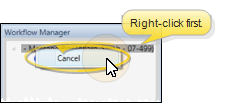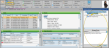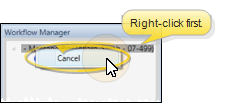Workflow Manager
Use the Workflow Manager to view and process workflow activities. The Workflow Manager window opens automatically whenever a workflow has been triggered, and closes when all workflow activities have been completed.
The Workflow Manager window opens automatically whenever a workflow is triggered, but you can also manually open the window at any time by selecting Workflows from the tasks section of the Home ribbon bar.
Automatic Open / Close - Because many workflow activities happen with no input from you, you may not notice the workflow manager opening and closing when a workflow is triggered.
Move / Resize the Window - The Workflow Manager window acts like an Application widget: You can move, resize, and close the window just as you do any other widget window. See "Application Widgets" for details.
Your Workflow Manager lists workflows currently in progress. Each item header includes the workflow name, patient name, and patient id number. All of the workflow activities are listed underneath the header.
You can expand a workflow to see all of its activities. The icon beside an activity indicates its current processing state.
 Completed
Completed - This icon indicates activities that have been completed. When all activities are complete, the workflow is removed from the Workflow Manager.
- This icon indicates activities that have been completed. When all activities are complete, the workflow is removed from the Workflow Manager.
 Input Required
Input Required - This icon indicates your input is required in order to complete the activity.
- This icon indicates your input is required in order to complete the activity.
 Incomplete Activity Properties
Incomplete Activity Properties - This icon indicates an activity that is missing required properties. For example, the "Merge Letter" activity requires that you specify which document should merge when the workflow is triggered for a patient. If that document is missing, the activity cannot be completed.
- This icon indicates an activity that is missing required properties. For example, the "Merge Letter" activity requires that you specify which document should merge when the workflow is triggered for a patient. If that document is missing, the activity cannot be completed.
Workflow activities have different processing requirements, depending on the type of activity, and your activity property settings. In addition, activities must be completed in the order they appear in the workflow.
Automated Activities - Some workflow activities happen entirely automatically, without any input from you. For example, a Change Status activity whose properties include the status description to change to will occur automatically. If a workflow contains only automated activities, you may not even notice it has been run, since workflows are removed from the Workflow Manager as soon as all activities are complete.
- Some workflow activities happen entirely automatically, without any input from you. For example, a Change Status activity whose properties include the status description to change to will occur automatically. If a workflow contains only automated activities, you may not even notice it has been run, since workflows are removed from the Workflow Manager as soon as all activities are complete.
Edge Cloud Function Activities - Some workflow activities initiate Edge Cloud functions, then wait for your input within that function. For example, the Create Tx. Chart Entry activity opens the patient's Treatment Hub, creates a new record, and waits for you to save that record before processing the activity as complete.
- Some workflow activities initiate Edge Cloud functions, then wait for your input within that function. For example, the Create Tx. Chart Entry activity opens the patient's Treatment Hub, creates a new record, and waits for you to save that record before processing the activity as complete.
Workflow Manager Activities - Some workflow activities prompt you for input directly from the Workflow Manager window. To work with this type of activity, click the activity in the Workflow Manager list, then complete the fields displayed at the bottom of the window. For example, when you select the Make Notepad Entry activity, the bottom of the Workflow Manager will prompt you for the notepad category and text. When finished entering your data, click Ok to process the activity as complete.
- Some workflow activities prompt you for input directly from the Workflow Manager window. To work with this type of activity, click the activity in the Workflow Manager list, then complete the fields displayed at the bottom of the window. For example, when you select the Make Notepad Entry activity, the bottom of the Workflow Manager will prompt you for the notepad category and text. When finished entering your data, click Ok to process the activity as complete.
If a workflow has not yet been processed, you can right-click and select Cancel to remove it from the list and prevent it from running. You can only cancel entire workflows: You cannot cancel individual activities within a workflow. Many automated activities happen so quickly that once triggered, you may not have time to cancel them.