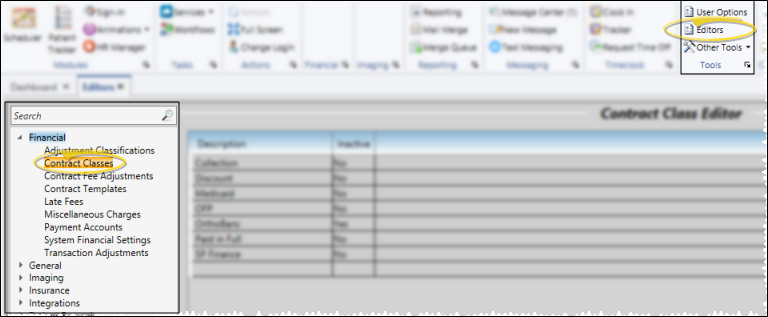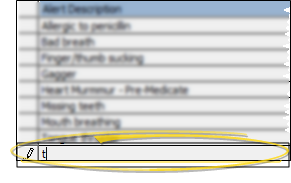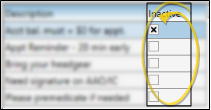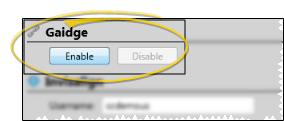Set Up Contract Classes
Use the Contract Class
How to Get Here
![]() Open Contract Classes Editor - Home ribbon bar > Tools section > Editors > Financial > Contract Classes. (You can also use the Search field to look for the editor you want to work with.)
Open Contract Classes Editor - Home ribbon bar > Tools section > Editors > Financial > Contract Classes. (You can also use the Search field to look for the editor you want to work with.)
Choose Your Settings
![]() Add a Description - Click in a blank field at the bottom of the
Add a Description - Click in a blank field at the bottom of the
Edit Descriptions - Click in the field you want to modify and type your changes, or cut, copy, and paste as needed. The list is re-alphabetized automatically.
![]() Inactive Option - Once created, you cannot delete an item in your list. You can, however, use the Inactive column at the right of the description to toggle the active / inactive status of each item.
Inactive Option - Once created, you cannot delete an item in your list. You can, however, use the Inactive column at the right of the description to toggle the active / inactive status of each item.
![]() Save Changes - Click
Save Changes - Click  Save in your Quick Access toolbar or File ribbon bar (or press Ctrl+S on your keyboard) to save any changes you have made.
Save in your Quick Access toolbar or File ribbon bar (or press Ctrl+S on your keyboard) to save any changes you have made.
More Information
Print - You may want to print this list as a report for reference. See "Contract Class List" for details.
Assign Classes to Contracts -
OrthoBanc Contract Class Description Recommended - If you use the OrthoBanc integration, we recommend you create one or more "OrthoBanc" contract class descriptions so that you can easily subgroup patients that use OrthoBanc payment processing. See "OrthoBanc Integration" for details.
![]() Insert Standard Gaidge Responses - (Optional.) - Enable the Gaidge integration to connect your Edge
Insert Standard Gaidge Responses - (Optional.) - Enable the Gaidge integration to connect your Edge
![]() Editor History - When you open more than one editor without leaving the Editors window, a history of those editors appears at the top of your screen. You can click a name in the history to return to any previously opened editor, easily going back and forth between editors. This is useful, for example, when you are working with editors that are related to one another, such as the Treatment Chart Style editor and the Treatment Chart List editor.
Editor History - When you open more than one editor without leaving the Editors window, a history of those editors appears at the top of your screen. You can click a name in the history to return to any previously opened editor, easily going back and forth between editors. This is useful, for example, when you are working with editors that are related to one another, such as the Treatment Chart Style editor and the Treatment Chart List editor.
www.ortho2.com │ 1107 Buckeye Ave. │ Ames, IA 50010 │ 800.346.4504 │ Contact Us
Chat with Software Support │ Chat with Network Engineering │ Chat with New Customer Care
Remote Support │ Email Support │ Online Help Ver. 11/11/2019