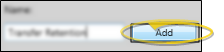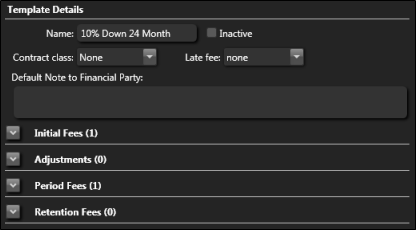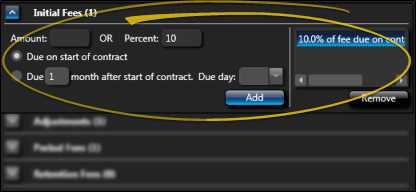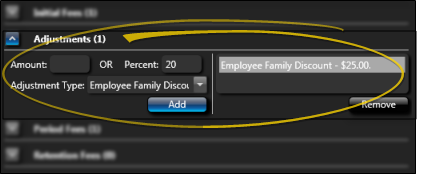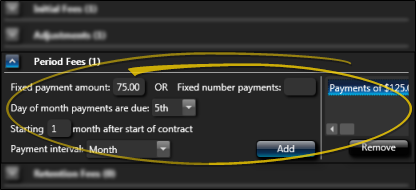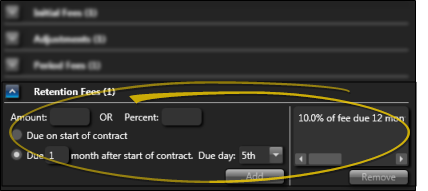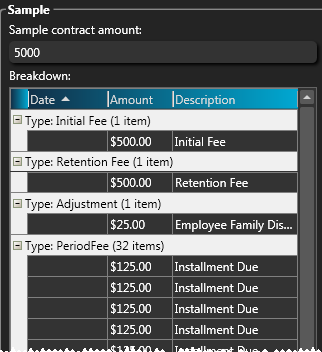Use the Contract Templates editor to create financial templates that you can use to quickly apply your standard treatment rates and payment plans to contract proposals.
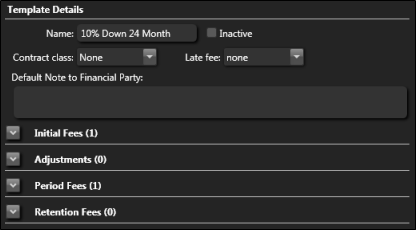
Name - You can edit the name of this record if needed.
Inactive / Active Toggle - Once you create a record, you cannot delete it. You can, however, flag it Inactive. Records you flag as Inactive are not available for general use, but they remain in your system for reporting and other data collection needs. In addition, you can toggle records back to Active whenever needed.
Contract Classes - (Optional.) Select one or more classes to assign to this contract. See "Set Up Contract Classes" for details about setting up your contract class list.
Late Fee - Choose the default late fee policy to apply to new contracts. See "Set Up Late Fee Policies" for details about setting up your late fee policies. When you use this template to create a patient contract, you can change the late fee as needed.
Default Note to Financial Party - (Optional.) Your contract templates can include a note to appear with proposed contracts that you create with that template. This note, which prints on the Proposal Schedule form, is intended to be seen by the financially responsible party. Each proposed payment schedule can have its own responsible party note, as well as an additional "internal use only" note.
 Initial Fees - Click the icon beside the Initial Fees section of the window to expand the fee options, then enter your rules for applying initial fees to patient contracts. (Leave this section blank if you do not charge out part of the contract as initial fees.)
Initial Fees - Click the icon beside the Initial Fees section of the window to expand the fee options, then enter your rules for applying initial fees to patient contracts. (Leave this section blank if you do not charge out part of the contract as initial fees.)
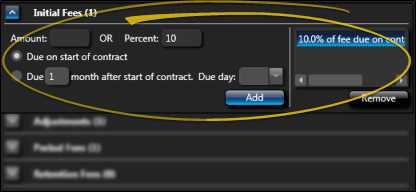
Amount / Percent- Enter either a flat dollar amount, or a percentage of the treatment fee.
Due Date - Enable the Due on start of contract option to automatically charge out the initial fee when you activate this contract for a patient. Or, enter the number of months after the contract activation and enter the specific day of the month you want the initial fee to fall due.
Add - Click Add to incorporate the fee into the contract template. A description of the fee appears at the right of the details section for your review. Also notice the sample contract is recalculated to include this new fee.
Multiple Fees - If you generally apply a series of these fees, you can repeat the steps above to add additional fees to the template.
Remove - If you enter a fee in error, select that fee description from the details list, and click Remove. The sample contract is recalculated to reflect the change.
 Adjustments - Click the icon beside the Adjustments section of the window to expand the fee options, then enter any adjustments to the contract fee. (Leave this section blank if you do not have any adjustments to make to the contract fee.)
Adjustments - Click the icon beside the Adjustments section of the window to expand the fee options, then enter any adjustments to the contract fee. (Leave this section blank if you do not have any adjustments to make to the contract fee.)
Adjustments to contracts affect the amount a responsible party is obligated to pay you, without affecting your production. For example, you might offer a discount for multiple family members that are in treatment simultaneously. Adjustments are applied to contracts immediately: They do not have a "due date".
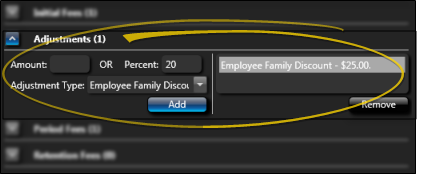
Amount / Percent- Enter either a flat dollar amount, or a percentage of the treatment fee.
Adjustment Type - Select the reason for the adjustment (i.e. Family Discount). See "Set Up Transaction Adjustment Types" for details about creating and maintaining this list.
Add - Click Add to incorporate the fee into the contract template. A description of the fee appears at the right of the details section for your review. Also notice the sample contract is recalculated to include this new fee.
Multiple Fees - If you generally apply a series of these fees, you can repeat the steps above to add additional fees to the template.
Remove - If you enter a fee in error, select that fee description from the details list, and click Remove. The sample contract is recalculated to reflect the change.
 Period Fees - Click the icon beside the Period Fees section of the window to expand the fee options, then enter your rules for charging out periodic fees to patient contracts.
Period Fees - Click the icon beside the Period Fees section of the window to expand the fee options, then enter your rules for charging out periodic fees to patient contracts.
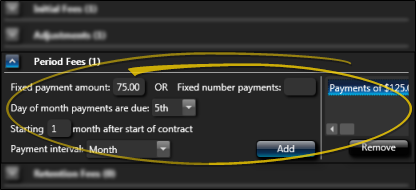
Fixed Payment Amount / Number of Payments - Enter either the dollar amount to apply to each payment, or the number of payments to charge out.
Due Date - Select the day of the month each payment will be due.
Starting Month - Enter the number of months after the contract is activated to charge out the first payment. Generally this is one month. However, you might need to take the date of initial fees into consideration when determining this starting month.
Payment Interval - Select how often to charge out these payments: Month , Quarter , Semi--Annual or Annual intervals.
Add - Click Add to incorporate the fee into the contract template. A description of the fee appears at the right of the details section for your review. Also notice the sample contract is recalculated to include this new fee.
Multiple Fees - If you generally apply a series of these fees, you can repeat the steps above to add additional fees to the template.
Remove - If you enter a fee in error, select that fee description from the details list, and click Remove. The sample contract is recalculated to reflect the change.
You can remove an entire series of period fees from a template, but you cannot remove individual fees. You can, however, remove individual fees from an active patient contract if needed.
 Retention Fees - Click the icon beside the Retention Fees section of the window to expand the fee options, then enter your rules for applying retention fees to patient contracts. (Leave this section blank if you do not charge out part of the contract as retention fees.)
Retention Fees - Click the icon beside the Retention Fees section of the window to expand the fee options, then enter your rules for applying retention fees to patient contracts. (Leave this section blank if you do not charge out part of the contract as retention fees.)
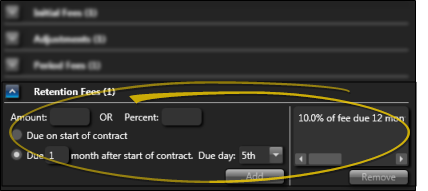
Amount / Percent- Enter either a flat dollar amount, or a percentage of the treatment fee.
Due Date -- Enable the Due on start of contract option to automatically charge out the retention fee when you activate this contract for a patient. Or, enter the number of months after the contract activation and enter the specific day of the month you want the fee to fall due. For example, you might want to charge out the retention fee at the number of expected treatment months.
Add - Click Add to incorporate the fee into the contract template. A description of the fee appears at the right of the details section for your review. Also notice the sample contract is recalculated to include this new fee.
Multiple Fees - If you generally apply a series of these fees, you can repeat the steps above to add additional fees to the template.
Remove - If you enter a fee in error, select that fee description from the details list, and click Remove. The sample contract is recalculated to reflect the change.
![]() Open the Editor - Home ribbon bar - Tools section > Editors > Financial > Contract Templates. (You can also use the Search field to look for the editor you want to work with.)
Open the Editor - Home ribbon bar - Tools section > Editors > Financial > Contract Templates. (You can also use the Search field to look for the editor you want to work with.)![]() Select Existing Record - Your list of existing records appears at the left. Click the record to work with, then review and edit the details at the right.
Select Existing Record - Your list of existing records appears at the left. Click the record to work with, then review and edit the details at the right. ![]() Create a New Record - Type a description in the Create New portion of the window. Then click Add. You can then edit your record to complete the details.
Create a New Record - Type a description in the Create New portion of the window. Then click Add. You can then edit your record to complete the details.![]() Template Details - Determine how the template will distribute the patient's total treatment fee. As you enter contract fees, notice the sample contract on the right side of the window is recalculated to reflect your changes. You can enter different treatment fee amounts in the sample contract box to visualize how typical patient contracts will be distributed according to the rules you have entered.
Template Details - Determine how the template will distribute the patient's total treatment fee. As you enter contract fees, notice the sample contract on the right side of the window is recalculated to reflect your changes. You can enter different treatment fee amounts in the sample contract box to visualize how typical patient contracts will be distributed according to the rules you have entered.![]() Save Changes - Click
Save Changes - Click  Save in your Quick Access toolbar or File ribbon bar (or press Ctrl+S on your keyboard) to save any changes you have made.
Save in your Quick Access toolbar or File ribbon bar (or press Ctrl+S on your keyboard) to save any changes you have made.![]() Sample Contract - As you enter contract fees, notice the sample contract on the right side of the window is recalculated to reflect your changes. You can enter different treatment fee amounts in the sample contract box to visualize how typical patient contracts will be distributed according to the rules you have entered. You cannot change the contract breakdown directly from the sample contract. Instead, add and remove transactions from the appropriate section of the template details.
Sample Contract - As you enter contract fees, notice the sample contract on the right side of the window is recalculated to reflect your changes. You can enter different treatment fee amounts in the sample contract box to visualize how typical patient contracts will be distributed according to the rules you have entered. You cannot change the contract breakdown directly from the sample contract. Instead, add and remove transactions from the appropriate section of the template details.![]() Editor History - When you open more than one editor without leaving the Editors window, a history of those editors appears at the top of your screen. You can click a name in the history to return to any previously opened editor, easily going back and forth between editors. This is useful, for example, when you are working with editors that are related to one another, such as the Treatment Chart Style editor and the Treatment Chart List editor.
Editor History - When you open more than one editor without leaving the Editors window, a history of those editors appears at the top of your screen. You can click a name in the history to return to any previously opened editor, easily going back and forth between editors. This is useful, for example, when you are working with editors that are related to one another, such as the Treatment Chart Style editor and the Treatment Chart List editor.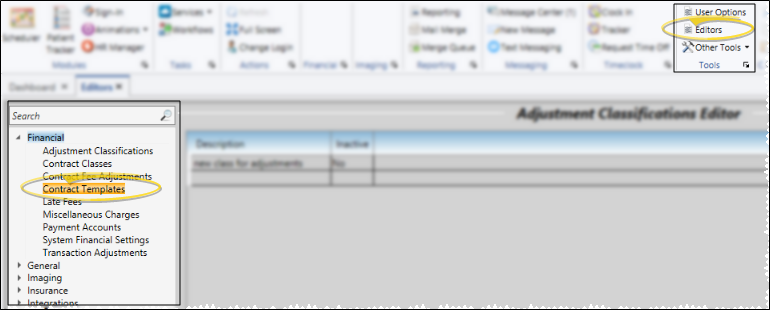
 Show / Hide Inactive icon at the top of the window to include both active and inactive records.
Show / Hide Inactive icon at the top of the window to include both active and inactive records.