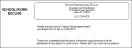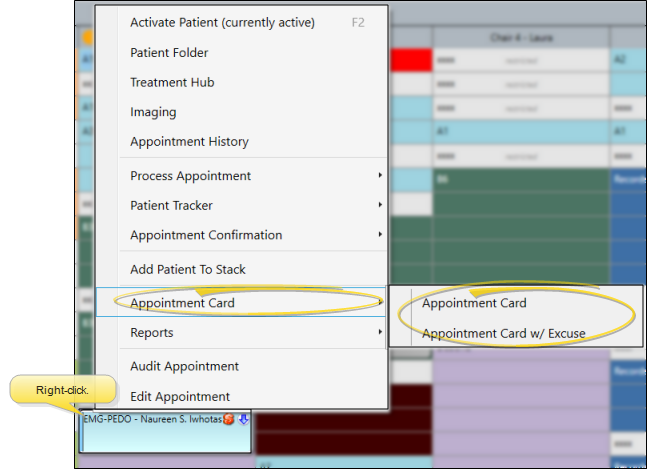School / Work Excuse Forms
Run a specially-designed appointment card to obtain a School / Work Excuse for your patients that includes the current time as the appointment ending time.
Enable Kept Appointment Display - Your Scheduler must show appointments that you have processed as Kept in order for you to be able to print School / Work Excuse slips for patients whose appointments have already been processed. See "Scheduler User Options" for details.
-
 Open Appointment Card Window - From your Scheduler, right-click the appointment and select Appointment Card. Choose the Appointment Card w/ Excuse option. (See "Appointment Cards" for details. about other ways to open the Appointment Card window.)
Open Appointment Card Window - From your Scheduler, right-click the appointment and select Appointment Card. Choose the Appointment Card w/ Excuse option. (See "Appointment Cards" for details. about other ways to open the Appointment Card window.)
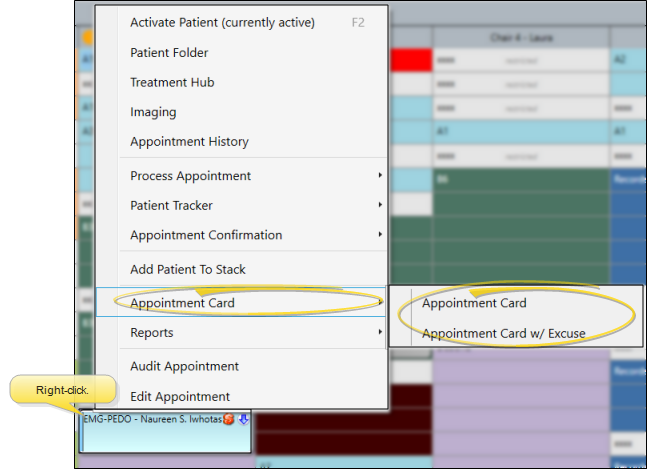
-
Enable School / Work Excuse Option - When the Appointment Card window appears, be sure the Show School / Work Excuse option is enabled. If needed, use the show / hide button at the left of the window to expand the options panel, and confirm your choices. (See "Appointment Cards" for details about additional options.)
-
View Results - If needed, click View at the top of the report settings panel to view the results on your screen. When you run a report or form from your Recent Report list, or when you run a Quick Report, the initial results are sent to your screen immediately, with one exception: A Quick Report that has the Print Only option enabled will not show your results on the screen at all, but continue with the printing options.
-
Manage Options and Output - With the results on your screen, you can choose different report settings from the left side of the screen and click View again to obtain different results. In addition, you can manage the output with the toolbar at the top of the report window. See "Use Report Results" for details.
![]() Run A School / Work Excuse Form
Run A School / Work Excuse Form