Edge Pop Call History
Run an Edge Pop Call History report to obtain a list of calls that you received via the Edge Pop service, including the call date and time, phone number, patient and responsible party name, and the employee that answered the call. You can choose to include calls received by one or more employees, or include all employees.
-
 Open the Report - Home ribbon bar > Reporting section > Reporting > Office > Edge Pop Call History > Run. (You can also use the Search field to find the report you want to work with.) You might also be able to run this report from your Recent Reports or Quick Reports list. See "Run Reports" for details.
Open the Report - Home ribbon bar > Reporting section > Reporting > Office > Edge Pop Call History > Run. (You can also use the Search field to find the report you want to work with.) You might also be able to run this report from your Recent Reports or Quick Reports list. See "Run Reports" for details.

-
 Report Settings - Select the options to use for choosing records and generating this report. Choose carefully, as your selections will affect which patients are included in the report. (If the settings panel is not visible, click the
Report Settings - Select the options to use for choosing records and generating this report. Choose carefully, as your selections will affect which patients are included in the report. (If the settings panel is not visible, click the  Show/Hide icon in the upper left corner of the Reporting window.)
Show/Hide icon in the upper left corner of the Reporting window.)
Start / End Dates - Choose the range of dates to include on this report, or select a single date for both the Start Date and End Date fields to run the report for an individual date. You can type a date in the fields, or click the calendar icon to select a date. Your selected date or date range will appear just under the report title when you view your report; if you select a date that is not today, this date will be different than the run date that appears in the report header.
Employees - Click each employee name you would like to include on the report. Or, enable All Employees to include everyone.
-
View Results - If needed, click View at the top of the report settings panel to view the results on your screen. When you run a report or form from your Recent Report list, or when you run a Quick Report, the initial results are sent to your screen immediately, with one exception: A Quick Report that has the Print Only option enabled will not show your results on the screen at all, but continue with the printing options.
-
Manage Options and Output - With the results on your screen, you can choose different report settings from the left side of the screen and click View again to obtain different results. In addition, you can manage the output with the toolbar at the top of the report window. See "Use Report Results" for details.
About Edge Pop - Use Edge Pop to see the patients and responsible parties that are calling into your office. When a pop up notification appears on your screen, it takes just a few simple clicks to open a patient or responsible party folder, or to create a new patient or responsible party record. See "Edge Pop" for details.
Use Arrows to Re-sort Report - While viewing the report on your screen, use the up / down arrow to the right of a column heading to re-sort the report according to that column’s criteria. Click the arrows a second time to sort that column in reverse order, or click the arrows beside a different column to change the sort order again.
Open Patient / Responsible Party Folder - While viewing the report, you can click a patient or responsible party name that appears on the report to open that party's folder.
![]() Run an Edge Pop Call History Report
Run an Edge Pop Call History Report
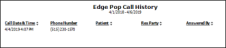

 Show/Hide icon in the upper left corner of the Reporting window.)
Show/Hide icon in the upper left corner of the Reporting window.)








