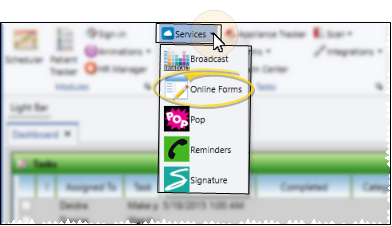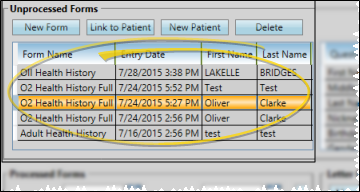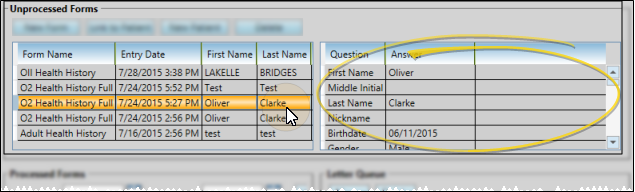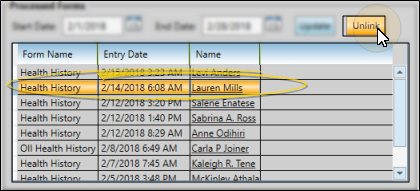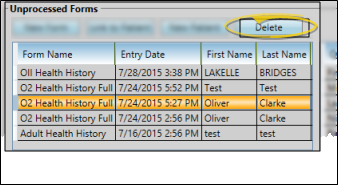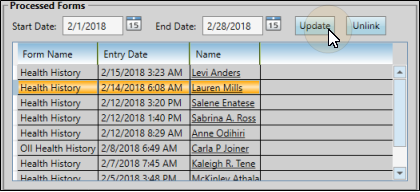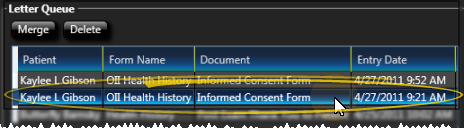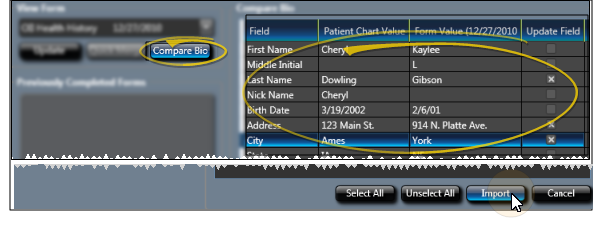Download and Link Online Forms
Use the Online Forms window to download online forms your patients have submitted, and link the forms to new or existing patient records. You also use this window to merge documents associated with linked forms, and optionally open the Online Forms page of the patient folder.
Select the  Services drop down from the Tasks section of the Home ribbon bar, and select the
Services drop down from the Tasks section of the Home ribbon bar, and select the  Online Forms option to open the Online Forms window.
Online Forms option to open the Online Forms window.
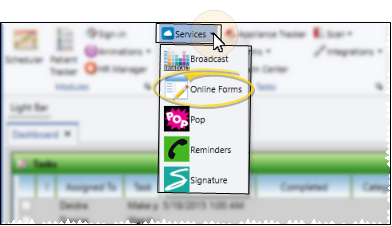
 Unprocessed Forms List- When you open Online Forms, any forms that were submitted since the last time you opened the window are downloaded, and appear in the Unprocessed Forms list. In addition, you can click Refresh in the Actions section of your Home ribbon bar at any time to check for forms that were submitted while the window has been open.
Unprocessed Forms List- When you open Online Forms, any forms that were submitted since the last time you opened the window are downloaded, and appear in the Unprocessed Forms list. In addition, you can click Refresh in the Actions section of your Home ribbon bar at any time to check for forms that were submitted while the window has been open.
If a patient folder was assigned when the form was first completed, or when a form is updated, those results are automatically linked with the patient, and the form does not appear in this list. They do, however, appear in the Processed Forms section of the window, described below.
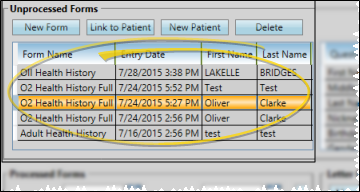
 Form Responses - The questions and responses for the selected unlinked form appear at the right of the window for your review.
Form Responses - The questions and responses for the selected unlinked form appear at the right of the window for your review.
 Link the Form to a Patient - You can either link the online form to an existing patient folder, or create a new patient folder with the form results as the basis of the record.
Link the Form to a Patient - You can either link the online form to an existing patient folder, or create a new patient folder with the form results as the basis of the record.
Link to Existing Patient - Click Link to Patient, then select the patient to work with. The form results are added to the patient folder, but patient folder data that is different from the online form data, such as phone numbers, are not changed. To be sure all data is up to date, you will want to compare the online form results with current patient data and update it as needed. See "Patient Online Forms Data" for details.
Create a New Patient Folder - Click New Patient to open the Create New Patient Folder window, auto-filled with the results of the form. (See "Create a New Patient Folder " for details about completing and saving the new patient folder.)
Patient Reward Points - You can award your patients points for completing online forms the first time, and for each time they update the form. The points are awarded when the form is downloaded and linked to the patient folder. See "Online Form Options" for details.
If you link an online form to the wrong patient, you can unlink it by selecting the form in the Processed Forms section of the Online Forms window, and clicking Unlink. The form is moved back to the Unprocessed Forms list, where you can choose to link it to the correct patient folder.
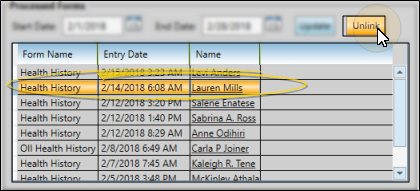
Select the unlinked form to remove, and click Delete to remove the form from the web server, erasing all results without linking to any patient.
Auto-Delete Forms - If you do not link an online form to a patient folder within 15 days, the form will be removed from the web server automatically.
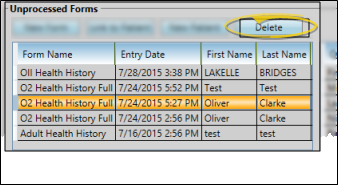
Once an online form has been linked to a patient folder, either manually as described above, or by selecting an existing patient folder when the form is first completed or updated, it appears in the Processed Forms section of the online forms window. By default, the Processed Forms list includes forms that were completed today. But, you can change the dates and click Update to include forms that were completed during any range of dates.
You can click a patient name to open the Online Forms page of that patient folder to review the form results. See "Patient Online Forms Data" for details.
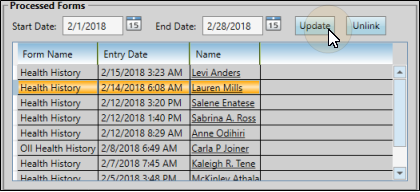
Use the Letter Queue function of your Online Forms feature to generate mail merge documents that have been linked to processed online forms. This feature is especially useful for capturing
certain forms into the patient's correspondence history, and provides
a way to print completed health history forms for your patients to sign. See "Online Form Merge Documents" for details.
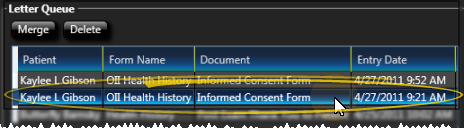
When you link an online form to a patient, the Edge Cloud patient folder is not automatically updated. You can, however, use the Compare Bio option on the Online Forms page of the patient folder to view data differences between an online form and the patient folder, and choose to update the patient folder as appropriate. See "Compare Data and Update Patient Folder" for details.
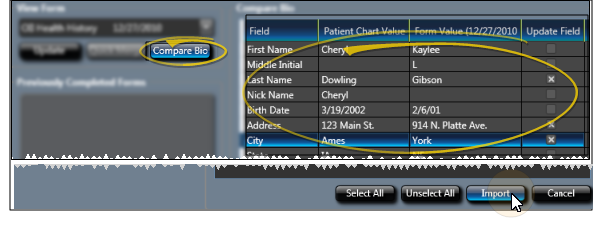
 Services drop down from the Tasks section of the Home ribbon bar, and select the
Services drop down from the Tasks section of the Home ribbon bar, and select the  Online Forms option to open the Online Forms window.
Online Forms option to open the Online Forms window.