Create Proposals with Edge Proposal
You create Edge Proposal contract proposals from the Finance page of the patient folder. Each proposal can include multiple treatment and template combinations to provide your patient families with a variety of treatment options.
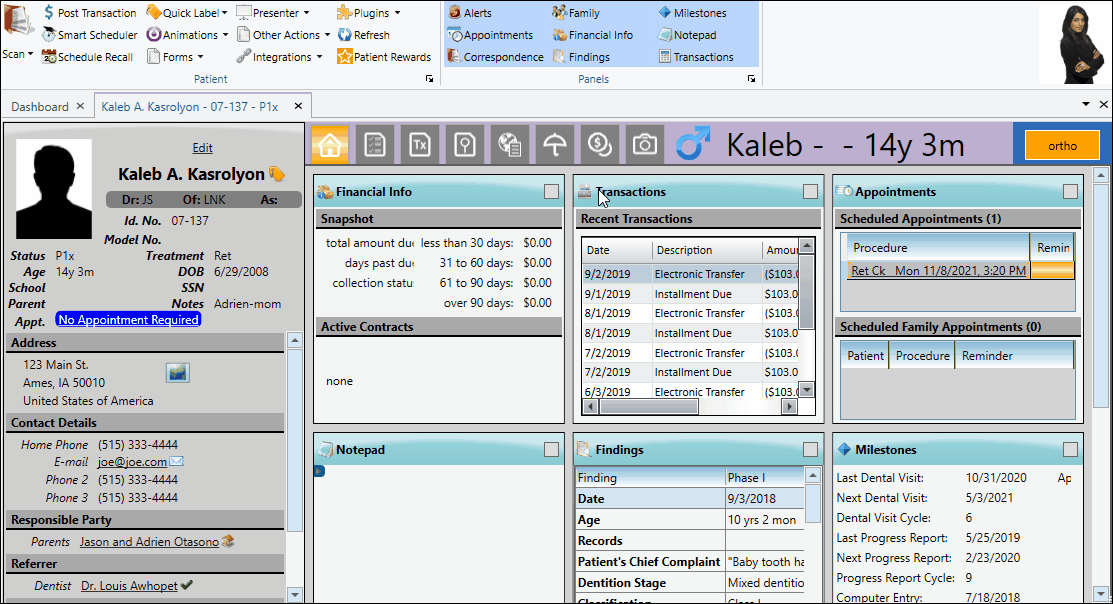
Edge Proposal vs Legacy Proposal System - This topic describes using Edge Proposal to create and manage your orthodontic contract proposals. See "Contract Proposals (Legacy Proposal System)" for details for information about using the legacy Edge Cloud proposal system instead.
Open the Finance page of the patient folder. Select New Proposal from the Contract section of the Patient ribbon bar, or select Edge Proposal then Create Proposal from the Finance page window to launch the Create Proposal window. If needed, choose the Edge Proposal option.
Proposal Mode Selection - Your system may be set up to prompt you for which proposal mode to use, Edge Proposal or the Legacy Proposal mode. If you do not have this choice, and your system defaults to the proposal mode you do not want to use, you can change the selection in your System Financial Settings editor.
Use the Select Treatment Options tab to select the treatment and Edge Proposal template combinations to offer to the patient.
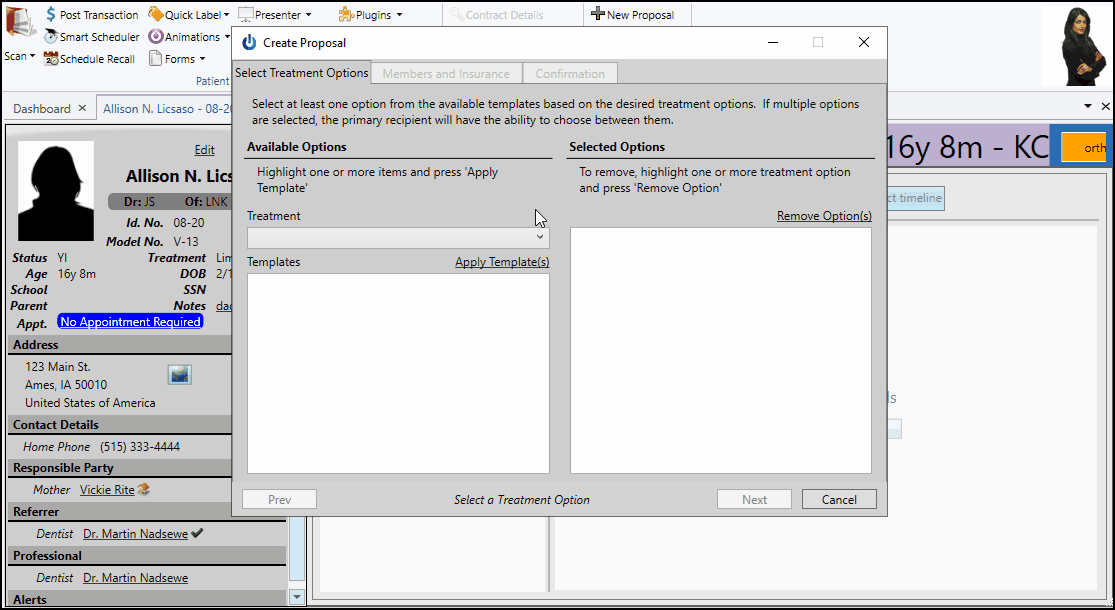
In the Available Options section of the window, select the treatment. Then choose one or more Edge Proposal templates that you want to create for the patient, and click the Apply Templates link at the top of the list. Only templates that have been assigned to the selected treatment will be available to you.
You can choose to offer the patient a single treatment / template combination , or apply as many treatment / template combinations as you wish to offer the patient a wide range of treatment choices. You can also choose the same treatment / template combination multiple times to offer varying contract starting points to the patient.
To remove a template, select a template from the Selected Options section of the window and click the Remove Option link at the top of the list.
Editing Proposal Details - You cannot change the financial details of a proposal template, including the treatment fee, finance charges, and discounts, as you create a proposal for a patient. However, you will be able to edit the details from the patient's Finance page before you activate and share the proposal with the family.
Once you have selected at least one treatment / template combination on the Select Treatment Options tab, you can either click Next at the bottom of the window, or select the Members and Insurance tab at the top of the window to choose who will be financially responsible for the contract.
For Proposals with Multiple Contract Members Only - The Members and Insurance Tab will not be available if the patient has only one responsible party and no insurance.
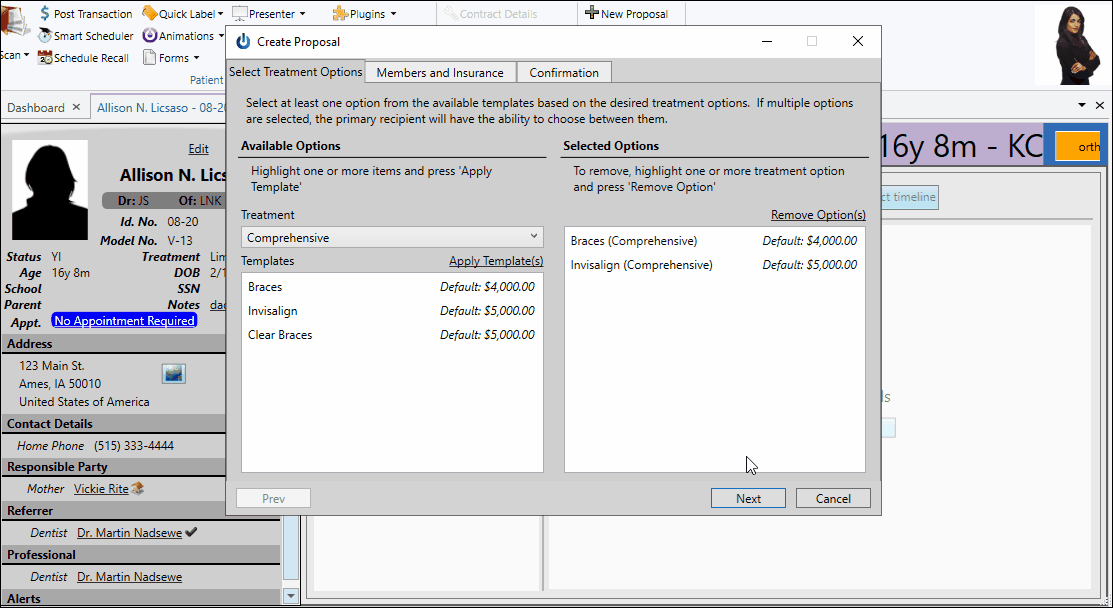
Choose Contract Members![]() - If the patient has multiple responsible parties, choose the primary party first. Then choose any additional responsible parties that will be paying for at least part of the contract fee out of pocket. The primary party will be the one that chooses the treatment, template and any add-ons for the patient. Only after they have done so will additional parties be allowed to use the Edge Proposal app to set up their own payment plans. The first responsible party name you select on the Members and Insurance tab becomes the primary party. If you select the incorrect party, simply deselect all parties and start again.
- If the patient has multiple responsible parties, choose the primary party first. Then choose any additional responsible parties that will be paying for at least part of the contract fee out of pocket. The primary party will be the one that chooses the treatment, template and any add-ons for the patient. Only after they have done so will additional parties be allowed to use the Edge Proposal app to set up their own payment plans. The first responsible party name you select on the Members and Insurance tab becomes the primary party. If you select the incorrect party, simply deselect all parties and start again.
Enter Out-Of-Pocket Amounts![]() - After selecting all contract members, enter the portion of the contract fee (either the percent or dollar amount) that each secondary party will pay for out of pocket (that is, minus any insurance.) The primary party is expected to pay the remainder. Note that if insurance is expected to pay 100% of a responsible party's portion of the fee, you do not need to select that party as a contract member.
- After selecting all contract members, enter the portion of the contract fee (either the percent or dollar amount) that each secondary party will pay for out of pocket (that is, minus any insurance.) The primary party is expected to pay the remainder. Note that if insurance is expected to pay 100% of a responsible party's portion of the fee, you do not need to select that party as a contract member.
Enter Expected Insurance Amounts![]() - All of the patient's insurance plans are listed on the screen. Enter the amount you expect to receive from each insurance company. If the insurance amount is 100% of a responsible party's portion of the fee, you do not need to include that party as a contract member at the top of the window.
- All of the patient's insurance plans are listed on the screen. Enter the amount you expect to receive from each insurance company. If the insurance amount is 100% of a responsible party's portion of the fee, you do not need to include that party as a contract member at the top of the window.
After selecting a template and assigning contract members and insurance, either click Next at the bottom of the window, or select the Confirmation tab at the top of the window to select a treatment coordinator and initial treatment dates.

Expiration Date![]() - You can optionally set an expiration date that defines how long this proposal is valid. Patients that do not accept the contract by that date must start over with a new proposal.
- You can optionally set an expiration date that defines how long this proposal is valid. Patients that do not accept the contract by that date must start over with a new proposal.
Treatment Coordinator![]() - You can also assign a treatment coordinator to the contract. The assigned TC's phone and email from your Treatment Coordinator editor is used as the patient's first line of contact for your office. (If no TC is assigned, the patient will be directed to the Financial contact information in your Office editor.)
- You can also assign a treatment coordinator to the contract. The assigned TC's phone and email from your Treatment Coordinator editor is used as the patient's first line of contact for your office. (If no TC is assigned, the patient will be directed to the Financial contact information in your Office editor.)
Payment Dates![]() - Use the Payment Dates section of the Confirmation tab to define when payments will begin once the contract has been accepted by all parties. Tell me more...
- Use the Payment Dates section of the Confirmation tab to define when payments will begin once the contract has been accepted by all parties. Tell me more...
Installments - These settings define the day of the month that periodic (i.e. monthly) fees will be due, and when the first periodic fee will be assessed. First, select the day of the month you want the periodic fees to fall due. You can set this to a specific day of the month, such as the 1st or 15th. Or, choose Auto, which will set the day of the month to the date the contract is activated, plus any "buffer" days, described below.
After selecting the day fees will be due, you can set up a "buffer" number of days after a contract is activated before the first installment is assessed. For example, imagine your periodic fees are due on the 15th of the month, and you have a "buffer" of 10 days. If the contract is activated on the 5th through the 15th of the month, the first installment will not be due until the NEXT month. On the other hand, if you have a "buffer" of zero, the first installment will be due as soon as that day of the month occurs, even if it is the same day the contract is activated.
Initial Fee Due - The Initial Fee Due settings define when the down payment will be assessed. If you select Immediately, the down payment will be due as soon as all parties accept the contract, and the contract becomes active. If you select Scheduled, you provide the day of the month the initial fee will be assessed, and optionally a "buffer" number of days after the contract is activated before the fee can become due. Similar to the installment buffer, imagine that the down payment is scheduled to be due on the 15th of the month. If the contract is activated on the 5th through the 15th of the month, the down payment will not be due until the next month. However, if your "buffer" is zero, the initial fee will be due as soon as that day of the month occurs, even if it is the same day the contract is activated.
Summary![]() - The Summary section of the Confirmation tab recaps the current treatment, contract member, and fee details.
- The Summary section of the Confirmation tab recaps the current treatment, contract member, and fee details.
When you are happy with all of your proposal details, click Create at the bottom of the window to return to the Finance page of the patient folder. You can now make changes to the proposal details, if needed, just be sure to save your changes before exiting the patient folder.


