Manage Edge Proposal Proposals
You review, edit, activate and share proposals from the Finance page of the patient folder. Proposal details can be edited while they are "Pending" or "Active" status. Once a proposal is "Active", you can share it with responsible parties so they can use the Edge Proposal app to choose their treatment and payment options. Finally, when a proposal is "Accepted" by the family, it is time to create the contract.
Edge Proposal Contracts Only![]() - These instructions are for contract proposals created with Edge Proposal: See "Contract Proposals (Legacy Proposal System)" for details about legacy Edge Cloud proposal features.
- These instructions are for contract proposals created with Edge Proposal: See "Contract Proposals (Legacy Proposal System)" for details about legacy Edge Cloud proposal features.
Open the patient's Finance page and select the Edge Proposal tab. Then, if the patient has multiple proposals, choose the proposal to work with from the list at the left.
![]() Open from the Edge Proposal Widget
Open from the Edge Proposal Widget
Right-click the proposal in the Edge Proposal widget and choose Edit to open the patient's Finance page, with the Edge Proposal tab selected. Or simply double-click the proposal in the widget.
The status, shown at the right of the window, indicates how close the proposal is to becoming a contract.
Pending![]() - Proposals are "Pending" when they are first created. You can edit proposal details when they are in this status. You cannot yet share the proposal with responsible parties.
- Proposals are "Pending" when they are first created. You can edit proposal details when they are in this status. You cannot yet share the proposal with responsible parties.
Active![]() - You activate a proposal when you are ready to share it with the responsible party. Then, they can use the Edge Proposal app to select treatments and payment plans. You can continue to edit the proposal details in this status, and the responsible party will see the updated details the next time they open the app. (You can manually create the contract from the proposal at this stage, but we recommend you wait for the responsible party to accept the treatment plan terms first.
- You activate a proposal when you are ready to share it with the responsible party. Then, they can use the Edge Proposal app to select treatments and payment plans. You can continue to edit the proposal details in this status, and the responsible party will see the updated details the next time they open the app. (You can manually create the contract from the proposal at this stage, but we recommend you wait for the responsible party to accept the treatment plan terms first.
Accepted![]() - Proposals change from "Active" to "Accepted" when the responsible party confirms the treatments and contract terms with the Edge Proposal app. When the proposal is in this status, it is time to create the contract from the patient Finance page.
- Proposals change from "Active" to "Accepted" when the responsible party confirms the treatments and contract terms with the Edge Proposal app. When the proposal is in this status, it is time to create the contract from the patient Finance page.
Waiting![]() - The "Waiting" status is used when the contract has multiple responsible parties. In this case, one party is set as the primary party, and the other is set as secondary. If there are any decisions about treatment or add-ons, the primary party must answer them with the Edge Proposal app first. In this case, while they make those decisions, their proposal status is "Active", and the secondary party's status is "Waiting". After the primary party confirms their contract terms, their proposal status will change to "Waiting" and the secondary party's status will change to "Active". They can now use the Edge Proposal app to confirm their own contract terms. Once both parties have confirmed their proposals, both statuses change to "Accepted".
- The "Waiting" status is used when the contract has multiple responsible parties. In this case, one party is set as the primary party, and the other is set as secondary. If there are any decisions about treatment or add-ons, the primary party must answer them with the Edge Proposal app first. In this case, while they make those decisions, their proposal status is "Active", and the secondary party's status is "Waiting". After the primary party confirms their contract terms, their proposal status will change to "Waiting" and the secondary party's status will change to "Active". They can now use the Edge Proposal app to confirm their own contract terms. Once both parties have confirmed their proposals, both statuses change to "Accepted".
Expired![]() - The "Expired" status indicates the optional expiration date has passed without the proposal being accepted. If the responsible party wants to pursue treatment, a new proposal will have to be created.
- The "Expired" status indicates the optional expiration date has passed without the proposal being accepted. If the responsible party wants to pursue treatment, a new proposal will have to be created.
Rejected![]() - The "Rejected" status, which can only be applied by your office, indicates treatment has been declined at this time.
- The "Rejected" status, which can only be applied by your office, indicates treatment has been declined at this time.
Discarded![]() - The "Discarded" status, which can only be applied by your office, indicates the proposal was deleted from the patient Finance page.
- The "Discarded" status, which can only be applied by your office, indicates the proposal was deleted from the patient Finance page.
![]() Review and Edit Financial Details
Review and Edit Financial Details
The proposal defaults are from the templates used to create it, including the base fee, discounts, and add-ons. You can edit proposal details and perform additional actions from this window.
You can edit the details of proposals in either "Pending" or "Active" status. You cannot edit them once the proposal has been accepted.
If the patient has multiple responsible parties, or you are offering multiple proposal templates, choose which proposal you want to work with. Then click the icon beside the Breakdown heading to edit the financial details for that proposal. The details are split into three tabs of information.
Use this tab of the proposal editing window to adjust the treatment fee, down payment, and estimated months of treatment for this patient. The fields default to the values in the template that was used to create the proposal.
Treatment Total![]() - Enter the entire treatment fee amount, including any estimated insurance.
- Enter the entire treatment fee amount, including any estimated insurance.
Minimum Down Payment![]() - Enter the suggested minimum down payment for the payment plan. You can optionally choose to "lock" either the Minimum Down Payment field or the Payment Months field. Then, when the responsible party uses the Edge Proposal app to adjust their payment plan, they will not be able to adjust that field.
- Enter the suggested minimum down payment for the payment plan. You can optionally choose to "lock" either the Minimum Down Payment field or the Payment Months field. Then, when the responsible party uses the Edge Proposal app to adjust their payment plan, they will not be able to adjust that field.
Estimated Treatment Months![]() - Enter the number of months you expect this type of treatment will take for this patient.
- Enter the number of months you expect this type of treatment will take for this patient.
Default Payment Months![]() - Enter the suggested number of months for the payment plan. You can optionally choose to "lock" either the Minimum Down Payment field or the Payment Months field. Then, when the responsible party uses the Edge Proposal app to adjust their payment plan, they will not be able to adjust that field.
- Enter the suggested number of months for the payment plan. You can optionally choose to "lock" either the Minimum Down Payment field or the Payment Months field. Then, when the responsible party uses the Edge Proposal app to adjust their payment plan, they will not be able to adjust that field.
Use this tab of the proposal editing window to add or remove non-production discounts available for this proposal. The applied discounts, shown at the right of the window, default to the discounts applied to the template that was used to create the proposal.
Add a Discount![]() -Select a discount description from the drop down list (you maintain this list in your Transaction Adjustments editor). Then enter the details of the discount. First, determine whether the discount is a flat amount, or a percentage of the treatment fee. Then, choose whether this discount should be applied "always", regardless of the payment plan structure, or only have it "kiick in" when the down payment is a certain amount or more. Finally, click Add to apply the discount to the proposal.
-Select a discount description from the drop down list (you maintain this list in your Transaction Adjustments editor). Then enter the details of the discount. First, determine whether the discount is a flat amount, or a percentage of the treatment fee. Then, choose whether this discount should be applied "always", regardless of the payment plan structure, or only have it "kiick in" when the down payment is a certain amount or more. Finally, click Add to apply the discount to the proposal.
Remove a Discount![]() - At the right of the window, select the discount you want to remove from the proposal and click the trash can icon.
- At the right of the window, select the discount you want to remove from the proposal and click the trash can icon.
Use this tab of the proposal editing window to add or remove treatment add-ons for this proposal.
All of the add-ons from your Edge Proposal Add-Ons editor are in the list. You can enable / disable which add-on are available for the responsible party to choose from, change the amount to charge f or the add-on for this proposal, and indicate whether the add-on should be selected by default when the responsible party opens the Edge Proposal app.
When you are happy with your proposal changes, click Save at the bottom of the window to save and exit. The proposal summary on the patient's Finance page is updated immediately.
![]() Review and Edit Office Contact Details
Review and Edit Office Contact Details
You can edit the details of proposals in either "Pending" or "Active" status. You cannot edit them once the proposal has been accepted.
Click the icon beside the Details heading at the top of the proposal to select a treatment coordinator and contact details for the proposal. The default contact details are from the Treatment Coordinator editor, or from your Office editor if no TC contact info is available. If you change the details in that editor, they will change in proposals assigned to that TC. However, if you manually change contact details in a patient proposal, that does NOT change the details in the TC editor.
The doctor and office associated with the proposal are taken from the doctor and office assigned to the patient at that time. You cannot change these fields, even if you change the doctor / office associated with the patient.
![]() Review and Edit Member (Responsible Party) Contact Details
Review and Edit Member (Responsible Party) Contact Details
Click the icon beside the Members field. You can then update the email address and phone number of each responsible party assigned to the proposal. This is the email that will be used if you share proposal notifications via email. This does NOT change the contact details in the patient folder.
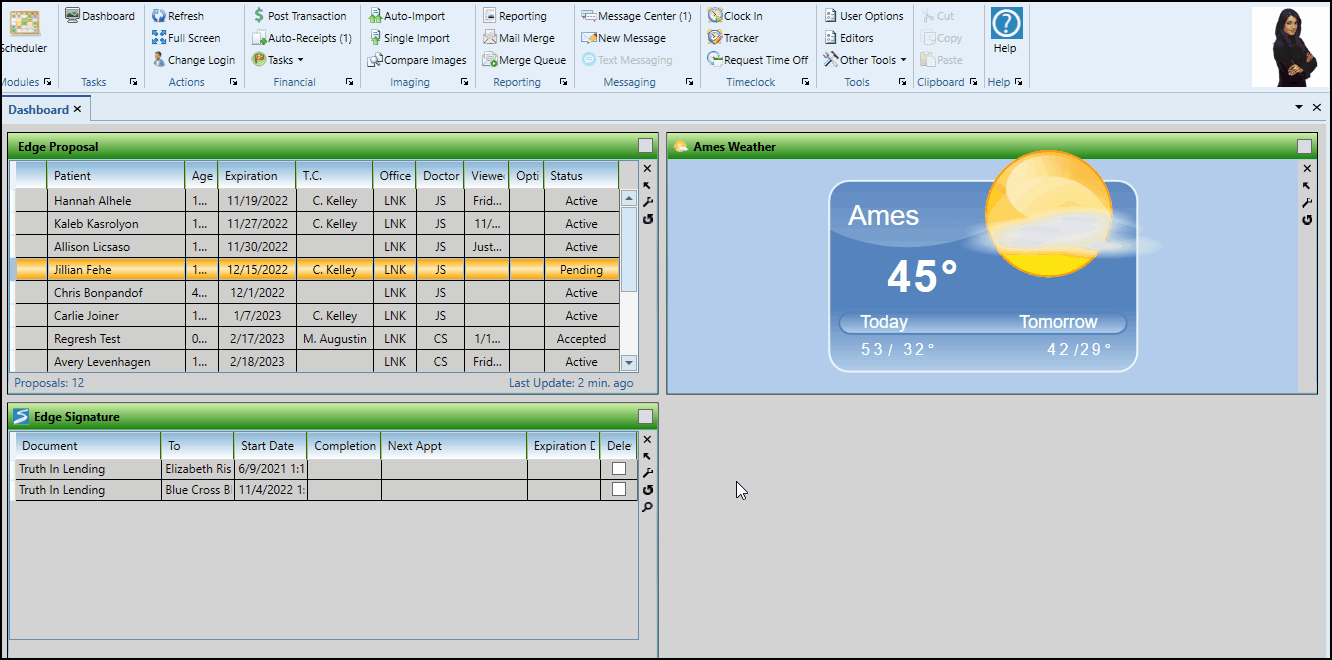
When you have finished reviewing and editing the proposal, click Activate Proposal at the right of the window.
As soon as you click Activate Proposal, the Proposal Communication window opens so you can send invitations to launch to the Edge Proposal app via email, text message, a copied URL link, or QR code.
You can continue to make changes to the proposal details until the responsible party has accepted the details and terms.
To share a proposal invitation, first, select the type of notification to send (introduction or follow-up reminder), then supply the email address or text number, and click Send. The message recipient can simply click the link in the message to open the Edge Proposal app. You can also launch the Edge Proposal app by copying and pasting the proposal URL or QR code into a browser, or by scanning the QR code. When you have finished sending all necessary invitations, click Close to exit the communications window.
Active Proposals Only - You can only share Active proposals: Proposals in any other status cannot be shared.
You can manage proposals by clicking Actions from the Edge Proposal tab of the patient's Finance page.
Select Create Contract to create and activate the contract with the current proposal settings. (See "New Contract Editor" for details about Edge Cloud contracts.)
Confirm Proposal Status - Be sure to confirm the proposal status is "Accepted" before creating the contract, which indicates that the responsible party or parties have signed off on their treatment and payment plan choices.
Select Proposal Declined to indicate the responsible party has declined this proposal. You then supply the reason for that decision. The date the proposal was declined will appear to the left of the Edge Proposal screen. You can click that link to view the rejected proposal, but you cannot change it.
Select Discard to remove the proposal from the patient folder. You then supply the reason for that decision. The date the proposal was deleted will appear to the left of the Edge Proposal screen. You can click that link to view the discarded proposal, but you cannot change it.
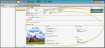
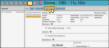
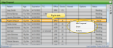









 Save in your Quick Access toolbar or File ribbon bar (or press Ctrl+S on your keyboard) to save any changes you have made.
Save in your Quick Access toolbar or File ribbon bar (or press Ctrl+S on your keyboard) to save any changes you have made.
