System Financial Settings Editor
Use the System Financial Settings editor to control posting date settings, bulk payment batch numbers, and contract charge descriptions. You can also choose how to handle the financial accounting of patients that switch offices or orthodontists in your practice. Finally, you use this editor to choose which system to use for creating and managing your orthodontic contract proposals.
![]() Open the System Financial Settings Editor
Open the System Financial Settings Editor
Select Editors from the Tools section of the Home ribbon bar. Then, from the Financial section, open the System Financial Settings. (You can also use the Search field to look for the editor you want to work with.)
System-Wide Settings - All of the settings in this
(Optional.)
Choose the earliest date that a user can enter as the Edge Cloud posting date, or click Clear to remove the date restriction. (You can also use your Security Editor to restrict users from changing the posting date at all, and/or limit them from changing a transaction's posting date to a date within the current month only. You can do this by limiting access to the Change Posting Date and Change Posting Date Outside Current Month options in the Office Financial section of in your Security editor. See "Security Editor" for details.)
![]() Assign Bulk Payment Batch Number
Assign Bulk Payment Batch Number
Enable this option if you want to be able to enter a batch number for tracking bulk payments. See "Post Bulk Payments" for details.
![]() Changing the Patient's Office Option
Changing the Patient's Office Option
Enable this option if you want to apply any future contract charges to the new office when you change the office assignment of a patient record. Otherwise, the patient's contract charges will continue to be credited toward the original office. This option takes effect only when you change the office assignment in the Patient Information Panel of an Edge Cloud patient record; simply scheduling a patient appointment with a different office does not affect the assignment of contract charges.
![]() Changing the Patient's Orthodontist Option
Changing the Patient's Orthodontist Option
Enable this option if you want to apply any future contract charges to the new doctor when you change the orthodontist assignment of a patient record. Otherwise, the patient's contract charges will continue to be credited toward the original orthodontist. This option takes effect only when you change the orthodontist assignment in the Patient Information Panel of an Edge Cloud patient record; simply scheduling a patient appointment with a different doctor does not affect the assignment of contract charges.
Use the Default Description fields of your System Financial Settings editor to change the names of your contract charge types. Originally, the descriptions are "Installment Due", "Initial Fee", and "Retention Fee". These descriptions are defaults only: You can change them for individual contracts as needed. (See "Contract Fees and Non-Production Adjustments" for details.)
You can use the Proposal Mode option in your System Financial Settings editor to choose to use either the original Edge Cloud Legacy proposal system, or Edge Proposal, or be prompted for which system to use when you create an orthodontic contract proposal. You can change your proposal system preference at any time. However, any existing proposals will continue to use the proposal system you used to create it.
Edge Proposal Mode![]() - With this option, you determine the proposal parameters, then responsible parties use financial sliders in the companion Edge Proposal app to set up their own payment plans. The Edge Proposal widget works with this system. See "Edge Proposal" for details
- With this option, you determine the proposal parameters, then responsible parties use financial sliders in the companion Edge Proposal app to set up their own payment plans. The Edge Proposal widget works with this system. See "Edge Proposal" for details
Legacy Proposal Mode![]() – With this original Edge Cloud option, you create one or more proposal options, then present responsible parties with those pre-determined payment plans to choose from. See "Contract Proposals (Legacy Proposal System)" for details
– With this original Edge Cloud option, you create one or more proposal options, then present responsible parties with those pre-determined payment plans to choose from. See "Contract Proposals (Legacy Proposal System)" for details
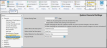
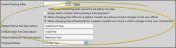
 Save in your Quick Access toolbar or File ribbon bar (or press Ctrl+S on your keyboard) to save any changes you have made.
Save in your Quick Access toolbar or File ribbon bar (or press Ctrl+S on your keyboard) to save any changes you have made.
