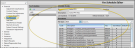Fee Schedule Editor
Use the Fee Schedule editor to assign default fees to your procedures. Generally, an office will set up a "Usual, Customary, and Reasonable" (UCR) fee schedule, then use that schedule as the basis for creating other schedules with specific differences as needed, often for insurance company purposes. When you add a dental procedure to a patient's Treatment Hub or appointment, the default fee to charge is calculated according to the fee schedule(s) assigned to the billing line.
Select Editors from the Tools section of the Home ribbon bar. Then, from the Financial section, open the Fee Schedules editor. (You can also use the Search field to look for the editor you want to work with.)
Create a New Fee Schedule From Scratch - Click  Add at the top of your fee schedule list to create a new fee schedule from scratch. Then, type a name, and optionally a description for the new schedule. If this schedule is a sub-set of an existing top-level schedule, select the top-level schedule to place this schedule under, and enter the Fee Multiplier to use for calculating the fees for your new schedule as a percentage of the top-level schedule's fees. For example, to create a schedule with fees that are half the cost of the top-level schedule, you would enter "50" as the Fee Multiplier. Or, to create a schedule with fees that are 25% more than the top-level schedule, you would enter "125" as the Fee Multiplier. To copy the top-level schedule's fees as-is, leave the Fee Multiplier value at 100%. If you are creating a new top-level schedule from scratch, all the fees will be set to $0.
Add at the top of your fee schedule list to create a new fee schedule from scratch. Then, type a name, and optionally a description for the new schedule. If this schedule is a sub-set of an existing top-level schedule, select the top-level schedule to place this schedule under, and enter the Fee Multiplier to use for calculating the fees for your new schedule as a percentage of the top-level schedule's fees. For example, to create a schedule with fees that are half the cost of the top-level schedule, you would enter "50" as the Fee Multiplier. Or, to create a schedule with fees that are 25% more than the top-level schedule, you would enter "125" as the Fee Multiplier. To copy the top-level schedule's fees as-is, leave the Fee Multiplier value at 100%. If you are creating a new top-level schedule from scratch, all the fees will be set to $0.
Choose the associated default fee schedule carefully: Once created, you cannot change the default schedule associated with a fee schedule, or change a sub-set into a top-level schedule.
Copy a Fee Schedule - Select the existing schedule you want to copy, then click Copy from the top of your fee schedule list, or from the Clipboard section of the Home ribbon bar. Then, type a name, and optionally a description, for the new schedule, and choose the top-level schedule to place this schedule under, or select None to make this a top-level schedule. Finally, click Ok to create your schedule, with the fees copied from your existing schedule.
If you enter a Fee Multiplier value when you copy a schedule, any fees that were set to "Default" in the original schedule will be calculated as a percentage of the top-level fees, using the Fee Multiplier value, for the new schedule. Any fees that were not set to "Default" will be copied as-is from the original schedule to the new schedule.
Choose the fee schedule to work with. (If you just created a new record, it is selected automatically.) The last date the schedule was updated appears under the description for your reference. You can use the right side of the Fee Schedules editor to modify the name and description, and enter the fee for each insurance code. If needed, you can delete schedules that have not yet been saved.
Editing Fee Schedules - You can edit the name, description, and fees of existing fee schedules, as well as flag them active / inactive. You cannot change the top-level schedule associated with an existing fee schedule, or change a schedule from a sub-set into a top-level schedule. As you select the schedule you want to work with, notice that "(inactive)" appears beside schedules that you have flagged as inactive. If you want to use these schedules for patients, you will need to activate them again.
Schedule Details -Use the Schedule Details section of the Fee Schedules editor window to modify the name, description, and active / inactive option for the selected schedule.
![]() Procedure Fees - Use the Procedures section of the Fee Schedules editor window to enter the full fee for each of your dental procedures. When you post a charge for a dental procedure that is included in an insurance plan coverage group, Edge Specialist will use the group details to allocate the fee among the billing party and insurance. (See "Insurance Plan Coverage Editor" for details about setting up insurance benefits.)
Procedure Fees - Use the Procedures section of the Fee Schedules editor window to enter the full fee for each of your dental procedures. When you post a charge for a dental procedure that is included in an insurance plan coverage group, Edge Specialist will use the group details to allocate the fee among the billing party and insurance. (See "Insurance Plan Coverage Editor" for details about setting up insurance benefits.)
Choose a Procedure to Work With - All of your dental procedures are included in the list. To find the procedure to work with, you can simply scroll through the list, or use the Fee Type drop down option to narrow the list, or use the Search field to search for a specific procedure.
To search for a dental procedure, you can type the abbreviation, description, or assigned insurance code from the Dental Procedure editor. These fields, and not the procedure name, are recognized by your Fee Schedules editor.
Enter Procedure Fee - If the procedure should use the same fee as the top-level schedule, enable the "Use Default" column. Or, if the it has a different fee in this schedule (or if this is a top-level fee schedule), type the amount in the "Fee" column. When the "Use Default" column is disabled, the default fee appears in a column to the right for your reference.
![]() Recalculate Planned Procedure Fee
Recalculate Planned Procedure Fee
When a patient has pending dental procedures, and you make changes to their billing line, insurance plan, or fee schedule, you can edit the procedure and use the Recalculate Fee button to easily recalculate the associated fees to take the new information into account. Show me...
Edit vs Recalculate Fee - If you are simply changing the fee for a patient, and the change not due to a change in the fee schedule, insurance, or other billing line data, use the Edit Procedure Fee option instead, described above.
Go to the patient's pediatric dentistry Treatment
If no fee changes are available, clicking the Recalculate button will not make any changes to the planned fee.
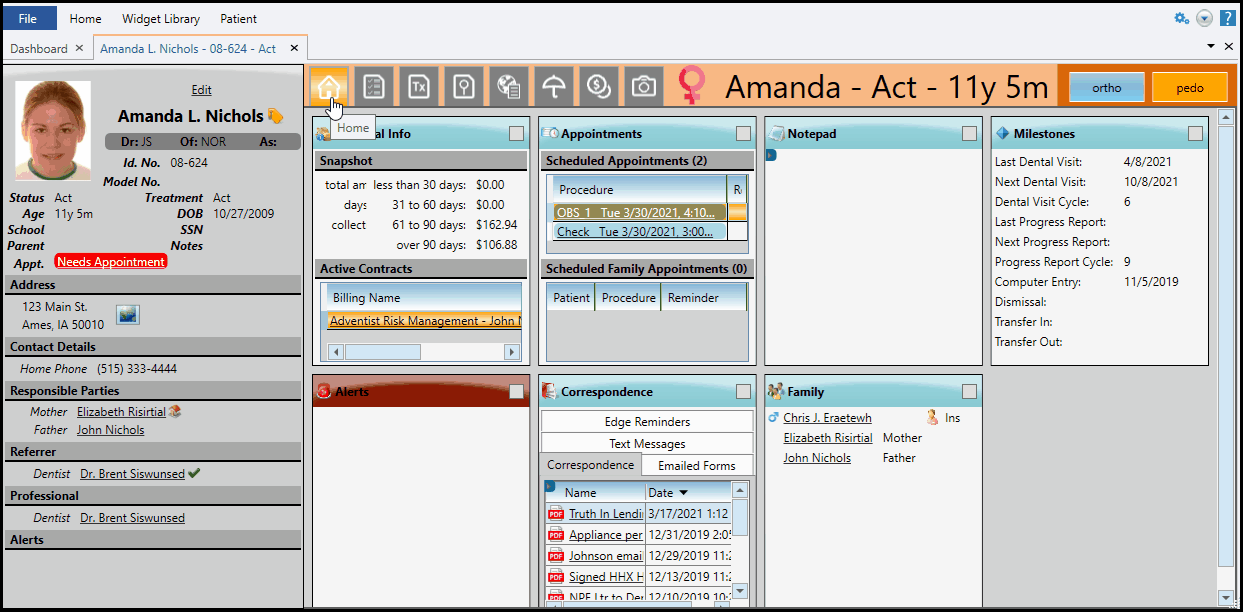
Delete a Fee Schedule - You can click Delete at the top of your fee schedule list to delete a new fee schedule before it has been saved: Once it is saved, you cannot delete it.
Click  Save in your Quick Access toolbar or File ribbon bar (or press Ctrl+S on your keyboard) to save any changes you have made.
Save in your Quick Access toolbar or File ribbon bar (or press Ctrl+S on your keyboard) to save any changes you have made.
Assign Default Fee Schedule to Insurance Plan - Assign a default fee schedule to your insurance plans to ensure proper fees are assessed for completed dental procedures. You can do this from the Employer editor, Insurance Company editor, Insurance Plan Coverage editor and the Responsible Party page of your patient folders.
Assign Fee Schedules to Billing Lines - When you create a billing line for your pediatric dentistry dental charges, you select the fee schedule to use for calculating and allocating those fees. Although any associated insurance plans might have a default fee schedule assigned to them, you can choose a different fee schedule for this billing line. Click for details.