Message Groups Editor
Use Message Groups to easily send an instant message to a specific group of Edge Cloud operators. When you send a message to a group, each staff member that is included in the group will receive the message. You can optionally exclude specific message groups from being available in Edge Portal.
Select Editors from the Tools section of the Home ribbon bar. Then, from the General section, open the Message Groups editor. (You can also use the Search field to look for the editor you want to work with.)
You can also manage message groups while creating a message from the Message Center. See below.
 Create a New Record
Create a New Record
Click  Add, then enter the details for your new record.
Add, then enter the details for your new record.
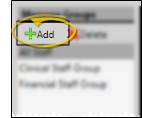
 Select Existing Record
Select Existing Record
Your list of existing records appears at the left. Click the record to work with, then review and edit the details at the right.
 Message Group Details
Message Group Details
You can change the name of the group, add and remove group members, and choose whether the group is available for Edge Portal messaging.
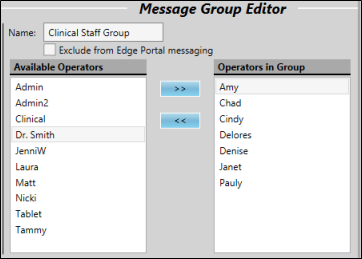
Name - You can edit the name of this record if needed.
Exclude from Edge Portal Messaging - Enable / disable this option to choose whether this group is available when someone uses messaging from your Edge Portal mobile viewer.
Add / Remove Operators - Select an operator name, then use the " > " and " < " arrows to add or remove the operator from the group.
 Delete a Group
Delete a Group
Choose group name, then click  Delete. This deletes the group, but does not delete the individual operators.
Delete. This deletes the group, but does not delete the individual operators.
Click  Save in your Quick Access toolbar or File ribbon bar (or press Ctrl+S on your keyboard) to save any changes you have made.
Save in your Quick Access toolbar or File ribbon bar (or press Ctrl+S on your keyboard) to save any changes you have made.
While selecting message recipients, notice that message group names are preceded by a group icon. You can hover over the icon to see everyone that's in the group. When you include a message group in the recipient list, each member of the group will receive the message. See "Send an Instant Message" for details.
In addition to managing message groups with your Message Groups editor, you can also work with groups while sending a new message from your Message Center.
 Create Message Groups - Initiate a new message. Click To..., and place the staff member(s) you want to include in the group in the recipient list at the right of the screen. Click Add Group and type a name for the group. Your new group will now appear in the available staff member list, preceded by a group icon.
Create Message Groups - Initiate a new message. Click To..., and place the staff member(s) you want to include in the group in the recipient list at the right of the screen. Click Add Group and type a name for the group. Your new group will now appear in the available staff member list, preceded by a group icon.
Click To...
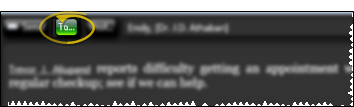
Add staff members to your recipient list:
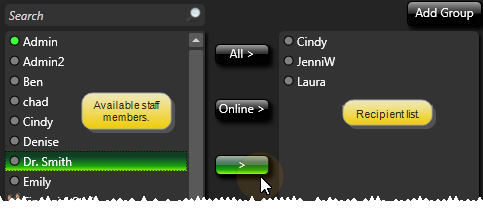
 View Group Members - Hover over a group name in either the available staff or recipient list to see the individual staff members that are included in the group.
View Group Members - Hover over a group name in either the available staff or recipient list to see the individual staff members that are included in the group.
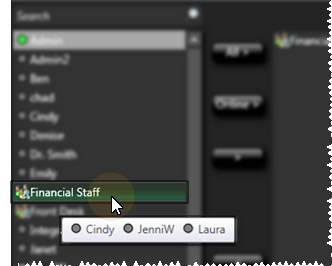
 Manage Groups - Right-click a message group name in the available staff or recipient list, and choose the action you wish to perform. You can delete a group from your system, rename a group, and edit the individual members that comprise the group. All actions affect your Message Groups editor immediately.
Manage Groups - Right-click a message group name in the available staff or recipient list, and choose the action you wish to perform. You can delete a group from your system, rename a group, and edit the individual members that comprise the group. All actions affect your Message Groups editor immediately.
Right-clicking and deleting a message group deletes the group from your system: To instead remove the group from the current recipient list, without deleting the group itself, use the " < " arrow key.
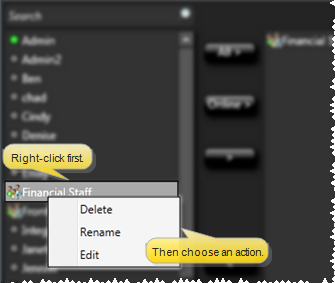
![]() Open the Message Groups Editor
Open the Message Groups Editor
![]() Open the Message Groups Editor
Open the Message Groups Editor