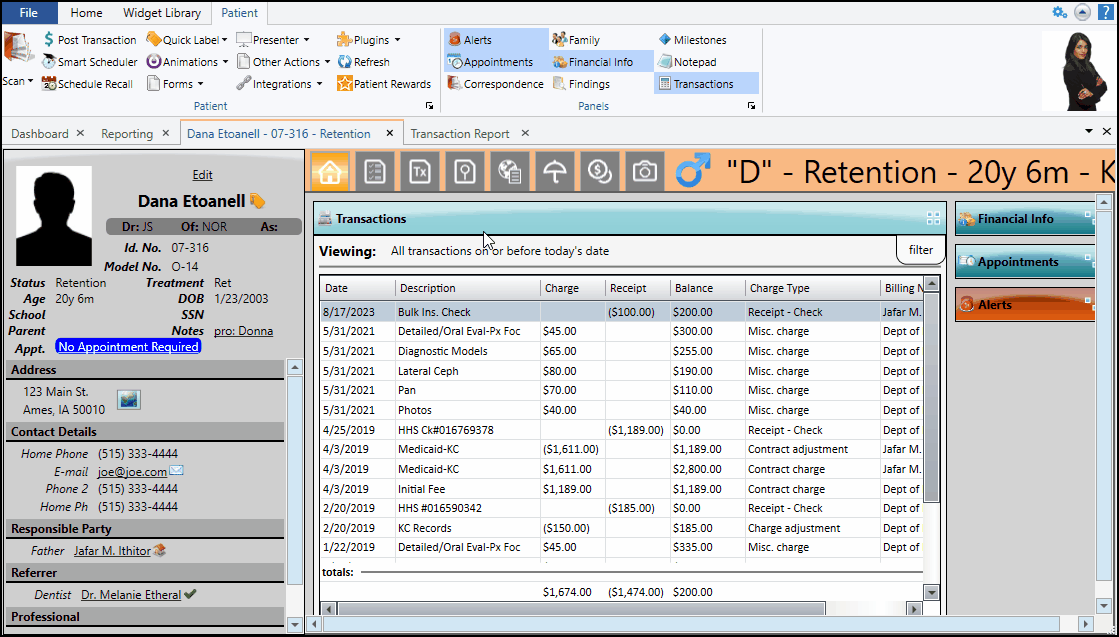Adjust Bulk Payments
Use the Adjust Bulk Payment wizard to correct errors made when posting a bulk payment, including posting to different accounts, and fixing incorrect amounts. The wizard helps you either reverse the entire posting so you can start over again, or adjust individual portions of the payment as needed.
You can open the Adjust Bulk Payment wizard from any patient folder that was included in the original bulk payment. Right-click the bulk payment transaction from either the Ledger view of the Finances page, or the expanded Transactions widget on the Home page, and select Adjust.
The right side of the Adjust Bulk Payment window shows you all of the payments included in the original bulk payment. You can now choose to either completely reverse all payments included in the original bulk payment, or to adjust only the portion where the mistake was made.
If the entire check was posted with incorrect information, such as an incorrect total amount, you can reverse the entire transaction, then re-post the entire check correctly. Or, if you made an error on only one portion of the check, for instance, posting the payment to the responsible party instead of the insurance contract, you can reverse that portion only, and select the correct contract to post to.
Single Adjustment Limit - Once you adjust a bulk payment, you cannot right-click to adjust it again: The adjustment transaction is permanent.
- Once you adjust a bulk payment, you cannot right-click to adjust it again: The adjustment transaction is permanent.
 Reverse All Payments
Reverse All Payments
Choose Reverse from the Adjust Bulk Payment window to reverse the entire bulk payment. Each contract included in that payment will show that the transactions has been reversed, and each will be listed individually in the Receipt Adjustments section of your Transaction report. (The original payments will also show in the Receipts section of the Transaction report individually if the payment was posted the same day. These will be marked with an asterisk (*) to show that they will not be included in your deposit total) This action cannot be further adjusted or undone. You can then re-post the correct bulk payment as needed.
 Adjust Payments
Adjust Payments
Choose Adjust from the Adjust Bulk Payment window. You can then click the red X beside an incorrect transaction to remove it, and use the Search field at the top of the window to add corrected transactions, just as if you are creating the payment for the first time.
For example, if you accidentally posted part of an insurance check to a responsible party instead of the insurance contract, you can remove the incorrect posting by clicking the red X at the right of the screen, then use the left portion of the screen search for the patient and post the payment to the insurance contract instead.
Each ledger affected by the adjusted payment will show that the transaction has been adjusted, and each will be listed individually in the Receipt Adjustments section of your Transaction report. All payments, including those changed and those unaffected, will show in the Receipts section of the Transaction report, if the payment was posted the same day. Those affected by the adjusted payment will be marked with an asterisk (*) to show that they will not be included in your deposit total. This action cannot be further adjusted or undone.
Show me...
Transaction Report - The Receipt Adjustments section of the Transaction report lists transactions entered as receipt adjustments by right-clicking the receipt in he patient's ledger, as well as refunds applied from the Post Transactions window. These transactions are not included in your deposit total. See "Transaction Report" for details.
Adjustment Audit Report - Run an Adjustment Audit report to review receipt adjustments, miscellaneous charge adjustments, treatment fee adjustments, and receipts you have flagged as excluded from your deposit slip (by right-clicking the transaction in the patient's ledger), for any range of dates or Transaction reports. See "Adjustment Audit Report" for details.