Change Your Password
We recommend changing your Edge Cloud operator password regularly to maintain the integrity of your system security.
Forced Password Changes / Locked Accounts - Your practice protocol may require that you change your password regularly. If this is the case, the password change dialog described below will open automatically when you attempt to log into Edge Cloud, and you will not be able to continue until you have successfully changed your password. In addition, if your account has been "locked" due to inactivity, you will need an administrator to access and unlock it for you. See "Operator Editor" for details.
Forgot Your Password? - Employees with full administrative security rights can access and change any operator password: If you forgot your password, or if you do not have the required security rights. ask your system administrator to reset your password for you.
 Open Operator Editor
Open Operator Editor
Select Editors from the Tools section of the Home ribbon bar. Then, from the Practice section, open the Operators editor. (You can also use the Search field to look for the editor you want to work with.)
HR Manager - You can also select Add Employee from the General section of the HR Manager ribbon bar to open the Operators editor. (See "HR Manager" for details about opening your HR Manager module.)
Provide Credentials - Enter your Edge Cloud user name and password. Only operators assigned to a security model that allows full access to the Operator Editor setting of the Practice Administration group can make changes in this editor. See "Security Editor" for details.
Password Not Available in HR Manager - You cannot change employee passwords from the HR Manager: You must change passwords from the Edge Cloud Operator editor.
 Initiate Password Change
Initiate Password Change
The list of operators records in your practice appears at the left: Click your name (or, if you are an administrator, choose the operator to work with). Then click Change Password to initiate the change.
 Edit Your Password
Edit Your Password
Type a new password in both the Password and Confirm Password fields. Then click Change. You must type the new password exactly the same before it will be accepted. In addition, you must enter a new password that complies with your global password rules. (See "Operator Editor" for details.) If you do not click Change, the original password will be retained.
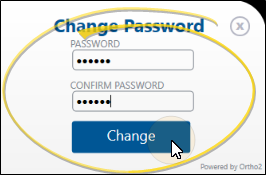
 Save Your Changes
Save Your Changes
Click  Save in your Quick Access toolbar or File ribbon bar (or press Ctrl+S on your keyboard) to save any changes you have made. Your changes will not take effect until you log out of Edge Cloud. When you log back in, you will use your new password.
Save in your Quick Access toolbar or File ribbon bar (or press Ctrl+S on your keyboard) to save any changes you have made. Your changes will not take effect until you log out of Edge Cloud. When you log back in, you will use your new password.


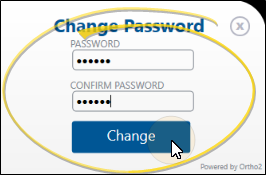
 Save in your Quick Access toolbar or File ribbon bar (or press Ctrl+S on your keyboard) to save any changes you have made. Your changes will not take effect until you log out of
Save in your Quick Access toolbar or File ribbon bar (or press Ctrl+S on your keyboard) to save any changes you have made. Your changes will not take effect until you log out of 