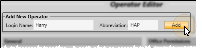Operator Editor
Use the Operator
Assistant, Operator and Treatment Coordinator Accounts![]() - Depending on their roles in your practice, one person may have multiple accounts in your Edge Cloud system. Any person that needs access to Edge Cloud (including using the time clock to clock in and out) needs to have an Operator account. Clinical assistants that attend patients need a separate Assistant record, whether or not they have an Operator account. Treatment Coordinators first need an Operator account, then they can be added as TC's in the Treatment Coordinator editor.
- Depending on their roles in your practice, one person may have multiple accounts in your Edge Cloud system. Any person that needs access to Edge Cloud (including using the time clock to clock in and out) needs to have an Operator account. Clinical assistants that attend patients need a separate Assistant record, whether or not they have an Operator account. Treatment Coordinators first need an Operator account, then they can be added as TC's in the Treatment Coordinator editor.
Additional Employee Information![]() - Additional information about employee accounts can be found in your HR Manager Employee Records.
- Additional information about employee accounts can be found in your HR Manager Employee Records.
Select Editors from the Tools section of the Home ribbon bar. Then, from the Practice section, open the Operators editor. (You can also use the Search field to look for the editor you want to work with.)
HR Manager - You can also select Add Employee from the General section of the HR Manager ribbon bar to open the Operators editor. (See "HR Manager" for details about opening your HR Manager module.)
Provide Credentials - Enter your Edge Cloud user name and password. Only operators assigned to a security model that allows full access to the Operator Editor setting of the Practice Administration group can make changes in this editor. See "Security Editor" for details.
Add a Record - Type a log in name and abbreviation in the Add New Operator portion of the window, and click Add. Once you create a record, you cannot delete it. You can, however, flag it Inactive. Records you flag as Inactive are not available for general use, but they remain in your system for reporting and other data collection needs. In addition, you can toggle records back to Active whenever needed.
Trigger a Workflow - Use the New Operator workflow trigger to activate a workflow whenever a new operator account is created in your Edge Cloud system.
Select Existing Record - Your list of existing records appears at the left. Click the record to work with, then review and edit the details at the right. You can use the Inactive option in the record details to toggle the active / inactive status of an record. If not all your records appear in the list, use the  Show / Hide Inactive icon at the top of the window to include both active and inactive records. (You can also use the Search field to find the record you want to work with.)
Show / Hide Inactive icon at the top of the window to include both active and inactive records. (You can also use the Search field to find the record you want to work with.)
System-Wide Settings![]() - All of the settings in this
- All of the settings in this
Employee Data Sync![]() - The same login name, abbreviation, employee name, and email address are used in both the employee's HR Manager record and their Edge Cloud operator record, and can be changed from either location.
- The same login name, abbreviation, employee name, and email address are used in both the employee's HR Manager record and their Edge Cloud operator record, and can be changed from either location.
![]() General Details - The General Details section includes the operator's photo, name, email address, and administrative options.
General Details - The General Details section includes the operator's photo, name, email address, and administrative options.
Add / Remove Photo - Double-click the existing photo, or the empty photo space, and choose the photo to use, or drag a photo into the photo space. You can repeat this process to change the photo at any time. To remove the photo completely, right-click the photo and select Clear Image. The same photo appears in both the Edge Cloud Operator Account and HR Manager record. You can use your User Options - Visuals settings to choose whether to display the photo at the far right of your Edge Cloud ribbon bar when the operator is logged into the system.
Login Name - This is the name the employee will use to log into
Abbreviation - The employee abbreviation identifies the
First Name, Middle Initial, Last Name - Enter the employee's full name.
Email - Enter the email address you would like to use when contacting the employee. The address in the Operator editor integrates with the address in the Personal panel of your employee's HR Manager record to provide an easy method for contacting employees. In addition, this is the email address that the operator will use to log in to Edge Mobile and Edge Portal Personal. The email address must be unique for each operator you want to have access to these apps. If the operator is also a Treatment Coordinator, you may enter a different email address in the Treatment Coordinator editor for patients to contact their TC directly.
Operator Number - The operator number is generated automatically whenever you create a new operator record, and cannot be changed.
Hide from Timeclock Tracker / HR Manager - Enable this option if you do not want this record to appear in your Timeclock Tracker or your HR Manager employee list. This feature is useful for accounts you have created for administrative purposes, such as a patient sign-in station account.
Hide From Messaging - Enable this option if you do not want this operator to be able to send or receive messages via Edge Messaging. This feature is useful for accounts you have created for administrative purposes, such as a patient sign-in station account.
Hide From Professional Portal Messaging - Enable this option if you do not want professionals that use your Edge Portal app to be able to send messages directly to this operator.
Inactive / Active Toggle - Once you create a record, you cannot delete it. You can, however, flag it Inactive. Records you flag as Inactive are not available for general use, but they remain in your system for reporting and other data collection needs. In addition, you can toggle records back to Active whenever needed. If you inactivate a user in your Operator editor, it will remove them from the Treatment Coordinator editor automatically.
![]() Role and Security - This section contains the operator's security rights and password policy details.
Role and Security - This section contains the operator's security rights and password policy details.
Security Model - Each operator account must be assigned to a security model. The assigned model determines the level of access this operator will have for viewing and changing Edge Cloud data. Note that you MUST assign the user a security model before that user can perform even basic actions in Edge Cloud. See "Security Editor" for details.
Password Policy - Select a global password policy for this operator, which determines the length and type of password that is acceptable, how often to force password changes, and whether to automatically log the user out of Edge Cloud after a certain amount of inactivity. See "Password Policy Editor" for details.
Force Password Change on Next Login - Use the Force Password Change option in your Operator accounts to require an individual employee to change their password before logging into Edge Cloud again. The employee will see a password change dialog, and must enter a new password that complies with their assigned password policy settings, before they can log into Edge Cloud. This feature is useful for helping an employee reset a password that they have forgotten. It is in addition to any periodic password changes required by the assigned password policy.
Change Password - The operator or an administrator can click Change Password to update the operator's password at any time. The new password must comply with the assigned password policy settings.
Locked Account - If an operator account has been locked due to password or account inactivity, only an administrator can change the operator's password and unlock the account.
![]() Office Permissions - This section lists each office in your practice.
Office Permissions - This section lists each office in your practice.
You can assign each operator account to one or more specific offices, thus providing further data security, as the operator will only have access to the data from assigned offices. You can also assign specific assistants and orthodontists to offices, further limiting an operator's security access to that data as well.
![]() Fingerprint Information - This section defines how this user will use fingerprint identification.
Fingerprint Information - This section defines how this user will use fingerprint identification.
Add Fingerprint - If you use fingerprint technology to log into Edge Cloud and clock in and out of the Timeclock, and no fingerprint is found for the operator, click Add to acquire fingerprint data for this user. See "Acquire Staff Fingerprints" for details.
Timeclock Use Only Fingerprint - Enable this option to require this operator to clock in and out with their fingerprint. If the option is disabled, the operator can either use their fingerprint, or enter their user name and password to clock in and out of your Timeclock. This option is available only if a valid fingerprint scan is found for the operator.
Click  Save in your Quick Access toolbar or File ribbon bar (or press Ctrl+S on your keyboard) to save any changes you have made.
Save in your Quick Access toolbar or File ribbon bar (or press Ctrl+S on your keyboard) to save any changes you have made.
Employee Information - If you use the HR Manager, additional information can be found in the HR Manager employee record. See "HR Manager Employee Records" for details.
Assign Operators as Treatment Coordinators - Use the Treatment Coordinator
One Person / One Account Rule - We highly recommend you create an account for each employee. If multiple people use the same account,
you diminish the integrity of the
Run the Operator List report to obtain a list of the names and abbreviations of the active
Run an Operator Log report to review operator activity for various functions within