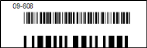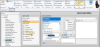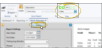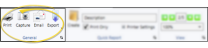Patient Barcode Labels
Run a Patient Barcode quick label to generate a label that originally includes the patient's id number(s) and associated barcode that, when scanned, opens the Edge Cloud patient folder. The quick labels are formatted to print on single-column label paper with an approved printer.
 Open the Label
Open the Label
Select Reporting from the Reporting section of the Home ribbon bar. Then from the Label section, open the QL-Patient Barcode label. (You can also use the Search field to find the label you want to work with.) You might also be able to run this label from your Recent Reports or Quick Reports list. See "Run Edge Cloud Reports" for details.
 Choose Patients
Choose Patients
When you print QL- Patient Barcode labels from the Reporting window, you may choose a specific patient to print for, or select a subgroup. If you do not select either a patient or a subgroup, no labels will be printed. These labels print on single-column label paper.
 View Results
View Results
If needed, click View at the top of the report settings panel to view the results on your screen. When you run a report or form from your Recent Report list, or when you run a Quick Report, the initial results are sent to your screen immediately, with one exception: A Quick Report that has the Print Only option enabled will not show your results on the screen at all, but continue with the printing options. See "Report Output Options" for details.
 Manage Options and Output
Manage Options and Output