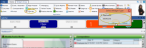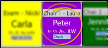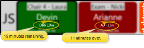Light Bar Widget
Use your Light Bar widget to monitor active involvement with patient appointments once they have been processed as "seated" in your
The widget, designed to be used with a dedicated computer station at each chair, notifies you about who the doctor is currently attending, directs the doctor to the next patient that should be seen, and alerts you to patients that have been waiting an extended period of time. Your Practice Monitor widget can use the data collected by the light bar to help you analyze and evaluate the efficiency of your treatment routines.
You can open the light bar as a Dashboard or Application widget multiple times, each with its own display settings, so you can look at the individual appointment flow of multiple orthodontists or offices.
From the Application section of the Widget Library ribbon bar, choose the Light Bar widget, and select to open it as either a Dashboard or Application widget.
Because the Light Bar widget is designed to be used chair-side, most settings are computer-specific. However, certain settings are system wide. These settings are defined in your Patient Tracker editor.
Use the color selectors in your
(Applies only when the Queue style is selected in your Light Bar.) Enable the Single Doctor Queue Per Office option in your
Click the  Settings icon on the widget tool panel to select how the light bar appears on your screen. The widget is designed to be used chair-side, so the widget settings are machine (computer) specific, not system-wide nor operator-specific: You should choose the settings that work best for the chair this computer is assigned to.
Settings icon on the widget tool panel to select how the light bar appears on your screen. The widget is designed to be used chair-side, so the widget settings are machine (computer) specific, not system-wide nor operator-specific: You should choose the settings that work best for the chair this computer is assigned to.
Choose to show patients in Location format, or Queue format.
Location - This style shows patients according to the chair to which they are assigned, You cannot change the order of appointments, since they are displayed according to chair number. Also note that if multiple patients are seated in the same chair, location style will display only the first-appointed patient. Once that patient is placed in checkout in your
Queue - This style shows patients in the order they should be seen, separated by either doctor or office, as determined by the Single Doctor Queue Per Office option. (This option is described in "System-Wide Settings", above.) While viewing the light bar in queue format, you can right-click to re-order, or drag appointments to identify which patient should be seen next. If you choose to queue by office, the seating details window will appear when an appointment is flagged Doctor is Here so that the appropriate doctor can be chosen, if needed. And, if you queue by doctor, a separate column will include patients assigned to Any doctor.
Select whether to show the seated patients horizontally (in a row), or vertically (in a column). Generally, when you view your light bar as an application widget, the horizontal orientation works best when your light bar is docked to the top of your Edge Cloud window, while the vertical orientation works best when your light bar is docked to one side of the window.
Select the chair to monitor with this computer. This feature works best when you have a computer station assigned to each chair. Although all chairs display in your light bar, so you can see at a glance the activity throughout your clinic, the selected chair appears with yellow highlighting (see Chair 2 in the example below).
In addition, you can use keyboard shortcuts to update the appointment status for the selected chair, as described below.
Select which office and / or doctor's patients to display, or include all patients that are flagged as seated in your
Enter the number of appointment spaces you want to reserve for display when viewing the light bar in queue format. All seated patients appear in the light bar, even if that number exceeds the visual queue value. In our example below, the visual queue size is 5; so 5 spaces are always reserved. However, when more than 5 patients are seated, additional spaces are added to that doctor's section of the light bar.
Enter the number of minutes a patient can be in Doctor is Needed mode (described below) before the waiting time begins to flash in the light bar. The length of time a patient has been in Dr is Needed mode appears in the light bar. This number begins to flash when the wait threshold value is exceeded.
Enable each type of information ( Patient Nickname, Patient Last Name, Procedure, Doctor, and Assistant) that you want included in the light bar display.
Enable this option to show the doctor's queue number to the left of the patient information, rather than behind it.
Enable this option if you want the appointment timer on your light bar to count the number of minutes an appointment has taken so far. When an appointment goes over the scheduled amount of time, the timer will continue to count the number of minutes that have passed (46 minutes, 47, minutes etc.), and will start to blink.
Or, disable this option if you want the light bar appointment timer to count down the number of minutes an appointment has left until it goes over the scheduled time. When an appointment goes over the scheduled amount of time, and the timer gets to 0, it begins to blink, and counts in negative numbers the amount of time the appointment has gone over.
Patient Tracker / Treatment Hub Timer - Your Patient Tracker and Treatment Hub have a separate Timer Count option that can be different from this setting. See "Patient Tracker User Options" for details.
When you are happy with your widget settings, click anywhere on your screen, or press Enter on your keyboard to exit the window. The settings are saved and applied to the widget immediately. All your settings are saved even if you exit and reopen the widget.
Patients must be signed into your office and flagged as seated in your
![]() Drag & Drop from
Drag & Drop from
You can drag and drop patients from the Waiting section of the
![]() Drag & Drop from Scheduler to Light Bar
Drag & Drop from Scheduler to Light Bar
Once a patient is signed into your office, you can drag the appointment from your Scheduler to a chair in your light bar widget. This flags the patients as seated, and moves them to the Seated section of the
Your light bar widget uses colors, numbers, labels, and flashing to indicate the current status of a patient's appointment activity, and to direct the doctor to the next patient. When viewing the light bar in queue format, the priority of the appointment determines its place in the list. Each box includes the chair the patient is assigned to, and the number of scheduled minutes remaining for the appointment. In addition, if the patient is flagged as "Doctor is Needed" or "Doctor is Needed - High Priority", a number appears to indicate that patient's place in the queue. The box can optionally include the patient's nickname, the appointment procedure code, the orthodontist, and the assistant assigned to the appointment. (See above to choose which optional information to display.)
The colors shown in your Light Bar match the colors shown in the Seated section of your
Seated (Default = Blue) - The patient is seated, but no action has been taken or is currently required. More...
When viewing the light bar in Queue mode, these appointments appear at the end of the list.
Dr. is Here (Default = Green) - The patient has been flagged as Doctor is Here. More...
When viewing the light bar in Queue mode, this appointment appears at the beginning of the list. Also, the light bar notes the number of minutes the doctor has spent with the patient.
Dr. is Needed (Orange)/High Priority (Red) - The patient has been flagged as Doctor is Needed, or Doctor is Needed - High Priority. More...
When viewing the light bar in Queue mode, these appointments appear after the Dr. is Here appointment, in the order the patients should be seen. In addition, the patient's place in the queue is indicated by a large number, whether you are viewing the light bar in Queue mode or in Location mode.
To change a patient's place in the queue, right-click and select to move them up or down in the list. While in Queue mode, you can also change patient priority by dragging and dropping them. The light bar notes the number of minutes the patient has been waiting. That number begins to flash when your wait threshold setting has been exceeded. In addition, if the doctor is not attending any appointment, the box around the appointment that the doctor should see next flashes.
Assistant is Needed (Default = Purple) - The Set Assistant Needed flag has been enabled for the patient in this computer's selected chair. More...
Right-click an appointment in your light bar or
Keyboard Shortcuts - If you have selected a chair in your Light Bar widget settings, you can use keyboard shortcuts to update that appointment's status. If you choose to queue by office, the seating details window will appear when an appointment is flagged Doctor is Here so that the appropriate doctor can be chosen.
![]() Doctor Here - (Keyboard shortcuts F9 or Ctrl+Shift+H)
Doctor Here - (Keyboard shortcuts F9 or Ctrl+Shift+H)
Select this status to indicate which patient is currently attended by the doctor. When you process a patient as Dr is Here, the orthodontist is automatically logged out of any previous appointment. This helps calculate the amount of time a doctor spends with each patient more accurately..
![]() Doctor Away - (Keyboard shortcuts F10 or Ctrl+Shift+A)
Doctor Away - (Keyboard shortcuts F10 or Ctrl+Shift+A)
Select this status to indicate the appointment is in progress, but the doctor is not currently attending the patient.
![]() Doctor Needed - (Keyboard shortcuts F11 or Ctrl+Shift+N)
Doctor Needed - (Keyboard shortcuts F11 or Ctrl+Shift+N)
Select this status to indicate that the doctor is required before the appointment can continue.
Move Up / Down - (Dr is Needed and Dr is Needed - High Priority appointments only.) The patient's place in the doctor's queue is indicated by a large number: You can right-click and use the Move Up or Move Down options to move a patient's appointment up or down in priority. When viewing the light bar in Queue mode (and not Location mode), you can also drag and drop to change appointment priority.
Icon Notice - When someone on your network flags a light bar appointment with Doctor is Needed or Doctor is Needed - High Priority, any other workstations with Edge Cloud minimized will get an icon and notification pop-up in their computer's notification area. Once the notification is gone, you can hover over the icon to read the message.
![]() Doctor Needed - High Priority - (Keyboard shortcuts F12 or Ctrl+Shift+P)
Doctor Needed - High Priority - (Keyboard shortcuts F12 or Ctrl+Shift+P)
Select this status to indicate the doctor is needed to attend the patient as soon as possible, regardless of other patients that may have been waiting longer.
Move Up / Down - (Dr is Needed and Dr is Needed - High Priority appointments only.) The patient's place in the doctor's queue is indicated by a large number: You can right-click and use the Move Up or Move Down options to move a patient's appointment up or down in priority. When viewing the light bar in Queue mode (and not Location mode), you can also drag and drop to change appointment priority.
Icon Notice - When someone on your network flags a light bar appointment with Doctor is Needed or Doctor is Needed - High Priority, any other workstations with Edge Cloud minimized will get an icon and notification pop-up in their computer's notification area. Once the notification is gone, you can hover over the icon to read the message.
![]() Assistant Needed - (F7 or Ctrl+Shift+S)
Assistant Needed - (F7 or Ctrl+Shift+S)
Select this status to toggle whether the assistant is needed for the chair assigned to this computer station (as defined by the Computer-Specific Light Bar Settings, described above). Applying any Doctor Needed status to the appointment overrides the Assistant Needed color in your light bar display.
Right-click the appointment, then select to Unseat or Checkout the patient. This action results in removing the appointment from your light bar as well as updating your
If you enable the Change Seating Details When Seating Patient option of your
You can double-click an right-click an appointment in the light bar, then select to open the patient folder to the Home page or the Treatment Hub page.
![]() Remove Appointments From Light Bar
Remove Appointments From Light Bar
Depending on your device and panel format, you can expand and minimize widget panels, move the widget location on your screen, float them in their own windows, refresh and print data, and close the widget when you no longer need it. See Application widgets or Your Dashboard for details about using these features.