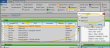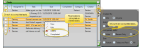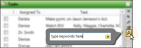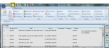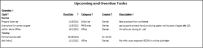Tasks Widget
Use the Tasks widget to assign, prioritize, and track essential office activities that do not happen within your Edge Cloud system.
Tasks Widget vs Workflow Time Triggers - In addition to using the Tasks widget to schedule tasks for Edge Cloud operators, you can use the Time Triggers editor to schedule pre-defined workflows. See "Workflow Time Trigger Editor" for details.
From the Application section of the Widget Library ribbon bar, choose the Tasks widget, and select to open it as either a Dashboard or Application widget.
The task list includes the name of the operator that created the task, who it is assigned to, the task description, and relevant dates. Tasks flagged with  High Priority or
High Priority or  Low Priority are flagged with the appropriate icon. If your list includes completed tasks, they are indicated by a check mark in the far left column of the widget. Click the
Low Priority are flagged with the appropriate icon. If your list includes completed tasks, they are indicated by a check mark in the far left column of the widget. Click the  Settings icon on the widget tool panel to filter the tasks to include in the list.
Settings icon on the widget tool panel to filter the tasks to include in the list.
Choose to see only tasks you created, or tasks created by any operator,
Choose to see only tasks assigned to you, or tasks assigned to any operator. If you also enable "Created By: Me" above, only tasks that you have created for other people (as well as tasks assigned to you) will be included.
Choose to hide all completed tasks, show only tasks completed within the past 30 days, or show all completed tasks. If your list includes completed tasks, they are indicated by a check mark in the far left column of the widget.
Choose to show only tasks with future due dates, tasks for today and in the past, or all tasks, regardless of the due date.
When you are happy with your widget settings, click anywhere on your screen, or press Enter on your keyboard to exit the window. The settings are saved and applied to the widget immediately. All your settings are saved even if you exit and reopen the widget.
Right-click or double-click an existing task to edit, or right-click anywhere in the widget window and select New to create a new task for yourself or other Edge Cloud operators. Then enter the task details.
Automate New Task Entries - Use the New Task workflow activity to automatically add a new entry to your task widget. A link to the patient folder will be included with the task description. See "Workflow Editor" for details.
Type a short description of the task in this field.
Enter the date and time the task is due to be completed in this field.
Enable the Reminder task field, then enter the date and time you want to be reminded of the task. At the specified time, the reminder will pop onto the screen of the person assigned to the task. If the operator is not currently logged into your system, the reminder will appear as soon as the log in takes place.
Enable the Completed field, and indicate the date and time the task was finished. If the task is flagged to recur, it will appear again in your active task list at the next scheduled interval. Flagging a task as completed does not delete it.
You may also flag a task as completed by checking the box beside the task while you are viewing the Tasks window. This automatically flags the completed task with the current date and time.
Identify the importance of this task. The priority column of your task list indicates the level selected for the task: High priority tasks are indicated with a red symbol; normal tasks have no mark in the priority column; low priority tasks are indicated with a blue symbol.
Select a category for the task, or type a new category name. You can sort tasks by category in your task list, which may be helpful as your list becomes lengthy.
Task Categories are Permanent - Once you type a new category name for a task, it becomes part of the Tasks widget category list and cannot be edited or deleted. Therefore, we recommend that you carefully consider the categories you will need before typing them in, and keep the list as short as possible.
Identify who is responsible for the task, you, another operator, or all operators. Tasks assigned to someone else will appear on both of your task lists. Tasks assigned to All operators appear on everyone's task list. This feature is useful for scheduling staff meetings and other office-wide events.
When a task should be completed regularly, select how often it should take place. Note that when you delete or complete an occurrence of the task, the next occurrence will be activated, and will appear on your task list as scheduled.
If you are editing a saved task, click the Edit link first, then change the description. You can type anything in the description field that may be helpful in completing the task: instructions, reminders, meeting agendas, task-related contacts, etc. This field word wraps automatically and is virtually limitless as to number of characters which can be entered. You can also right-click to access a basic text editing menu, or use standard cut, copy, and paste You can cut, copy and paste to add and edit text and/or images to many areas of your system using standard keyboard shortcuts ( Ctrl+X , Ctrl+C , Ctrl+V , respectively). Or, you can often right-click the field or image you are working with and select the action from a menu. In many cases, Ctrl+A selects all available text or images, ready for you to cut or copy, Ctrl+Z performs an Undo of the last action, and Ctrl+Y performs a redo of the last action. keyboard shortcuts.
Click Ok to save the changes you have made and close the editing window. Some of your changes may require you to exit and reopen the application to take effect.
You can complete / delete tasks in several ways:
Check Box - Click the box at the left of a task to mark it Complete.
Right-Click - Right-click on the task, and choose Complete or Delete
Delete Key - Press Delete on your keyboard.
Complete / Delete Multiple Tasks - You can hold down the Shift key to select multiple tasks in a row, or hold down the Ctrl+ key to select multiple tasks to complete or delete. If a task is set to recur, you have the choice of deleting only the current task, or completely removing this and all future occurrences of the task.
View Completed Tasks- You can view completed tasks by selecting the appropriate status in the widget settings. You cannot view or retrieve tasks you delete.
When a Task widget reminder pops onto your screen, you have the opportunity to work with the task then, flag the task as complete, dismiss further notices, or set a "snooze" timer for future notification.
Select the task to work with, then click Open. You can then review and edit the task details. When you close the task, it is not removed from the Task Reminder popup schedule.
Select the task to work with, then click Complete.The task is removed from the Task Reminder popup schedule, and marked as completed in the Task widget.
To dismiss an individual reminder, select the task, then click Dismiss. If multiple tasks are listed in the popup, and you want to dismiss them all, simply click Dismiss All. Once a task is dismissed, it is removed from the Task Reminder popup window; however, the task is not deleted or flagged complete in your Task widget.
Select the task to work with. Then, use the Snooze Time drop-down to select the length of time to wait until you are again reminded of the task. Finally, click Snooze to temporarily remove the task from the Task Reminder popup window.
If you click  Close at the upper-right of the Task Reminder window, the popup will be set to the current snooze setting, and the window will be removed from your screen.
Close at the upper-right of the Task Reminder window, the popup will be set to the current snooze setting, and the window will be removed from your screen.
Click the  Search icon in the widget tool panel, then type a key word or words to quickly locate the task you need. To clear your current search, click the X in the search text box.
Search icon in the widget tool panel, then type a key word or words to quickly locate the task you need. To clear your current search, click the X in the search text box.
Open Tasks as a Dashboard widget, and expand the panel, if needed. Click  Print from your File ribbon bar or Quick Access toolbar (or press Ctrl+P on your keyboard) to print a copy of the current screen contents.
Print from your File ribbon bar or Quick Access toolbar (or press Ctrl+P on your keyboard) to print a copy of the current screen contents.
![]() Print Upcoming & Over Due Tasks Report
Print Upcoming & Over Due Tasks Report
Run an Upcoming and Over Due Tasks report to obtain a list of items from your Tasks widget that will be due within a certain number of days, and / or that are already past due by a at least a certain number of days. You can include tasks assigned to one or more specific employees, or all employees, and include tasks created by one or more specific employees, or all employees. See "Upcoming and Over Due Tasks Report" for details.
Depending on your device and panel format, you can expand and minimize widget panels, move the widget location on your screen, float them in their own windows, refresh and print data, and close the widget when you no longer need it. See Application widgets or Your Dashboard for details about using these features.