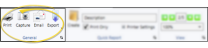Upcoming and Over Due Tasks Report
Run an Upcoming and Over Due Tasks report to obtain a list of items from your Tasks widget that will be due within a certain number of days, and / or that are already past due by a at least a certain number of days. You can include tasks assigned to one or more specific employees, or all employees, and include tasks created by one or more specific employees, or all employees.
Select Reporting from the Reporting section of the Home ribbon bar. Then from the Office section, open the Upcoming and Over Due Tasks report. You can double-click the report name, or click Run at the top of the window to continue.(You can also use the Search field to find the report you want to work with.) You might also be able to run this report from your Recent Reports or Quick Reports list. See "Run Edge Cloud Reports" for details.
Select the options to use for choosing records and generating this report. Choose carefully, as your selections will affect which patients are included in the report. (If the settings panel is not visible, click the  Show/Hide icon in the upper left corner of the Reporting window.)
Show/Hide icon in the upper left corner of the Reporting window.)
Include Upcoming Tasks - Enable this option, then enter the number of days a tasks's due date must be within for it to be included on the report. Tasks with due dates beyond the number of days you enter are not included.
- Enable this option, then enter the number of days a tasks's due date must be within for it to be included on the report. Tasks with due dates beyond the number of days you enter are not included.
Include Past Due Tasks - Enable this option, then enter the number of days past due a tasks's due date must be for it to be included on the report.
- Enable this option, then enter the number of days past due a tasks's due date must be for it to be included on the report.
Assigned To: - Check the name(s) of the employee(s) whose assigned tasks you want to include on the report. Or, enable the All Employees option to include tasks assigned to all employees.
- Check the name(s) of the employee(s) whose assigned tasks you want to include on the report. Or, enable the All Employees option to include tasks assigned to all employees.
Created By: - Click the name(s) of one or more employee(s) for whom you want to include tasks that they created. Or, enable the All Employees option to include tasks created by all employees.
- Click the name(s) of one or more employee(s) for whom you want to include tasks that they created. Or, enable the All Employees option to include tasks created by all employees.
If needed, click View at the top of the report settings panel to view the results on your screen. When you run a report or form from your Recent Report list, or when you run a Quick Report, the initial results are sent to your screen immediately, with one exception: A Quick Report that has the Print Only option enabled will not show your results on the screen at all, but continue with the printing options. You can use the arrows in the View section of the ribbon bar to view additional pages of a multiple-page report. You can also use the dropdown button or type a number in the zoom field to change the size of the report in your window.
 Report Title & Header
Report Title & Header
Whether you view the report on your screen or print it, the report title and run date appear in the header of each report page. If you used subgrouping or other report options, that information appears just under the report title so you know which criteria was used to generate the results.
 Show / Hide Details
Show / Hide Details
If this report supports showing / hiding the details that comprise report totals, you can click the expand / collapse icons to show / hide the details. Not all Edge Cloud reports support this feature. If your cursor changes to look like a hand, the feature is available.
 Use Arrows to Re-Sort Report
Use Arrows to Re-Sort Report
While viewing certain Edge Cloud reports, you can use the arrow beside certain column headings to re-sort the report according to that column’s criteria. Click the arrows a second time to sort that column in reverse order, or click the arrows beside a different column to change the sort order again. (Not all Edge Cloud reports support this feature. If your cursor changes to look like a hand, the feature is available.)
 Open the Patient Folder / Responsible Party Record
Open the Patient Folder / Responsible Party Record
While viewing some Edge Cloud reports, you can click a patient name or responsible party name to open that record. Not all Edge Cloud reports support this feature. If your cursor changes to look like a hand, the feature is available.
Click the  icon to the right of the View button to open the help article with the detailed description of the report.
icon to the right of the View button to open the help article with the detailed description of the report.
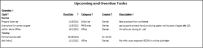


 Show/Hide icon in the upper left corner of the Reporting window.)
Show/Hide icon in the upper left corner of the Reporting window.)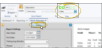

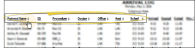

 icon to the right of the View button to open the help article with the detailed description of the report.
icon to the right of the View button to open the help article with the detailed description of the report.