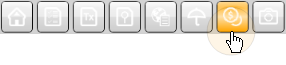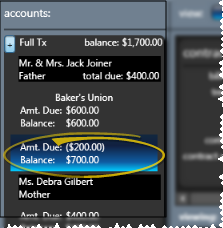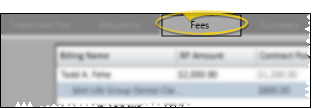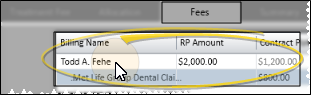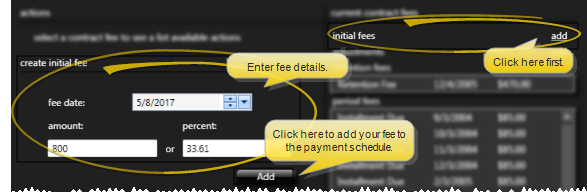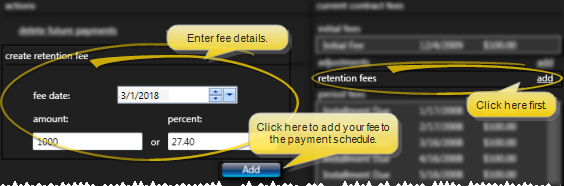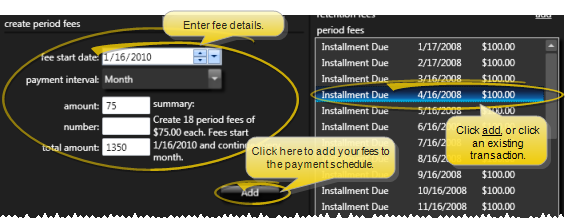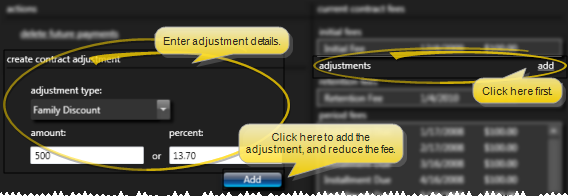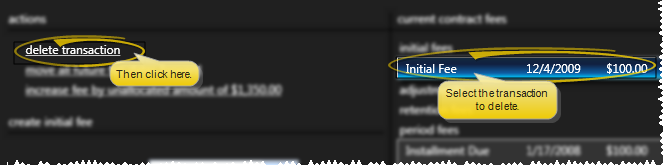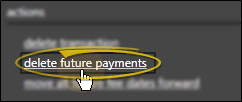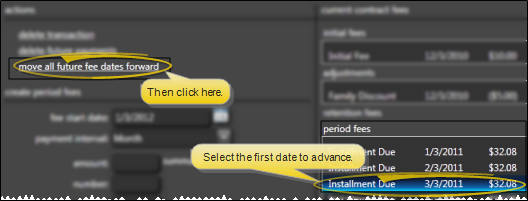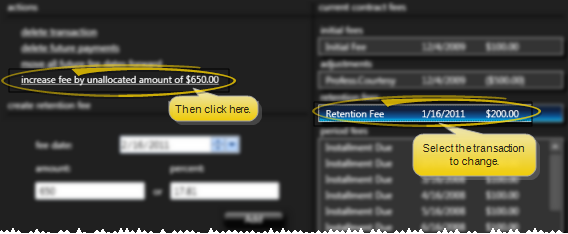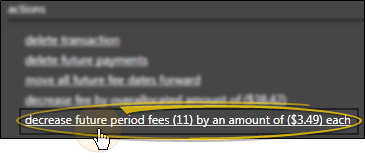-
Delete an individual payment - Click a payment, then click the delete transaction action. You might delete a transaction if, for example, you applied an adjustment and need to reduce the number of period fees to charge. Or, you might delete a transaction that was entered in error so that you can add the appropriate fee to the schedule.
-
Delete future payments / write off account - Click the delete future payments action to erase all transactions that are scheduled to be charged out in the future. You can then reallocate the fee with a new payment schedule, or apply an adjustment for the unallocated amount to write off the fee.
-
Move all future fee dates forward / Place contract on "hold" - Click the first transaction to work with, then click the move all future fee dates forward action and enter the number of months to increase each subsequent fee date, regardless of the fee type. In other words, if you choose to move and initial fee transaction forward, all retention fees and period fees that fall after the date of that initial fee will also be moved forward. This feature is especially useful for placing contracts on "hold" for a certain period of time.
-
Increase / decrease individual fee by under/over allocated amount - When the payment schedule is out of balance (often due to removing or adding too many fees or reallocating the contract), you can easily increase or decrease an individual transaction to absorb the difference by selecting the transaction to change and clicking this action.
-
Increase / decrease future period fees - When the payment schedule is out of balance (often due to removing or adding too many fees or reallocating the contract), you can click this action to spread out the difference among all remaining scheduled period fees. Of course, if there are no future period fees, this option is not available.
 Open patient >
Open patient >  Finance page.
Finance page.