 Editors > Financial > Transaction Adjustments. (You can also search for the editor you want to work with.)
Editors > Financial > Transaction Adjustments. (You can also search for the editor you want to work with.)Use the Transaction
Note that a contract, or treatment fee, adjustment description that you create here is used in conjunction with applying treatment fee adjustments that reduce a billing party's financial obligation (such as family discounts and write-offs), but do not reduce your total production. See "Set Up Contract Fee Adjustment Types" for details about setting up and applying contract fee adjustments instead.
Home Ribbon Bar -  Editors > Financial > Transaction Adjustments. (You can also search for the editor you want to work with.)
Editors > Financial > Transaction Adjustments. (You can also search for the editor you want to work with.)
Click  Editors from the Home ribbon bar.
Editors from the Home ribbon bar.

Select Financial in the list at the left, and choose the Transaction Adjustments option.
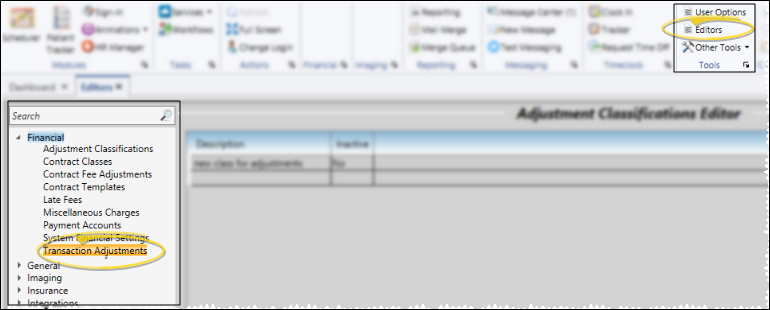
Choose Record to Work With - Your list of existing records appears at the left. Click the record to work with. The details for that record appear at the right. Note that the list of receipt adjustment descriptions appears in this window for your reference, but cannot be changed.
Display Active / Inactive Records - You can choose whether to include inactive records in your list.  icon at the top of the window
icon at the top of the window
Create new record - Type a description in the Create New Adjustment portion of the window, and select whether the adjustment will affect the account's miscellaneous charges or contract (treatment) fee. Then click Add. You can then edit your new adjustment to complete the details.
Remember, contract adjustment descriptions that you create here are used in conjunction with applying treatment fee adjustments that reduce a billing party's financial obligation (such as family discounts and write-offs), but do not reduce your total production. See "Set Up Contract Fee Adjustment Types" for details about setting up and applying contract fee adjustments instead.
Edit record - Select a record to work with. If you just created a new record, it is selected automatically. icon to toggle the display to include both active and inactive records.
icon to toggle the display to include both active and inactive records.
Default Amount -
Classification - Select the classification to apply to this transaction. Note that all descriptions with classifications other than "Operator Error" will appear on the patient's statement.
Inactive / Active Toggle - Once you create a record, you cannot delete it. You can, however, flag it  Inactive. Inactive records cannot be selected for your patients. You can, however,
Inactive. Inactive records cannot be selected for your patients. You can, however,
Save Changes![]() Click
Click  Save in your Quick Access toolbar or File ribbon bar (or press Ctrl+S on your keyboard) to save any changes you have made.
Save in your Quick Access toolbar or File ribbon bar (or press Ctrl+S on your keyboard) to save any changes you have made.
Post miscellaneous charge adjustments - Use the Adjust Charge feature to
Apply treatment fee adjustments - Use the Fees tab of the Contract Structure editor to work with the initial fees, periodic fees, and retention fees for each responsible party, and to apply treatment fee adjustments such as family discounts. See "Adjust Contract Fees & Schedules" for details.
Ortho2.com │1107 Buckeye Avenue │ Ames, Iowa 50010 │ Sales: (800) 678-4644 │ Support: (800) 346-4504 │ Contact Us
Remote Support │Email Support │New Customer Care │ Online Help Ver. 8/3/2015