 Editors > Financial > Contract Templates. (You can also search for the editor you want to work with.)
Editors > Financial > Contract Templates. (You can also search for the editor you want to work with.) Most offices use one or more standard methods of breaking down a total treatment fee into initial fees, period fees, retention fees, and adjustments. You can use your standard methods to create contract templates. Then, when you create a
Watch video tutorial. (Windows Media Player, an active Internet connection, and a valid Ortho2 customer login are required to run video tutorials, webinars, and training programs.)
Home Ribbon Bar -  Editors > Financial > Contract Templates. (You can also search for the editor you want to work with.)
Editors > Financial > Contract Templates. (You can also search for the editor you want to work with.)
Click  Editors from the Tools section of the Home ribbon bar.
Editors from the Tools section of the Home ribbon bar.

Select Financial in the list at the left and elect the Contract Templates option.
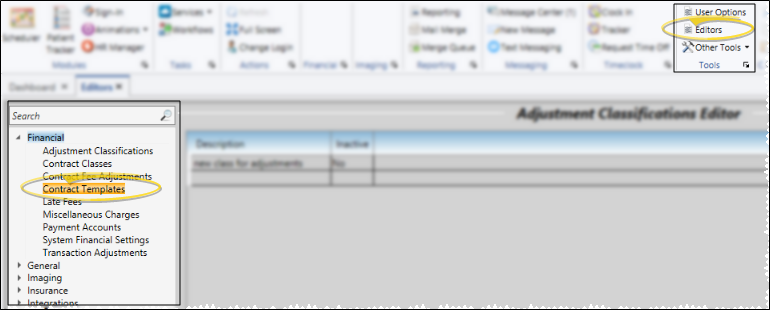
Template List - The Templates box lists your existing contract templates alphabetically. Click the  icon at the top of the list to toggle whether to include inactive templates in the list. Click a template name to review and/or edit that template's details.
icon at the top of the list to toggle whether to include inactive templates in the list. Click a template name to review and/or edit that template's details.
Create a New Template - Type a name in the Create a new template box and click Add. The name is added to your list. You can now select the new name and edit the contract details, described below.
Template Details - Determine how the template will distribute the patient's total treatment fee. As you enter contract fees, notice the sample contract on the right side of the window is recalculated to reflect your changes. You can enter different treatment fee amounts in the sample contract box to visualize how typical patient contracts will be distributed according to the rules you have entered.
Template name - You can edit the template name if needed. The change is reflected immediately in your Templates list.
Toggle inactive flag- Records you flag as  Inactive are not available for general use. However, they remain in effect for reporting and other data collection needs.
Inactive are not available for general use. However, they remain in effect for reporting and other data collection needs.
Contract classes - Select the class(es) to assign to this contract. See "Set Up Contract Classes" for details about setting up your contract class list.
Late fee - Choose the default late fee policy to apply to new contracts. See "Set Up Late Fee Policies" for details about setting up your late fee policies.
Default note to financial party (Optional.) - The contract template can include a default note to appear with the proposed contracts that you create with that template. This note, which prints on the Proposal Schedule form, is intended to be seen by the financially responsible party, and can be changed for individual proposals as needed. In addition, you can manually add another note to the proposal for internal use only.
Initial fees - Click the icon beside the Initial Fees section of the window to expand the fee options, then enter your rules for applying initial fees to patient contracts. (Leave this section blank if you do not charge out part of the contract as initial fees.)
Adjustments - Click the icon beside the Adjustments section of the window to expand the fee options, then enter any adjustments to the contract fee. (Leave this section blank if you do not have any adjustments to make to the contract fee.)
Adjustments to contracts affect the amount a responsible party is obligated to pay you, without affecting your production. For example, you might offer a discount for multiple family members that are in treatment simultaneously, Adjustments are applied to contracts immediately: They do not have a "due date".
Period fees - Click the icon beside the Period Fees section of the window to expand the fee options, then enter your rules for charging out periodic fees to patient contracts.
Retention fees - Click the icon beside the Retention Fees section of the window to expand the fee options, then enter your rules for applying retention fees to patient contracts. (Leave this section blank if you do not charge out part of the contract as retention fees.)
Sample contract - As you enter contract fees, notice the sample contract on the right side of the window is recalculated to reflect your changes. You can enter different treatment fee amounts in the sample contract box to visualize how typical patient contracts will be distributed according to the rules you have entered. You cannot change the contract breakdown directly from the sample contract. Instead, add and remove transactions from the appropriate section of the template details.
Save Changes![]() Click
Click  Save in your Quick Access toolbar or File ribbon bar (or press Ctrl+S on your keyboard) to save any changes you have made.
Save in your Quick Access toolbar or File ribbon bar (or press Ctrl+S on your keyboard) to save any changes you have made.
Ortho2.com │1107 Buckeye Avenue │ Ames, Iowa 50010 │ Sales: (800) 678-4644 │ Support: (800) 346-4504 │ Contact Us
Remote Support │Email Support │New Customer Care │ Online Help Ver. 8/3/2015