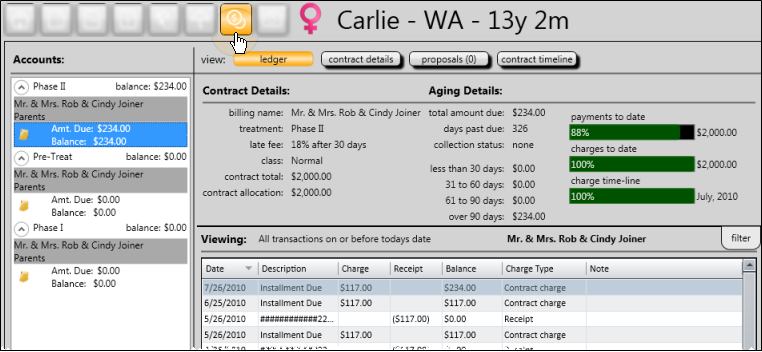
You view and edit your patient contracts from the Finance page of the patient folder.
Watch video tutorial. (Windows Media Player, an active Internet connection, and a valid Ortho2 customer login are required to run video tutorials, webinars, and training programs.)
 Open patient >
Open patient >  Finance.
Finance.
Accounts list - The accounts panel summarizes the patient's contracts. When a contract group is expanded, you see the current outstanding balance and amount due for each responsible party and insurance account that has a contract in that group. When collapsed, you see only the sum of outstanding balances for all accounts.
Details- After choosing the account to work with, the contract details appear at the right, along with the account aging and contract progress bar, which contrasts the projected financial charges and payments (according to the contract structure) with the percentage of actual financial transactions that have taken place for the account. See "Edit Contract Details" for details about making changes to the contract class and late fee. (You can also view account aging from the Financial Info panel of the Home page, or the responsible party page of the patient folder.)
Ledger- Use the Ledger option at the top of the Finance page to view the transaction ledger. You can view the patient transaction ledger from either the Transactions panel of the Home page, or the Finance page of the patient folder. You can filter the ledger by the type of transaction to include, and view just the transactions for the selected account, or all accounts. See "Transactions Panel" for details.
Contract payment details - Use the Details option of the Finance page to compare the payment schedules for all parties in the selected contract. You can change the level of information that you see, but you cannot edit payment schedules from this window. See "View Contract Structure Details" for details.
(See "Adjust Contract Fees & Schedules" for details about changing payment plans.)
Proposed contracts- Enable the proposals option at the top of the Finances page to review and apply contract proposals. You can set up proposed contracts and payment schedules for your responsible parties to review and confirm before a patient starts treatment. Proposed contracts do not begin charging out, nor do they become part of your production until you apply them. See "Edit & Apply Contract Proposals" for details.
Contract timeline - Enable the contract timeline option at the top of the Finances page to see a graphical representation of the contract. Use the filter to include only certain types of items on the timeline. Click an item on the timeline to view details about that item.
Merge partial contracts - Use the Merge Contracts feature to combine transactions you have posted to a treatment phase that has no formal contract with a contract you have created for a different treatment phase. See "Merge Partial Contracts" for details.
 Alert - If the patient has an alert stop flag for this feature, the alerts box will appear when you initiate this feature for the patient. Review the alert information, then click the box to continue. (See "Patient Alerts" for details.)
Alert - If the patient has an alert stop flag for this feature, the alerts box will appear when you initiate this feature for the patient. Review the alert information, then click the box to continue. (See "Patient Alerts" for details.)
Open ledger from post transaction window - Click the responsible party name in the Post Transaction window to open the patient's Finance page to the ledger details. You may need to drag the Post Transaction window to another location on your screen, or minimize it to your task bar in order to view the transactions.
OrthoBanc Integration - When an Edge patient folder is linked to an OrthoBanc record, linked accounts will include an OrthoBanc icon. Click the icon to manage the patient's Edge / OrthoBanc accounts.If the account does not include an OrthoBanc icon, you must first correctly link the patient folder to an OrthoBanc record. See "Link Edge Patients to OrthoBanc" for details.
Work with Patient Folders![]() Edge includes several tools for working within your patient folders, regardless of which page is currently selected.
Edge includes several tools for working within your patient folders, regardless of which page is currently selected.
Ortho2.com │1107 Buckeye Avenue │ Ames, Iowa 50010 │ Sales: (800) 678-4644 │ Support: (800) 346-4504 │ Contact Us
Remote Support │Email Support │New Customer Care │ Online Help Ver. 8/3/2015