The Patient Information Panel contains patient treatment, biographical, and contact information. You can personalize the panel to include additional widgets you refer to most often. The panel always appears on the left side of the patient's Home page. You can optionally hide / show the panel on all other patient folder pages.
Patient Details Section The top portion of the patient information panel includes the patient photo, and details about the patient's assigned orthodontist, office, and assistant, identification numbers, birthday and age, status, and treatment phase, as well as user-defined details. You can click the photo to open the patient's Imaging page, click the next appointment link to open your Scheduler and activate the patient, and print a patient Quick Label from this section of the panel.
The top portion of the patient information panel includes the patient photo, and details about the patient's assigned orthodontist, office, and assistant, identification numbers, birthday and age, status, and treatment phase, as well as user-defined details. You can click the photo to open the patient's Imaging page, click the next appointment link to open your Scheduler and activate the patient, and print a patient Quick Label from this section of the panel.
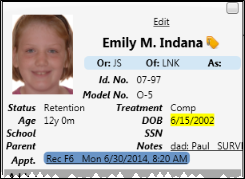
Open Imaging Page - Click the patient's image at the top of the patient information panel to open that patient's Imaging page. See "View Patient Imaging Page" for details.
Print Label - Click the  button to print a Quick Label for this person. See "Print Mailing Labels & Quick Labels" for details.
button to print a Quick Label for this person. See "Print Mailing Labels & Quick Labels" for details.
Orthodontist / Office / Assistant - The Orthodontist (Or:), Office (Of:) and Assistant (As:) assigned to the patient appears near the top of the patient information panel. Note that when you change the orthodontist or office assignment of a patient, you can choose to apply any future contract charges to the new doctor / location by enabling the orthodontist / office transfer option of your System Financial Settings. Otherwise, the patient's contract charges will continue to be credited toward the original orthodontist / office. This option takes effect only when you change the assignment in the patient information panel; simply scheduling a patient appointment with a different doctor or office does not affect the assignment of contract charges. See "Set Up System Financial Settings" for details.
Patient ID Numbers - When you save a new patient folder, Edge can generate a unique patient identification number, according to the settings in your Patient Code Generation editor. You can edit identification numbers from the Patient Information Panel as needed. See "Set Up Patient Code Generation" for details.
Status and Treatment Phase - Edge uses the patient status and treatment phase to delineate contracts, track patient progress, monitor certain practice goals, and trigger treatment and appointment events. Both the status and treatment fields appear on the patient information panel just underneath the patient name for easy recognition. In addition, the status is included in the patient folder header and the patient folder window tab.
Age / Birthday - Both the patient's current age in years and months, as well as the birthday (DOB) appear on the patient information panel. Note that the patient's birthday is highlighted when the date is within two weeks of today's date.
User-Defined Fields - Your patient folders contain two user defined fields that you can use for any purpose. Hyperlinks are supported: You can put Internet web site addresses or email addresses into these fields, then double-click the field to follow the hyperlink. See "Set Up User Defined Fields" for details.
Next Appointment - You can hover over the patient's next appointment to see further details, or click the link to open the Scheduler to the appointment date (or today if no appointment is scheduled), with the patient activated. You can also right-click to edit appointment properties and review Patient Tracker times.
If the patient is on the Pending section of the Needs Appointment list, clicking the appointment link can optionally open the Smart Scheduler for that patient. See "Set Up General Scheduler Options" for details about setting up that option.
If you have multiple Scheduler tabs open, clicking a patient appointment link will bring the left-most tab to the front of your Edge window. Note that before you click the link, you can reorder your tabs by simply dragging them into place, thus selecting which Scheduler tab you want to work with. See "Set Up General Scheduler Options" for details about enabling/disabling the multiple Scheduler option.
Address Section This section of the patient information panel displays the patient's home address.
This section of the patient information panel displays the patient's home address.
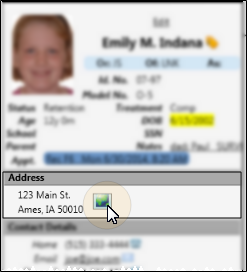
Update Linked Addresses When you change address fields or contact details for a patient or responsible party, you have the opportunity to change linked records to match. In some cases, you must refresh the record before the update form appears.
View Map - While viewing the record, you can click the  Map icon beside the address to open a map of the street address. (An active Internet connection is required for the dynamic map feature to work.)
Map icon beside the address to open a map of the street address. (An active Internet connection is required for the dynamic map feature to work.)
Contact Details Section This section of the patient information panel displays the phone numbers and email addresses you have listed for the patient. Note that these contact details are separate from the details you may have listed in the patient's responsible party record. The icon beside a contact indicates whether that contact has been flagged to receive Edge Reminders messages: You can hover over an icon to review the details. In addition, you can click an email address to send a Quick Message to the patient. (See "Set Up Contact Categories" for details about creating / editing your contact category names.)
This section of the patient information panel displays the phone numbers and email addresses you have listed for the patient. Note that these contact details are separate from the details you may have listed in the patient's responsible party record. The icon beside a contact indicates whether that contact has been flagged to receive Edge Reminders messages: You can hover over an icon to review the details. In addition, you can click an email address to send a Quick Message to the patient. (See "Set Up Contact Categories" for details about creating / editing your contact category names.)
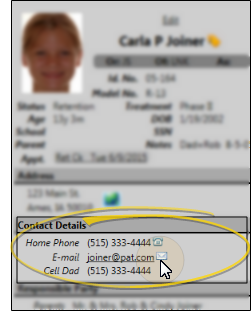
Responsible Party Section This section lists the responsible parties associated with this patient. The
This section lists the responsible parties associated with this patient. The  Guardian icon appears beside a name to indicate when the patient's address exactly matches the responsible party's address, indicating that the patient lives with that party. You can hover over the underlined name to view contact details, then click the email address in the popup to send a Quick Message, or click the name to open that record.
Guardian icon appears beside a name to indicate when the patient's address exactly matches the responsible party's address, indicating that the patient lives with that party. You can hover over the underlined name to view contact details, then click the email address in the popup to send a Quick Message, or click the name to open that record.
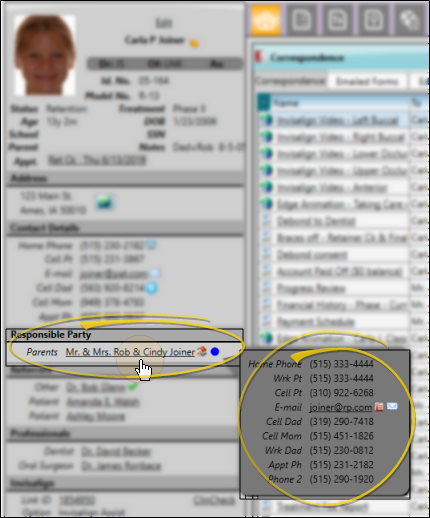
OrthoBanc Section The OrthoBanc section of the Patient Information Panel displays the patient's linked OrthoBanc reference number. You can click the View Accounts link to manage the patient's Edge / OrthoBanc account. If the Patient Information Panel does not include an OrthoBanc section, the patient is not linked to an OrthoBanc record. See "About the OrthoBanc Integration" for details.
The OrthoBanc section of the Patient Information Panel displays the patient's linked OrthoBanc reference number. You can click the View Accounts link to manage the patient's Edge / OrthoBanc account. If the Patient Information Panel does not include an OrthoBanc section, the patient is not linked to an OrthoBanc record. See "About the OrthoBanc Integration" for details.
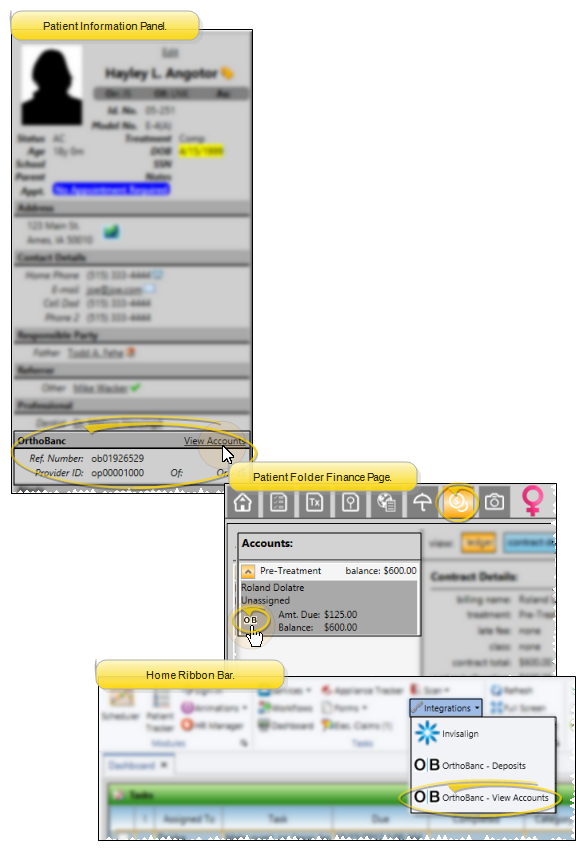
Referrers This section lists the parties that referred the patient to your practice. The
This section lists the parties that referred the patient to your practice. The  Primary icon indicates which referrer has been flagged as the primary referrer. You can hover over the underlined name to view contact details, then click the email address in the popup to send a Quick Message, or click the name to open that record.
Primary icon indicates which referrer has been flagged as the primary referrer. You can hover over the underlined name to view contact details, then click the email address in the popup to send a Quick Message, or click the name to open that record.
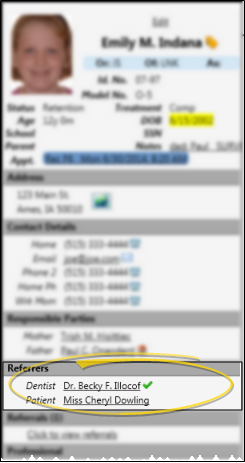
Referrals This section lists the number of patients this patient has referred to your practice. You can click the link to launch the Referrals by Patient report for this patient, which details the referred patients, along with their current status and treatment fee amount. If the patient has not referred any other patients to your practice, this section does not appear in the Patient Information Panel.
This section lists the number of patients this patient has referred to your practice. You can click the link to launch the Referrals by Patient report for this patient, which details the referred patients, along with their current status and treatment fee amount. If the patient has not referred any other patients to your practice, this section does not appear in the Patient Information Panel.
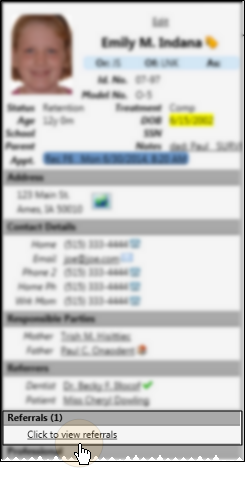
Professionals This section lists the patient's dentist and other professionals. You can hover over the underlined name to view contact details, then click the email address in the popup to send a Quick Message, or click the name to open that record. In addition, you see a notice beside the name when the professional's record has been flagged inactive in your Professional editor.
This section lists the patient's dentist and other professionals. You can hover over the underlined name to view contact details, then click the email address in the popup to send a Quick Message, or click the name to open that record. In addition, you see a notice beside the name when the professional's record has been flagged inactive in your Professional editor.
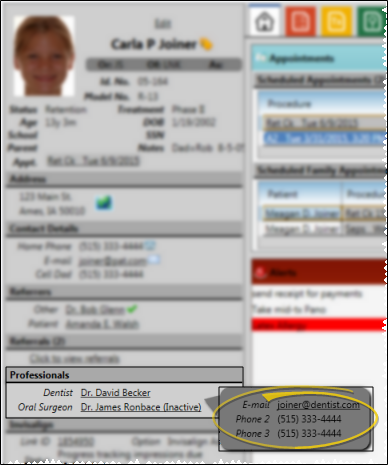
Invisalign Section This section details the patient's current Invisalign status. You can click the Link ID to launch the Invisalign web site with the patient's record open for your review. If you do not use the optional Invisalign integration, or if this patient is not linked to an Invisalign account, this section does not appear on the Patient Information Panel. See "Invisalign Integration" for details.
This section details the patient's current Invisalign status. You can click the Link ID to launch the Invisalign web site with the patient's record open for your review. If you do not use the optional Invisalign integration, or if this patient is not linked to an Invisalign account, this section does not appear on the Patient Information Panel. See "Invisalign Integration" for details.
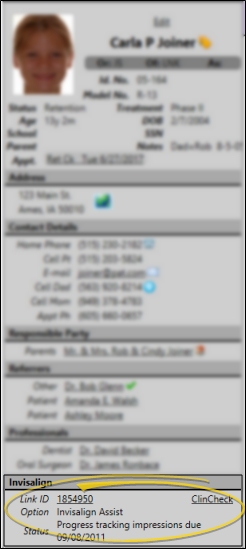
Patient Folder Widgets  Use patient folder widgets to keep the patient information you need to see most often on your patient information panel. Patient folder widgets include Alerts, Family, Appointments, Correspondence, and the patient Nickname. See "Patient Folder Widgets" for details.
Use patient folder widgets to keep the patient information you need to see most often on your patient information panel. Patient folder widgets include Alerts, Family, Appointments, Correspondence, and the patient Nickname. See "Patient Folder Widgets" for details.
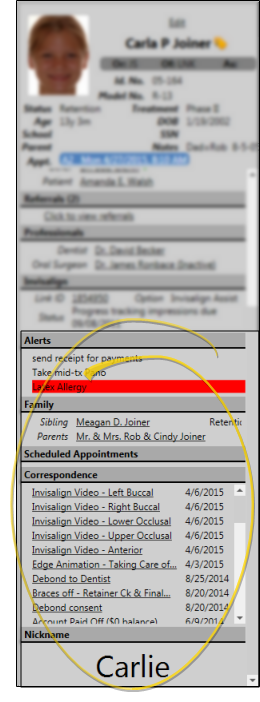

![]() When viewing any patient folder page except the Home page, you can click the box at the upper right to hide the patient information panel, and provide more room for other information. To expand the panel, click the box again. Each time you exit a patient folder page, Edge remembers whether you have collapsed or expanded the patient information panel. For example, if you collapsed the panel while viewing the Finances page, the next time you view a Finances page for any patient, Edge will collapse the patient information panel automatically.
When viewing any patient folder page except the Home page, you can click the box at the upper right to hide the patient information panel, and provide more room for other information. To expand the panel, click the box again. Each time you exit a patient folder page, Edge remembers whether you have collapsed or expanded the patient information panel. For example, if you collapsed the panel while viewing the Finances page, the next time you view a Finances page for any patient, Edge will collapse the patient information panel automatically.![]() The Patient Information Panel includes several sections of information, including details about the patient's treatment, responsible parties, referrers, and professionals. In addition, you can use patient folder widgets to include even more information on the panel.
The Patient Information Panel includes several sections of information, including details about the patient's treatment, responsible parties, referrers, and professionals. In addition, you can use patient folder widgets to include even more information on the panel.![]() Click Edit at the top of the page. See "Create a New Patient Folder " for details about each field. If you make changes, be sure to click
Click Edit at the top of the page. See "Create a New Patient Folder " for details about each field. If you make changes, be sure to click  Save on the Quick Access toolbar (or press Ctrl+S on your keyboard) to save the changes. Or, click Cancel to ignore them.
Save on the Quick Access toolbar (or press Ctrl+S on your keyboard) to save the changes. Or, click Cancel to ignore them.