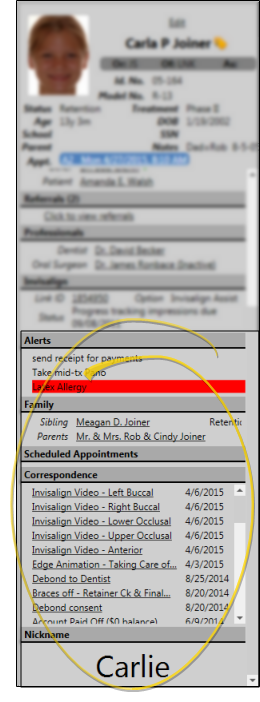
Use patient folder widgets to keep the patient information you need to see most often on your patient information panel.
 Open a patient folder. See "Open Patient Folders" for details.
Open a patient folder. See "Open Patient Folders" for details.
The patient information panel always appears on the left side of the patient folder pages. If you do not see the panel, it may be collapsed. See "Patient Information Panel" for details.
Open a widget- Open the Widget ribbon bar, and select a widget icon from the Patient Folder section. The widget is added to the bottom of your patient information panel. All patient folders you view will display the widgets you have opened.
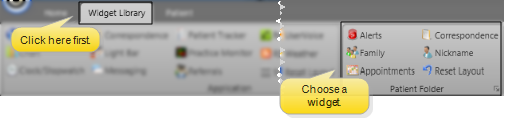
If the ribbon bar is not displayed at the top of your Edge window, click the Widget Library ribbon bar heading, then make your selection, or use the  Show/Hide button at the far right of your screen. See "Show / Hide Ribbon Bar" for details.
Show/Hide button at the far right of your screen. See "Show / Hide Ribbon Bar" for details.
User Settings / Assign Options Tool - The settings you choose here are specific to you; Other operators that log into Edge with a different username and password may have different settings. However, you can use the Assign Options tool to copy your settings to other operators (and vice-versa) if needed. (See "Assign Your Settings to Other Users" for details.)
Available widgets:
 Alerts - Use patient alerts to notify you of important issues. See "Patient Alerts" for details.
Alerts - Use patient alerts to notify you of important issues. See "Patient Alerts" for details.
 Family - You can display a list of family members on the patient information panel. If a family member is also a patient, the patient status is displayed. You can click a name in the list to open that person's folder. .
Family - You can display a list of family members on the patient information panel. If a family member is also a patient, the patient status is displayed. You can click a name in the list to open that person's folder. .
 Correspondence - View, open, and print any item of correspondence that has been sent to your patients. See "Correspondence History" for details.
Correspondence - View, open, and print any item of correspondence that has been sent to your patients. See "Correspondence History" for details.
 Appointments - Use the appointments widget to view the patient's currently scheduled appointments, as well as the appointment history. See "Patient Appointments Panel" for details.
Appointments - Use the appointments widget to view the patient's currently scheduled appointments, as well as the appointment history. See "Patient Appointments Panel" for details.
 Nickname - Display the patient nickname in large letters on the patient information panel.
Nickname - Display the patient nickname in large letters on the patient information panel.
Close a widget- To close a widget, click [X] in the upper-right corner of the widget window. The widget is closed for all patients.
Use a widget - Patient folder widgets are intended to provide you with a quick look at important information: They often do not provide a full set of working features. For example, the Appointment History widget includes only patient appointments, and not family appointments, and you cannot edit alerts from the Alerts widget.
Move a widget- You cannot re-position patient widgets: When you open a widget, it appears below any other open widget. To reposition patient widgets, first close them, then re-open them in your preferred order.
Resize widgets - Click the bar between widgets and drag the splitter to change the space allotted to each section. Remember that all the widgets must remain below the responsible party section of the patient information panel. When you adjust the widget size for one patient, you affect the patient information panel for all patients.
Reset Defaults![]() - Click
- Click  Reset Layout from the Widgets ribbon bar, then select which type of layout to return to the original defaults.
Reset Layout from the Widgets ribbon bar, then select which type of layout to return to the original defaults.
Slider bars - When a window holds more information that can be displayed in the space allotted to it, Edge places slider bars at the bottom and/or right of the window. Drag the sliders to view the hidden information.
User-specific setting - This setting is user-specific: Other users may set up their Edge preferences differently.
Persistent setting - Your setting persists when you exit and re-enter Edge with your username and password.
Ortho2.com │1107 Buckeye Avenue │ Ames, Iowa 50010 │ Sales: (800) 678-4644 │ Support: (800) 346-4504 │ Contact Us
Remote Support │Email Support │New Customer Care │ Online Help Ver. 8/3/2015