Use patient alerts to notify you of important issues. Open the Alerts panel of the patient folder Home page to add and edit alerts. You can view alerts from a patient folder widget, optionally include alerts on certain reports (including Appointment Day Sheet reports), and flag alerts to pop onto your screen when certain triggers occur. In addition, alerts flagged as medical concerns appear on the summary of the patient's Treatment Hub.
-
Expand / Collapse / Move the Panel - (Normal panel mode only: Single Expanded panel mode always shows panels expanded. See "Patient Home Page" for details.) You can expand, collapse, and move the information panel as needed. Some features of this panel only function when the panel is expanded.
-
View alerts from patient folder widget - Enable the Alerts patient folder widget to see all active alerts for the patient. Those flagged as medical concerns are red.
-
View alerts from Treatment
Hub
- Alerts flagged as medical concerns (described below) appear in the patient summary of your Treatment Hub. These alerts appear red.
-
View alert stop pop-up - When you access a feature or event that has been flagged as an Alert Stop, and today's date is within the alert date range, the alert pops onto your screen. Review the alert, then click the popup box or press Enter to continue, or click Edit to open the Edit Alerts window for the patient. See Alert Stops below for your alert stop choices.
-
Add a standard alert - the Alert panel for a patient, if needed, or click Edit from the Alert Stop pop-up to open the Edit Alerts window. Then, select a description in the Available Alerts box and click Add, or double-click the description. You can then customize the dates and alert stop triggers (described below) for the alert. (See "Set Up Alert List" for details about your list of alert descriptions.)
-
Add a custom alert - the Alert panel for a patient, if needed, or click Edit from the Alert Stop pop-up to open the Edit Alerts window. Then, type your alert in the text box at the bottom of the panel to create a unique alert for this patient. Click Add Custom. You can then customize the dates and alert stop triggers (described below) for the alert. Once added, you cannot change the text of the alert.
-
Alert details - Select the alert to work with , then enter the Start Date and optionally the End Date to determine when the alert stops will be active. If today's date does not fall in that range, the alert remains in the patient folder, but any assigned alert stops will not function. You can also edit the alert description, and assign an Alert Type, or category, to the alert. Note that when an alert pops onto your screen, it appears in the color of its assigned Alert Type.
-
 Alert stop triggers - Select the alert to work with, then enable the features / events you want to flag with an alert stop. Then, when you try to go to that feature for this patient during the time range indicated by the Start Date and End Date , the Alert Stop pop-up will appear first. You can enable multiple stops for an alert, if appropriate.
Alert stop triggers - Select the alert to work with, then enable the features / events you want to flag with an alert stop. Then, when you try to go to that feature for this patient during the time range indicated by the Start Date and End Date , the Alert Stop pop-up will appear first. You can enable multiple stops for an alert, if appropriate.

-
Medical alert - Enable this option to show this alert in red whenever it appears in a patient folder, and to include it in the treatment chart patient summary. In addition, you can choose to include medical alerts in several trigger an alert stop sign whenever you open the patient's treatment chart. In addition, the alert will appear in red in the treatment chart patient summary.
-
Patient folder stop - Enable this option to trigger an alert stop sign whenever you first open a patient folder. (See "Open Patient Folders" for details.)
-
Smart scheduler stop
- Enable this option to trigger an alert stop sign whenever you begin to schedule an appointment for the patient. (See "Choose Appointment Details" for details.)
-
Post transaction stop - Enable this option to trigger an alert stop sign whenever you open the Post Transaction window for the patient.
-
Ledger stop - Enable this option to trigger an alert stop sign whenever you open the patient's Finances page. (See "View Patient Finances" for details.)
-
Sign-In
stop
- Enable this option to trigger an alert stop sign whenever the patient signs into your office. Note that the alert is triggered only from the sign-in screen, and not if you sign the patient in by right-clicking the appointment in your schedule. (See "Use Patient Sign-In" for details.)
-
Remove an alert - Select the alert to work with, then click Remove. Or, double-click the description to remove it from the patient folder.
Save Changes Click
Click  Save in your or File ribbon bar (or press Ctrl+S on your keyboard) to save any changes you have made.
Save in your or File ribbon bar (or press Ctrl+S on your keyboard) to save any changes you have made.

![]()
 Alerts. (See "Patient Home Page" for details about opening the patient's Home page and selecting the panel(s) to view. The process is slightly different, depending on whether Normal panel mode or Single Expanded panel mode is enabled in your Visual User Options.)
Alerts. (See "Patient Home Page" for details about opening the patient's Home page and selecting the panel(s) to view. The process is slightly different, depending on whether Normal panel mode or Single Expanded panel mode is enabled in your Visual User Options.)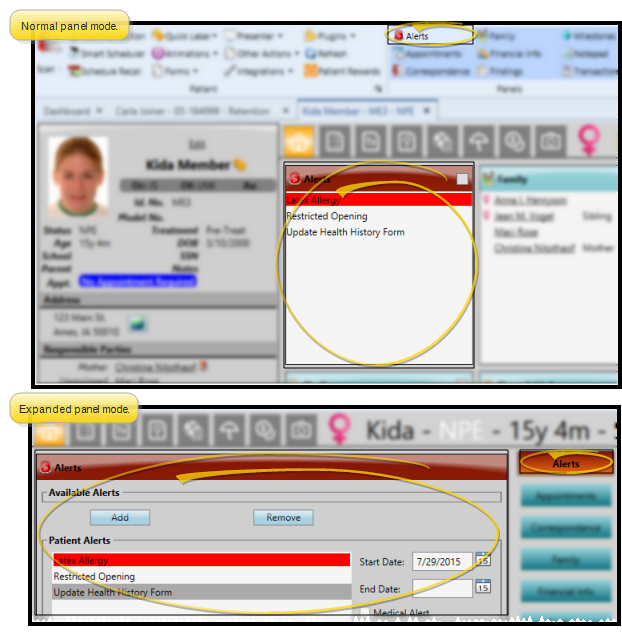
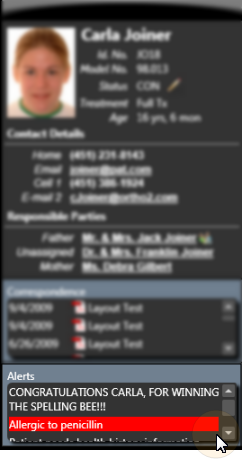
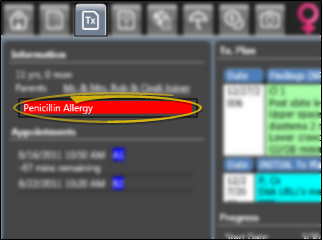
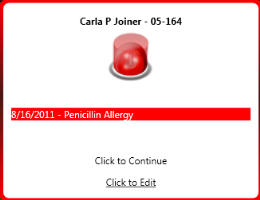
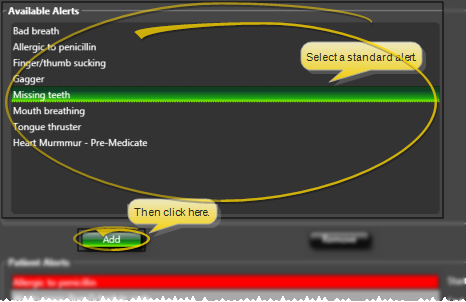
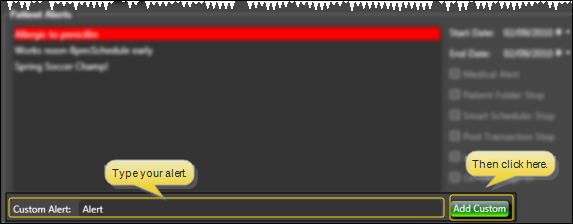
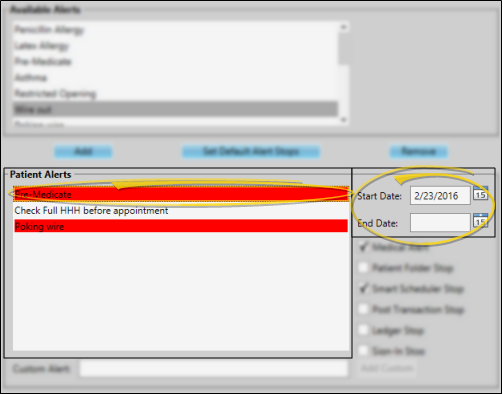

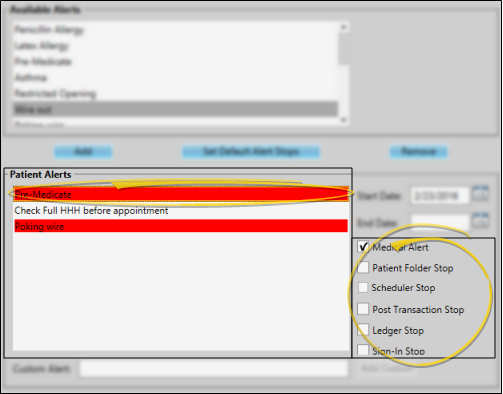
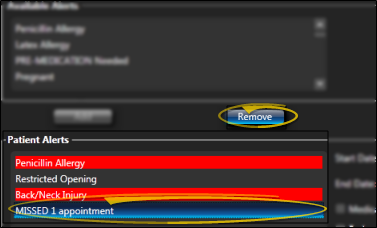
 Save in your
Save in your 









